Master Release Notes: Stayntouch PMS (v2.0)
The Complete Guide to Stayntouch PMS & Stayntouch Guest Mobility/Kiosk
STAYNTOUCH PMS: IMPORTANT UPDATES
Room Diary
New Functionality:
- Stayntouch PMS’s Room Diary provides a snapshot overview of reservation activity for a set date range. The date range can span either 7 or 21 days and includes individual reservations, groups, and allotments. Viewing the Room Diary is limited to those users who are assigned the correct permission in Stayntouch PMS. Manage the permission under Settings > Hotel & Staff > Permissions > Access Room Diary.

Rate Manager Enhancements
Setting Restrictions:
- Easily set a restriction for a rate, rate type, or room type from the Filter Options setting.
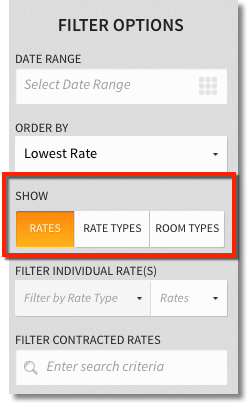
Select Multiple Rate Types:
- It is now possible to apply restrictions to multiple rate types from the Rate Manager. As rate types are selected, the rate will appear under the Rate Types Selected header, and the user can then apply the restriction to the rate(s).
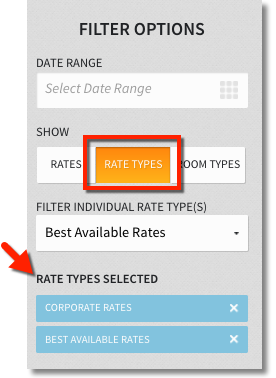
Direct Bill Improvements
The following list of improvements have been made to our Direct Billing functionality and apply when (1) making a Direct Bill payment or (2) during checkout. These include reservations with or without a balance.
(1) Company / Travel Agent Required
- Direct Bill can ONLY be selected as a payment method if a Travel Agent or Company Card is attached to the reservation.


(2) Make a Payment with the Pay Button
- Users can now select the PAY button (green wallet icon on the Guest Bill page) to initiate a Direct Bill payment.
(3) Amount to Pay Restrictions
- When making a payment, the Amount to Pay value cannot be edited. This amount represents the entire balance for the selected bill. Note that by selecting Direct Bill as the payment type, the bill will be transferred to Accounts Receivables.

(4) Payment Cannot be Reversed
- A new pop-up displays the following message: Paying to Direct Bill will close this Bill and transfer all transactions to A/R. Payment cannot be reversed. It's important to point out that once the Direct Bill payment has been processed, the payment cannot be reversed or undone.

(5) Guest Bill View
- Once the Direct Bill payment has been processed, a Direct Bill payment transaction note and the balance amount will show on the expanded view of the guest’s bill. The balance for the bill will be $0.00.

(6) Bill Window Disabled
After a Direct Bill payment has been processed, that bill window will NO longer be editable.
A Moved to A/R note displays on the bill window.
The Add Charge button is disabled.
Additional payments cannot be made.
Charges can no longer be moved, transferred, or edited.
If routing exists for this bill window with charges still pending to be posted, a new bill window will automatically be used for these pending charges.

Commissions
Re-Calculate Commissions: We’ve introduced the ability to re-calculate the commission amount by either a % or flat amount from the Commissions tab on the Travel Agent card. You may recalculate the commission for a single reservation, multiple reservations or all reservations -- as long as the commission's status is UNPAID. The recalculate button always appears for selection, even if the commissions toggle is set to OFF from the Contact Information tab. (Again, the only dependency is that the commission have an UNPAID status.)
Access Stay Card: Now you can instantly access the reservation's Stay Card from the Commissions tab by selecting the orange chevron arrows.

STAYNTOUCH PMS: ADDITIONAL IMPROVEMENTS
Groups
Delete Billing Information
The ability to delete billing information from a group block is new functionality we've introduced to Stayntouch PMS. This is a permission driven setting in Stayntouch PMS titled Remove Billing Instructions from Group. Only when this permission is assigned can a user delete the billing information configured for a group block. When billing information is deleted, this action will be recorded in the Activity Log (for the group and individual reservation) as “Billing Instructions Removed From Group.”
Move a Group
When a group is moved (change of date) and routing instructions are set for the group, the following pop-up appears: Billing Information exists for this group - please review routing dates. Simply select OK to proceed.
Users may wish to review the group’s bill routing details to verify the date range (Manage Groups > Summary > Billing Information).

Group Confirmation Email
- When details for “Getting to the Hotel” are added in Settings > Stationary, that information will display accordingly on the group confirmation email.

- If the group booking does NOT include triple or quadruple room occupancy, then those sections will be blank in the confirmation email.

Invoice
- When reprinting or emailing invoices, the date on the invoice will display the reservation’s original check-out date (not the current business date). If the reservation was configured with direct bill, then the date on the invoice will be the last settlement date.
Integrations
Snapshot
- SnapShot is a hotel data company and marketplace for hotel applications. The Snapshot interface offers a wide range of applications, including comprehensive hotel data analytics, easy-to-use budget control tools, and a user-centric hotel communication/messaging service. This feature is currently in pilot phase and will be available for general release shortly. For more information, please submit a support request.

Lightspeed
As tips are posted in Lightspeed, the tip is also recorded in Stayntouch PMS (with a unique charge code that needs to be configured). If the tip amount changes or is updated in Lightspeed, the changes are reflected in Stayntouch PMS, as well. Changes continue to update in Stayntouch PMS, even after a room charge posts in Lightspeed.
Under Stayntouch PMS settings, we are now able to update Lightspeed’s API with our user/password and URL endpoint. This is a more streamlined process, that eliminates the need to manually provide API credentials to Lightseed.
Stayntouch PMS now receives and processes financial transactions from Lightspeed in a batch grouping.
When Lightspeed POS posts a room charge in Stayntouch PMS (while using Stayntouch PMS’s posting API), the post can include the guest's first and last name. We’ve since added logic that will validate the guest’s full name against the name assigned to the Stay Card. Posting should fail if there is a mismatch.
3rd Party APIs
Stayntouch PMS accepts reservations from 3rd party vendors, including when an active promo code is linked to the reservation’s assigned rate. If the promotion code attached to the rate is not active, an error message “promotion code is invalid/inactive” will appear and reservation creation will fail.
Revinate
Stayntouch PMS now shares the guest’s language in the OTA hotel reservation notification message.
Exact Online
Exact Online requires a new client application for each API region. With the endpoint drop down menu, users can select a specific region based for the property’s country (Settings > Interfaces > Back Office Setup > Exact Online Setup).
Market Code Mapping
- Market codes can now be externally mapped for all OTA interfaces in Stayntouch PMS. Navigate to Settings > Interfaces > External Mappings to add a new mapping.
MasterCard BIN Number
MasterCard currently uses the BIN range of 510000–559999. Beginning June 30, 2017, anyone accepting MasterCard payments may be able to accept the new “2 series BIN” of 222100–272099. The new BIN range will be used in the same way as the existing range. Contact your property’s credit card vendors for more details.
Exports
Scheduled Exports
The following exports can be delivered via email or SFTP (Secure File Transfer Protocol) from the Scheduled Exports tab in Stayntouch PMS. The exports include:
Financial Transactions
Membership Details
Reservations
Rooms
- Last Week Reservations (Runs an export for the last 7 days)
- Last Month Reservations (Runs an export starting on the first day of the last month and ending on the last day of the last month)
- Future Reservations (Runs an export starting from the scheduled date and all future dates)
From the Settings > Reports > Scheduled Exports section, users with the correct permission (Settings > Hotel & Staff > Permissions > Export Reports) can schedule the delivery of these exports. Learn more here.
Note: These exports do not exist as standalone “reports” in Stayntouch PMS. However, your property still has the option to export this information in the form of a CSV file.
The Stash Rewards Membership Export now retrieves reservations details for both types of reservations - those with membership details and those without membership details. Membership information can be located on the Guest Card under the Loyalty tab. (Note: this report only pulls reservation information for those guests that checked out on the previous business day.)
From the Scheduled Exports page, run a Commissions export to compile a list of reservations that have been assigned a Travel Agent Card. The export includes basic reservation details, the Travel Agent’s name, IATA Number, and more.
Multi-Property Setup
With each new tab/window that is opened, users can access additional properties in Stayntouch PMS. A single login is required, and the user must have been granted access to the property to navigate to it.
3rd Party APIs
The calendar availability API returns the best available rate details per day, including the availability, room type, rate amount, and restrictions. The request cannot exceed 92 days (3 months).
The upsell API provides room upsell information to 3rd party vendors that can then be presented to the guest. (Room availability will be verified in OPERA for Stayntouch PMS Overlay properties.) Stayntouch PMS will display the room type code and upsell amount for the available room types.
Reports
- The new Group Rooms Report provides a list of all the property's groups and corresponding room count information based on the specified date range. Click here to learn more about the report.
- The following enhancements are now present in the Arrival, Departure, and In-House Guests Reports:
New: The Company, Travel Agent, and/or Group name displays when attached to a reservation.
New: There is now a Guest Card notes filter (labeled Incl Guest Notes) in the report parameters. Any Guest Card notes will appear in the report (along with the reservation notes [i.e. Stay Card notes]) when Incl Guest Notes is selected.
Update: A label was changed from Include Notes to Incl Res. Notes - referring to notes added to the guest’s Stay Card.
Update: All of the above changes have been applied to the Reports Scheduler, to ensure the same information/data is shown regardless of whether the user is running a report OR viewing a scheduled report.
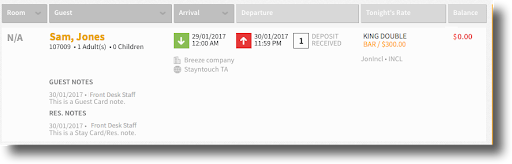
The ability to view actions assigned to groups has been added to the Action Manager Report. Users may choose to sort the report by groups, individual guests, or both types of reservations. By default, the “both” setting will be selected for this report.
The newly added Business on the Books report provides an overview of the ADR and revenue generated for individual reservations, groups (picked-up/not picked-up), and allotments (picked-up/not picked-up). To access this report, manage your user permissions in Settings > Hotel Details > Reports - Business on the Books.
The Complimentary Room Report lists all the complimentary rooms at the property for a given date range. This report can pull historical and future data. Additionally, this report can be printed.
Modifications to the Forecast Guests & Groups Report include:
The Group Block Data will now include:
Total Rooms for the Group
Blocked Rooms, includes picked up AND not picked up rooms
Note: rooms that do not get picked up are deducted from inventory.
The Revenue Section now includes:
Individual Revenue & ADR
Group Revenue & ADR
Total Group (deduct from Inventory)
Total Hotel Revenue
Totals Column: A summary of each column's data for the time frame requested on the report.
Report Pagination
All of Stayntouch PMS’s reports now displays additional pages by page number (rather than “previous” or “next” buttons). This will make it easier to jump to a specific page - especially for longer reports with more information to display.
The Departure Report now displays the total number of reservations due-out at the top of the report.
Reservations by User Report
The Reservations by User Report now features a “room nights” count for the selected date range. The room nights count can be located at the top of the report.
Comparison Report Enhancements
The Comparison Report now displays payment information by charge group along the bottom of the report.

The Comparison Report has a new filter labeled Include Guest Ledger. When Include Guest Ledger is selected, the user can navigate to PAGE 2 of the report to review ledger details for the Deposit, Guest, and AR:
Deposit
Ledger opening balance
Ledger closing balance
Variance Guest
Ledger opening balance
Ledger closing balance
Variance
A/R
Ledger opening balance
Ledger closing balance
Variance
The Comparison Report is now exportable as a CSV file as well as a PDF. To configure, read our schedule a report article and choose "CSV" from the file format menu.
The Comparison Report can be scheduled for email (in a PDF) from the Scheduled Reports page in Stayntouch PMS.
A/R Aging Report
- You may now export a CSV file of the A/R Aging Report in Stayntouch PMS.
Travel Agent Commissions Report
- Review which travel agents have a commission due with the newly created Travel Agent Commissions Report. You may view 10 travel agents per page and a total of 10 reservations for each travel agent listed (before a pagination prompt appears). Stayntouch PMS fetches information based on the the reservation’s departure date.
STAYNTOUCH GUEST MOBILITY/KIOSK: GUEST-FACING ENHANCEMENTS
Respect Do Not Move Setting
- When a reservation is set to "do not move" on the Stay Card, the reservation should not be moved out of that room (since it may have a special set up for the guest or the guests may have requested to be next to another room). For Stayntouch Guest Mobility, the upgrade offer should not show for any reservation with the "do not move" flag marked on their reservation.

Stayntouch Guest Kiosk Only
Offer Room Upsell
- Guests can opt to purchase a room upgrade during check in from Stayntouch Guest Kiosk. An upgradable room type must be available for selection at the time of check in. A hotel admin can specify the maximum number of upsells available per day based on the “tier” type of the room. Submit a support request to enable this functionality at your property.


