 Stayntouch PMS
Stayntouch PMS Check In With Cash
To perform a cash check-in, first navigate to the ARRIVALS section of the dashboard. From there, select a reservation you wish to check in to pull up the stay card.
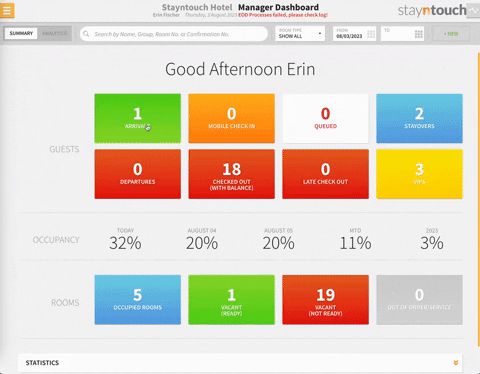
On the stay card, you can select the DEPOSIT/BALANCE button to take a cash payment prior to checking the guest in. Here, we can see the TOTAL COST OF STAY, and we can enter this amount in the AMOUNT TO PAY field. You can also enter a REFERENCE to explain the reason for payment. Then select MAKE PAYMENT to proceed. You will then receive an AMOUNT PAID! notification. Select CLOSE to go back to the stay card.
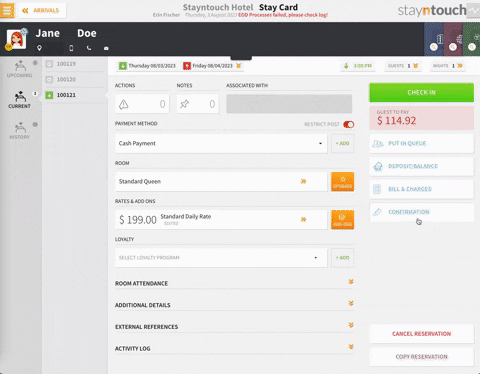
If you now want to take an incremental amount of money to hold as a security deposit, you can do this as a second transaction by clicking the DEPOSIT/BALANCE button, as well. For this example, we're going to use $100 as an incidental deposit. Once again, select MAKE PAYMENT to proceed, and after receiving the, AMOUNT PAID! notification, select CLOSE to go back to the stay card.
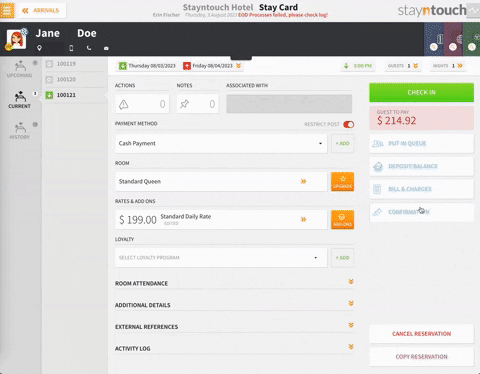
To proceed with check-in, select the green CHECK IN button on the stay card. Depending on your hotel's settings, you may be prompted to enter demographics before checking in. These fields may or may not be mandatory depending on how your hotel configured demographics; however, it is best practice to include as much guest information as possible.
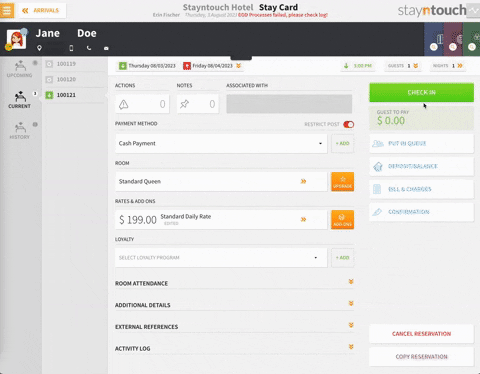
Upon clicking SUBMIT, you'll be directed to the Room Assignment screen if a room has not been assigned for the guest. If you click the filter icon, you can select specific room criteria and room statuses to help better choose a room for the guest. To select a room, simply click on the number, and the room will then be assigned to the guest.
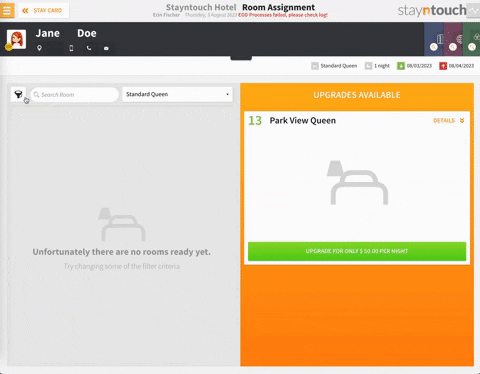
You'll then be directed to the Registration screen, where you'll see that both separate deposit transactions have been applied. From here, you can also view other charges and other billing information (if applicable). You can click into each night of the guest's stay from the tab on the top center to view a breakdown of each night's rate. To proceed with check-in, in some properties, the guest will have to agree to Terms & Conditions by selecting the checkbox at the bottom of the screen. Furthermore, depending on your property's settings, guests may also have to sign on the screen.
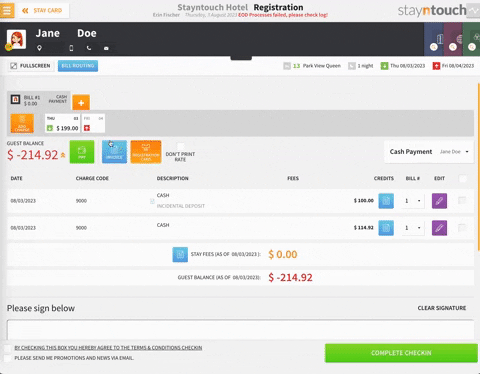
Upon completing the required steps, you can select the COMPLETE CHECK-IN button, at which point you will be prompted to PLEASE SWIPE NOW or NO SWIPE. In this case, we are not going to swipe a credit card, as we are performing a cash check-in. If you have a key integration, you may also be prompted to cut keys at this time.
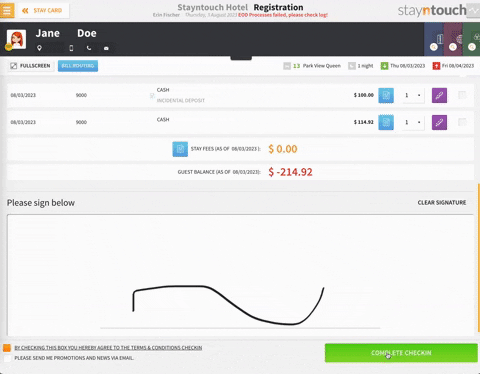
Upon completing these steps, you can choose to VIEW STAY CARD, and you'll see that the guest has been checked in successfully, as the room number will display in black, and there will be a blue box with an O for Occupied next to the confirmation number. Furthermore, where there used to be a CHECK IN button, there should now be a CHECK OUT button.
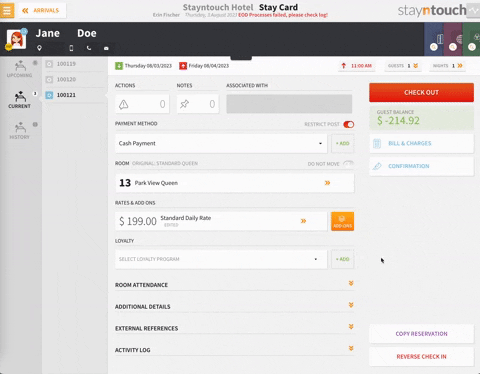
Should the $100 incidental deposit not be consumed and there are no damages, this can simply be refunded to the guest by clicking the BILL & CHARGES button from the stay card and processing a refund.

The above article explains how to perform a cash check-in via Stayntouch PMS. For more information, see this video or contact Customer Support.
