 Stayntouch PMS
Stayntouch PMS How to Update Payment Methods on a Stay Card
To update payment methods on a stay card, first navigate to a reservation's stay card. In the stay card below, you'll notice there is already a credit card attached in the PAYMENT METHOD section. If you go ahead and click into the credit card field, Stayntouch PMS will provide a list of all credit cards on file for that guest. Please note, additional credit cards may be pulled from the guest card, as well, which we will discuss later.
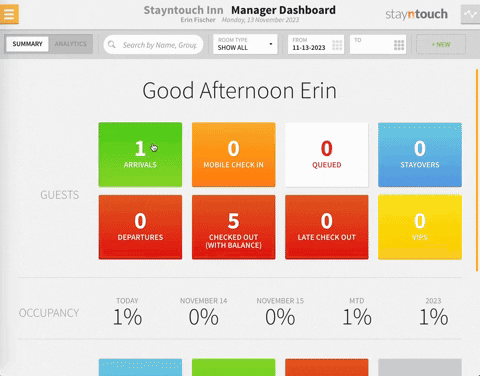
This example has only one credit card attached; however, you can attach multiple credit cards by clicking the +ADD button to the right of the payment method. If you click on the dropdown arrow to Select Payment Type, you will see a list of payment methods your hotel has configured. In this example, we'll select Credit Card, and upon doing so, you will be given the option to select EXISTING CARDS or ADD NEW. You can also CANCEL CARD SELECTION if you want to go back and choose another payment method. For this example, we will select ADD NEW CARD.
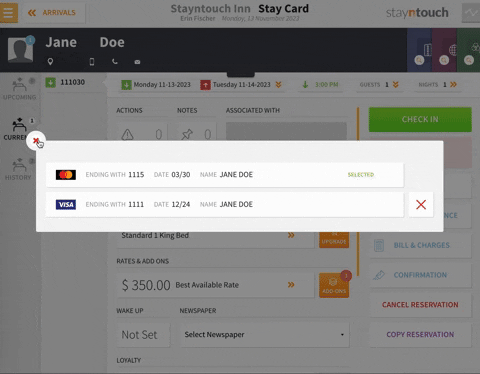
This will prompt you to enter the below credit card details. Please note, you don't need to choose a CARD TYPE, as Stayntouch PMS will figure it out based on the CARD NUMBER entered. Furthermore, the NAME ON CARD and CCV are not mandatory, so long as you enter information in the CARD NUMBER and EXPIRES (MONTH/YEAR) fields.
Upon clicking the blue ADD button, you will get a confirmation message that the new payment method was added to Stayntouch PMS. As you can see, the card type (American Express) was added automatically. You'll also notice the option to select an Add to Guest Card checkbox, which will allow the guest to reuse this card for future reservations. This is quite useful for repeat guests. In the example below, we will go ahead and select that checkbox. Be sure to select the green ADD button and not CLOSE; otherwise, the credit card information will be lost, and you will need to reenter it. Once you've added the new payment method, you will see that the stay card has updated the PAYMENT METHOD field with this credit card.
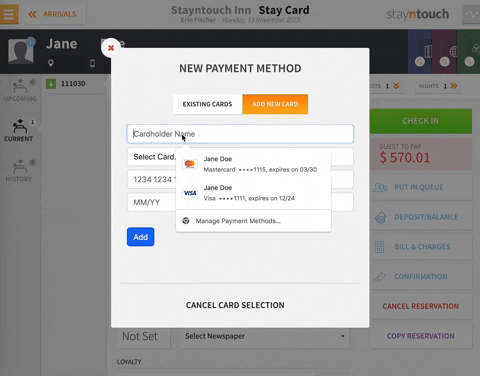
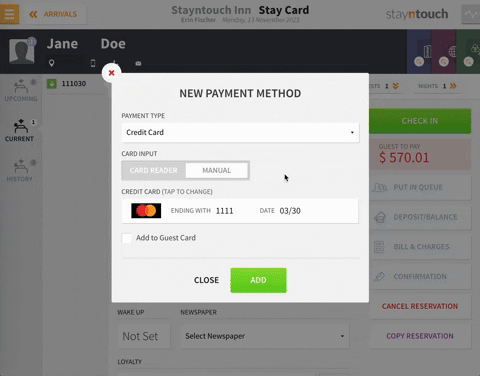
Because we chose Add to Guest Card, if we navigate to the guest card and then the Wallet tab, you'll see that the credit card has been added to the guest's file, so it can be reused for future stays.
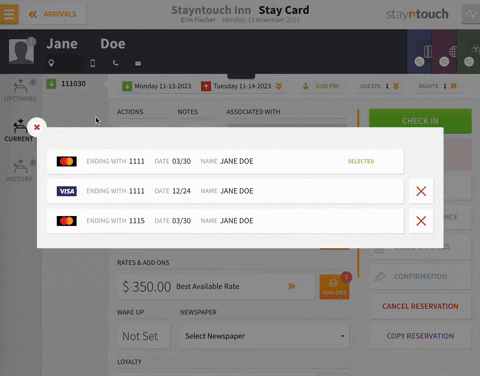
Please note, if you are working on a terminal that has an EMV device associated with it, you might be prompted to use the device, in which case you can enter the credit card information via the chip and PIN device itself.
The above article explains how to update payment methods on a stay card. For more information about updating payment methods, see this video or contact Customer Support.
