 Stayntouch PMS
Stayntouch PMS Payment Methods
To set up payment methods in Stayntouch PMS, navigate to Settings > Financials > Payment Methods. From this section you will see payment methods added by your hotel as well as system defined payment methods, such as Cash Payment, Check Payment, Credit Card Payment (which is further broken down into various system defined credit card merchants), Direct Bill, Gift Card (this is a direct correlation to the Givex gift card system), and PayPal.
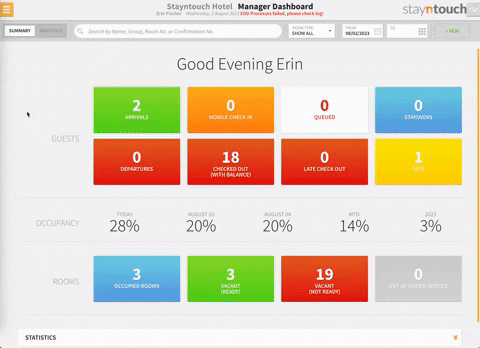
Upon clicking on a payment method, you will see a DESCRIPTION and CODE, as well as checkboxes for the following (varies by payment method):
- Credit Card: Indicates that this is a credit card payment.
- Recurring: Indicates that this is a recurring payment method.
- Rover Payments Only: Selecting this means the payment method will not be a valid option for Stayntouch Guest Mobility (and potentially anyone using our API).
- Web Payments Only: Selecting this prevents the payment from showing in Stayntouch PMS as a payment type.
- Restrict Post: If someone is on this particular payment method, you will receive a warning message that this is a restricted post and verify that the system is able to post.
Under the LINKED RESERVATION TYPE dropdown, you can indicate to which reservation types you'd like to link the payment method.
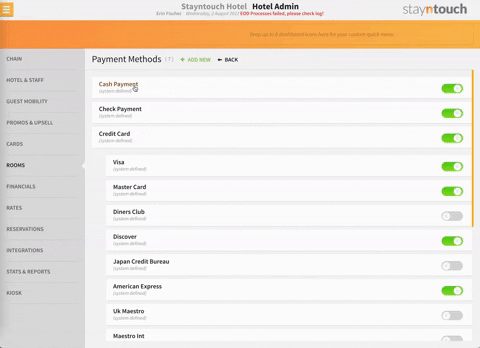
To add a new payment method, simply click the +ADD NEW button and enter the below information:
- DESCRIPTION
- CODE
- LINKED RESERVATION TYPE
As mentioned above, you can also select checkboxes for Credit Card, Recurring, Rover Payments Only, Web Payments Only, and Restrict Post to further classify the new payment method.
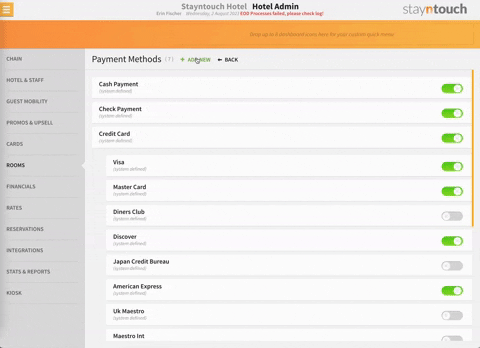
Once you've set up a payment method, you will need to set up a charge code for it. To do so, navigate to Settings > Financials > Charge Codes > +ADD NEW. From here, enter the required fields. Please note, for payment methods, you will need to select Payments for the CHARGE GROUP and PAYMENT for the CHARGE CODE TYPE. Upon doing so, you will be asked to provide a PAYMENT TYPE, where you will select a payment method that has not been programmed.
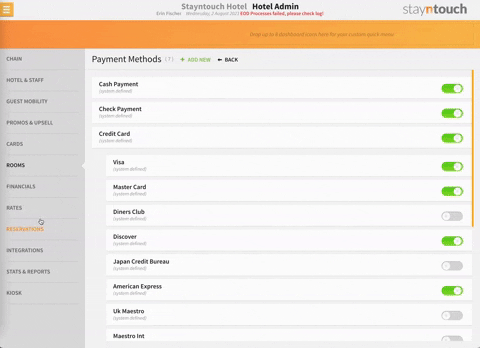
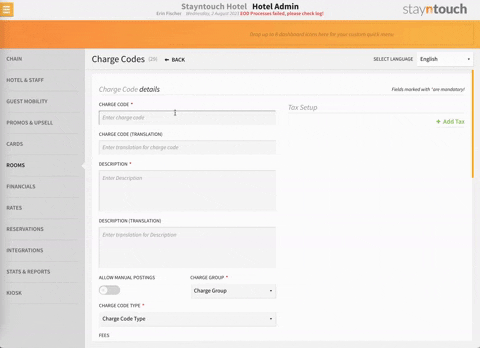
Once all this information has been configured, you can navigate to a reservation and use the newly created payment method under BILL & CHARGES > PAY > Select a payment method from the PAYMENT TYPE dropdown list.
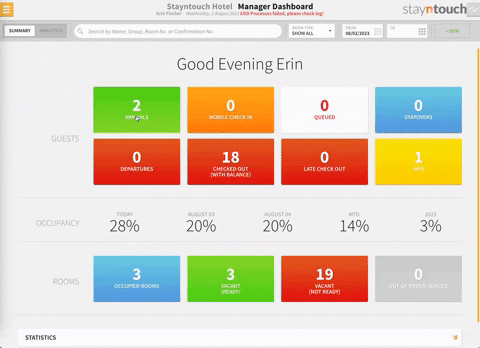
The above explains how to add payment methods in Stayntouch PMS. For further information, please view this video or contact Customer Support.
