 Stayntouch PMS
Stayntouch PMS How to Add Likes to a Guest Card
To add likes to a guest card, first navigate to a reservation's stay card. To add guest likes, drag down the tab in the top center of the stay card as indicated below. Upon doing so, navigate to the Likes tab, where you can configure a variety of likes/preferences, such as room features, floor preferences, elevator preferences, cleaning preferences, etc. These will vary depending on what your property has set up in Settings > Cards > Likes. Please note, you can also navigate to the guest card from Front Desk > Guests > Search for and select a guest. For more information about configuring likes/preferences, see this article.
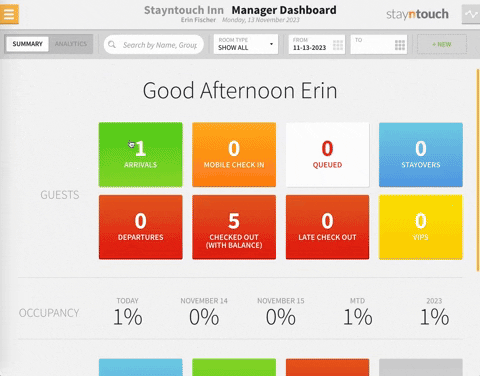
To add likes/preferences for a guest, simply select those that are applicable. These will permanently remain on the guest card for all future stays (unless unselected).
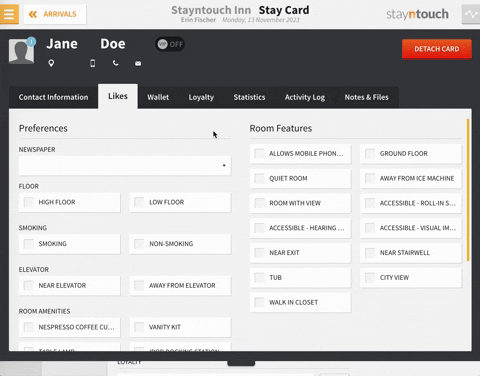
When it comes to the room assignment process, Stayntouch PMS will take these likes/preferences into account when it attempts to assign a room. If you click into the room from the stay card, you may notice that Stayntouch PMS doesn't return any rooms. This may be because of the likes/preferences you have set for the guest. If you select the filter button, you will see that Stayntouch PMS has the guest's likes/preferences selected. Upon deselecting those, this may show available rooms that didn't previously meet the guest's preferences.
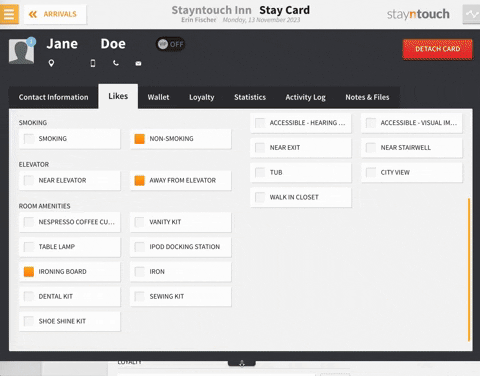
Now you'll be able to assign the guest a room, it just won't meet the guest's preferences. By default, Stayntouch PMS will filter by likes and preferences, which gives you the opportunity to have a conversation with the guest about their preferences to determine if they'd rather wait for a room with those features or go with an available room that may not have those features.
Please note, Stayntouch PMS will also take likes/preferences into consideration when it comes to auto assignment for things like Stayntouch Guest Mobility and Stayntouch Guest Kiosk functionality.
The above article explains how to add likes to a guest card. For more information about adding likes to a guest card, see this video or contact Customer Support.
