 Stayntouch PMS
Stayntouch PMS Likes & Features
To add likes and features in Stayntouch PMS, navigate to Settings > Cards > Likes. From here, you will see system defined likes, such as FLOOR (floor preference), SMOKING (smoking vs. non-smoking room), and ELEVATOR (near or away from elevator), as well as any likes your hotel has added separately. These likes can be toggled ON if you would like them to appear for selection on your hotel's room types. If you do not want them to appear for selection, simply toggle them OFF.
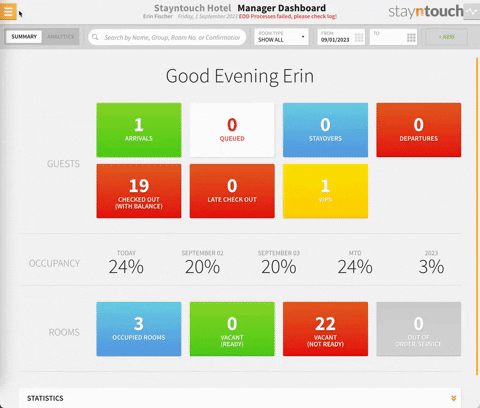
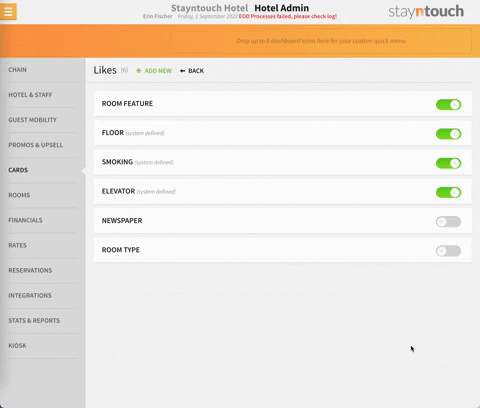
You can add new likes by clicking the +ADD NEW button, entering a NAME and any desired OPTIONS, choosing a TYPE, and selecting to Show on room assignment filter/room setup if desired. Additionally, you can also add new categories for the likes, as illustrated below. Features can also be used in the room diary.
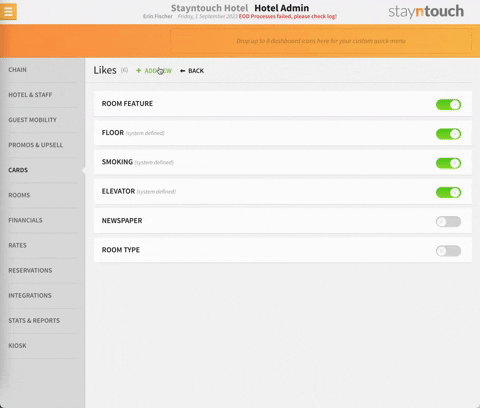
From the likes page, you will also see a ROOM FEATURE option, which, upon clicking on it, gives you the option to add more features to your hotel. Features are anything specific to a particular room within a hotel. To add additional features, simply click +Add new option and enter a name for that option. You can then select the checkbox next to the feature name to make it available for specific rooms.
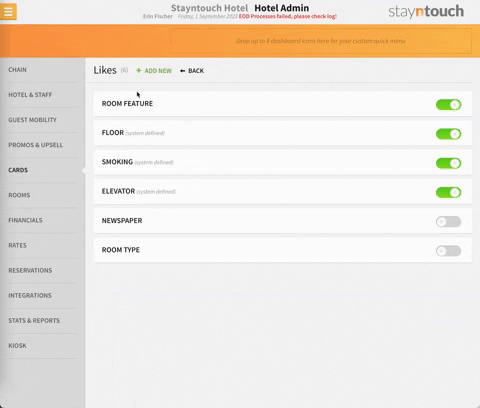
Once you have your desired likes and features configured, you can navigate to Settings > Rooms > Rooms to assign different likes and features to them. From here, simply click on a room to select features and likes for the room.
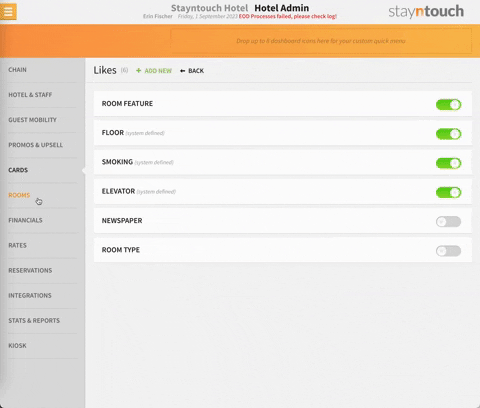
Once you have done so, you can filter by these features on the Room Assignment page during room assignment.
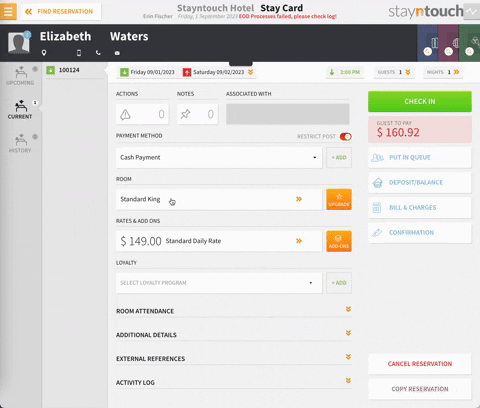
NOTE: If likes and features are configured, only rooms that match the guest's preferences (as indicated on the guest's stay card) will be displayed. If a guest has selected specific preferences, and the available rooms are not displaying, this because those rooms do not match the guest's preferences. You will need to deselect the preferences to assign a room that does not meet the guest's preferences. This feature displays only rooms that match the guest's likes and preferences.
In the screenshot below, this guest prefers a high floor, non-smoking, and away from the elevator room. For a reservation under this guest, Stayntouch PMS will only display room numbers for the room type selected that match these preference. This means only rooms that meet all the specified preferences will be displayed.

The above explains how to set up likes and features in Stayntouch PMS. For further information, please view this video or contact Customer Support.
