 Stayntouch PMS
Stayntouch PMS How to Close the Cashier
Closing the cashier in Stayntouch PMS should be done at the end of every shift. To close the cashier, navigate to Front Desk > Cashier.
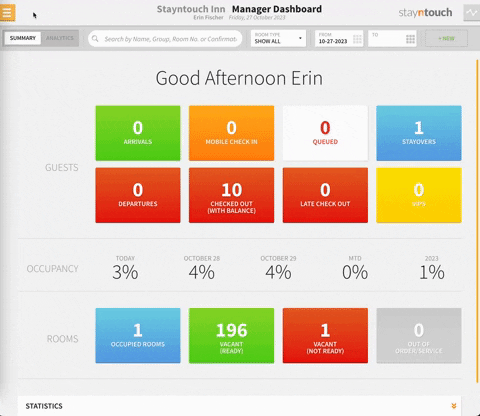
Here, you can see the details for the cash and check payments that have been taken for the date selected. You can also filter by cashier by selecting an individual from the CASHIER dropdown menu.
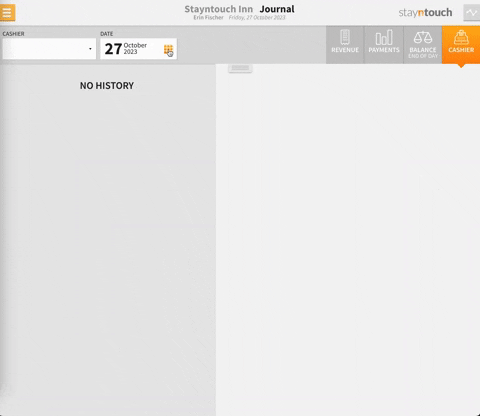
In order to close the cashier, you need to verify the amounts shown on screen and enter these in the CASH SUBMITTED and CHECKS SUBMITTED fields. When you do so, you'll notice the TOTAL CLOSING BALANCE CASH and TOTAL CLOSING BALANCE CHECK goes to 0.00. Once you're done entering this information, select the green CLOSE SHIFT button.
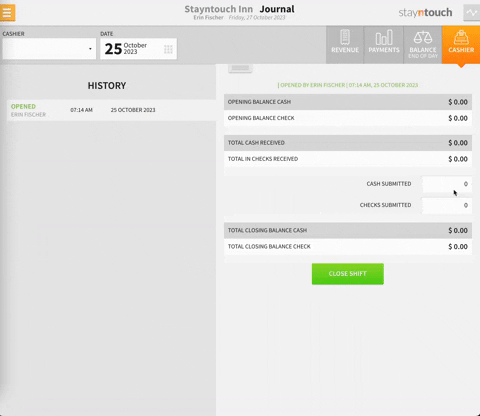
You can select the green RE-OPEN button to re-open the shift at any time.
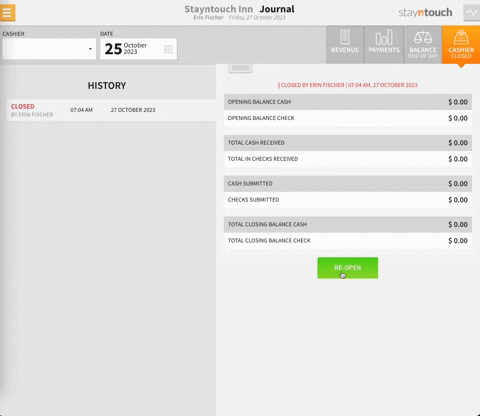
Please note, if a user forgets to close their cashier, Stayntouch PMS will do this automatically during End of Day, and the user may begin with an open balance.
Once the cashier is closed, you can print a cashier report by selecting the dropdown tab in the center of the screen, clicking into the REPORT dropdown, selecting the Cashier Summary, and clicking the blue print button.
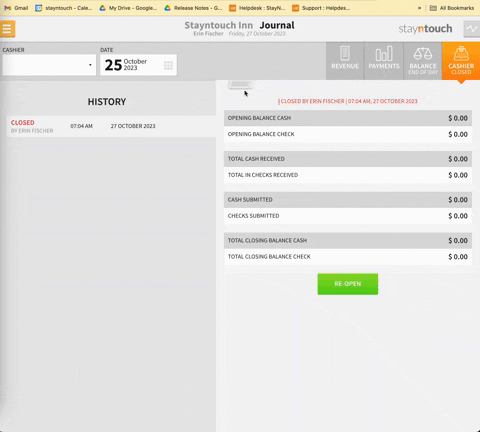
Please note, if users wish to reflect cashier overages or shortages, this is acceptable, and the overage or shortage will reflect as an opening balance on the next day. To correct an overage or shortage, this needs to be added to the CASH SUBMITTED or CHECKS SUBMITTED on the following day or days.
The above article illustrates how to close the cashier in Stayntouch PMS. For more information, see this video or contact Customer Support.
