 Stayntouch PMS
Stayntouch PMS How to Split Charges
To split charges that exist on a guest invoice by 50%, you'll first need to pull up the invoice for the reservation by navigating to the stay card and selecting BILL & CHARGES. Once you've arrived at the Guest Bill screen, you'll see a list of all charges currently on that guest's invoice.
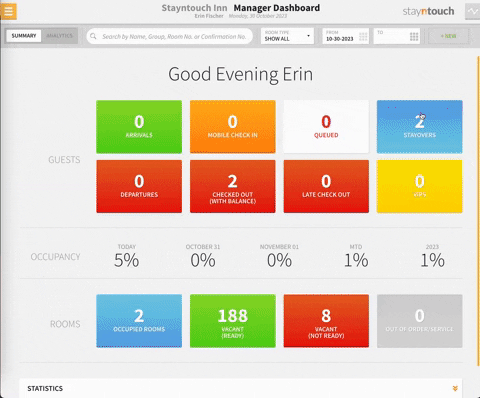
To create an additional bill window for moving charges, simply select the + button to the right of the bill window.
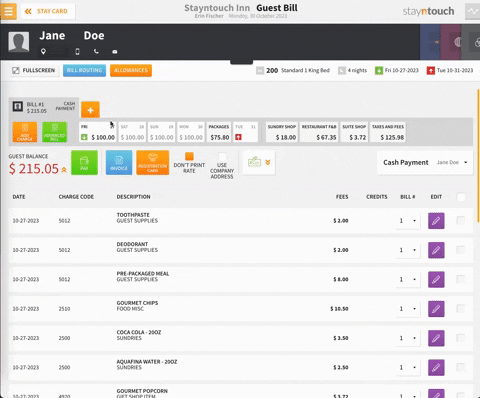
From here, you can then navigate to the charge (in this case WHITE WINE) you wish to modify and select the checkbox to the right of the charge and then the purple pencil icon. Based on your permissions, you'll see a different list of values for options to modify this charge. In this instance, you'll select SPLIT CHARGE. Upon selecting SPLIT CHARGE, you can choose to split the charge by a dollar amount ($) or percentage (%). To split the charge by 50%, select the % option and enter 50. To confirm, click SPLIT CHARGE. You'll then see that WHITE WINE has been split into two separate transactions.
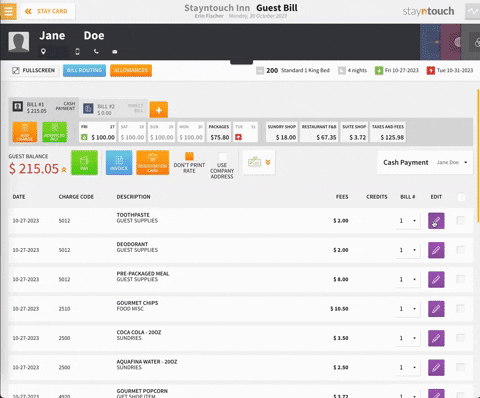
To move one of the charges to BILL #2, select the checkbox to the right of the desired charge, click the orange move charges button, select the bill to which you want to move the charge when the popup window appears, and then choose MOVE. Upon doing so, you'll see that half of the room charges have been moved to BILL #2.
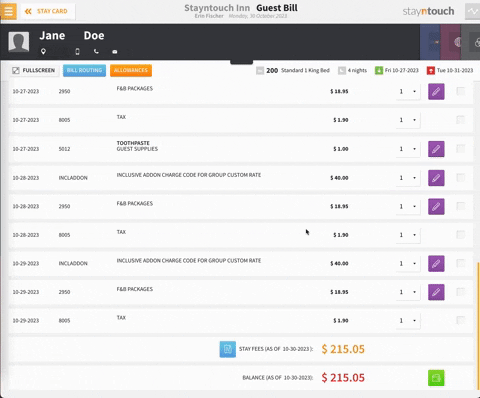
The above article explains how to split charges by 50%. For more information, see this video or contact Customer Support.
