 Stayntouch PMS
Stayntouch PMS Check Out Discrepant Rooms
To check out discrepant rooms, first search for any discrepant rooms by navigating to Housekeeping > Room Status. By using the filter icon on the top left of the screen, you can select rooms marked with a HOUSEKEEPING STATUS of Inspected or Clean, and a FRONT OFFICE STATUS of Due Out. Upon clicking APPLY, you'll see a list of any rooms that meet these criteria.
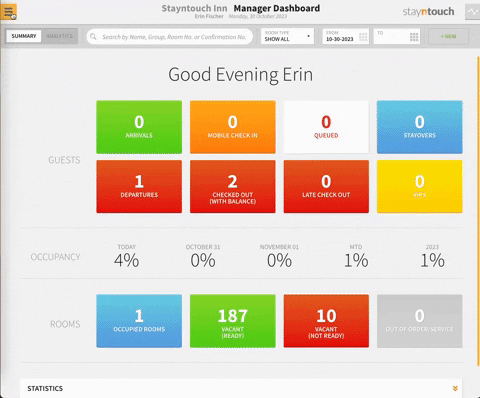
Any rooms marked as Inspected already should no longer have a guest, and therefore should not have a due out status and qualify as discrepant rooms.

If you navigate to the dashboard and search for one of these rooms, you can enter the check-out record. Before proceeding with the check-out you should check for any remaining actions. If there are no actions as in the reservation below, you can proceed with check-out. However, if there are any actions, be sure to mark them as complete before proceeding. You can then go ahead and select the CHECK OUT button.
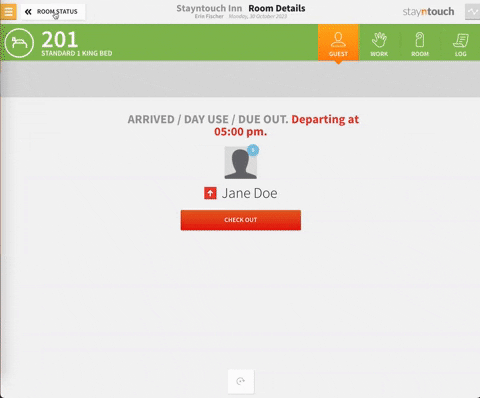
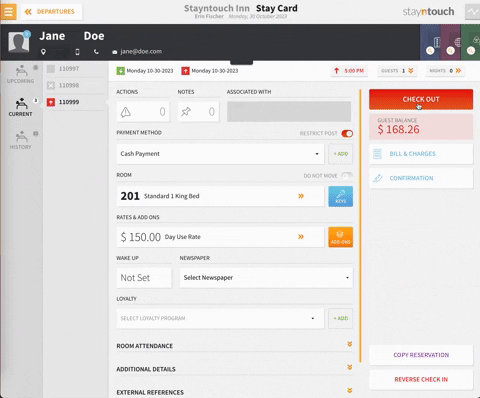
On the next screen, you can view the invoice as well as the charge amounts. Moving forward, you can select REVIEW BILL 1 AND CONTINUE.
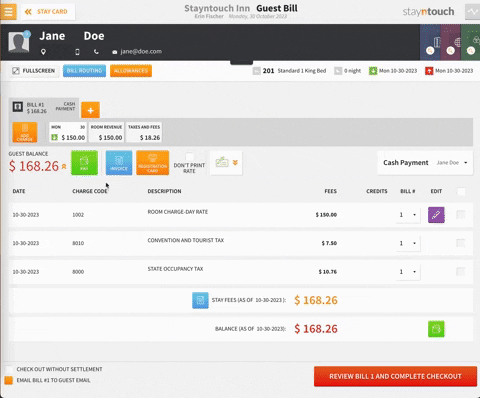
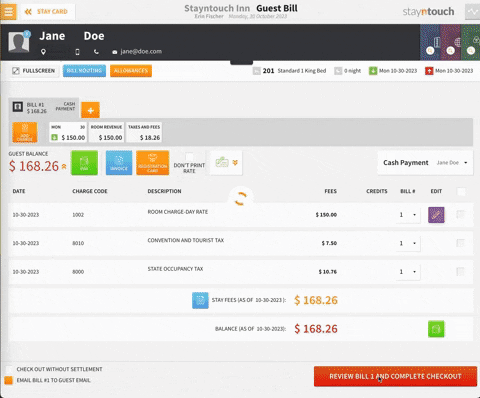
Once the guest has been checked out, you can select GO TO DASHBOARD, re-enter Housekeeping > Room Status, search for the room, select the check box to the left of the record and then the purple pencil icon, and then mark the room as Inspected. The room is then ready for incoming reservations.
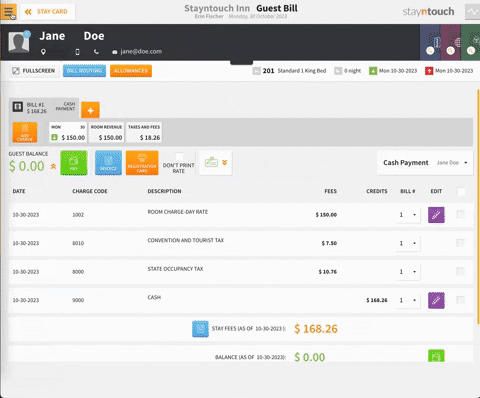
The article above explains how to check out discrepant rooms. For more information, see this video or contact Customer Support.
