 Stayntouch PMS
Stayntouch PMS Check-Out: Update Payment
To update payment method during check-out, first navigate to the Departures screen, and then open the stay card for a departing reservation. Upon selecting the CHECK OUT button, you will then be directed to the Guest Bill screen.
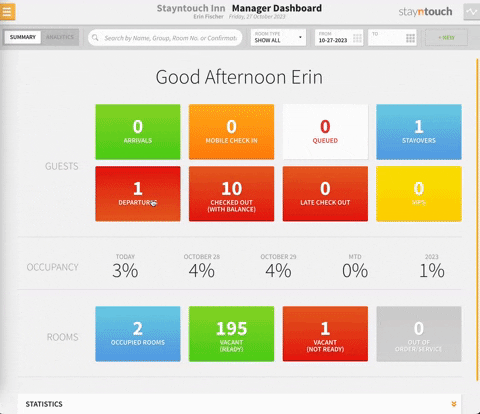
From here, you can review the invoice, and if everything is correct, select REVIEW BILL 1 AND COMPLETE CHECK-OUT.

The method of payment currently selected will be shown on this next screen; however, you can tap the payment method to change it. You can either select a credit card already listed on the reservation or select ADD NEW CARD. If you select ADD NEW CARD, you will then be prompted to enter the new credit card information, including CARD TYPE, CARD NUMBER, EXPIRES (MONTH/YEAR), NAME ON CARD, and CCV. You can either enter the information manually on the key board or swipe/insert the credit card if you have a device attached. The NAME ON CARD and CCV are not required to save the credit card, and the CARD TYPE will be defaulted by the system based on the number. Cancelling the card selection will allow you to choose a different payment method, such as Cash Payment (as in the example below).
After selecting the MAKE PAYMENT button, the bill will be settled and the guest checked out.
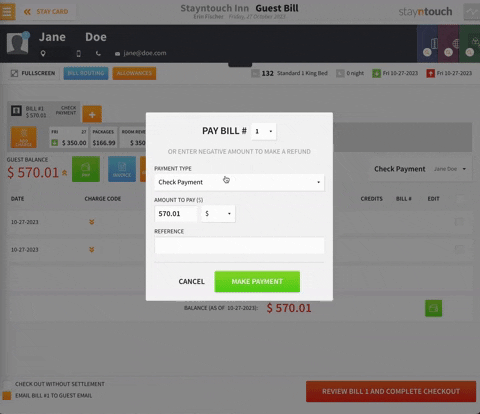
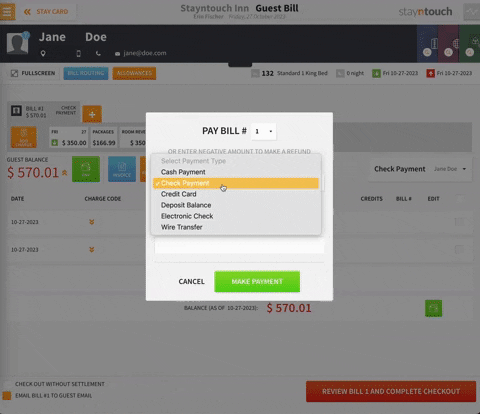
The above article illustrates how to change a payment method at check-out. For more information, see this video or contact Customer Support.
