 Stayntouch PMS
Stayntouch PMS How to Change a Guest Card Associated With a Reservation
To change the guest card associated with a reservation record, first pull up the desired guest. As you can see below, the guest Erin Fischer has two arrivals for today. If you enter one of these records, you will see both confirmation numbers listed on the left hand side. We can select the pertinent record to update that guest. To do so, select the black tab in the center of the screen as shown below. Next, select the DETACH CARD option on the top right hand corner and confirm removal from the stay card.
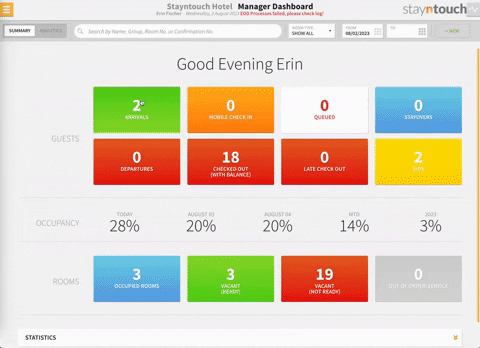

At this point, you'll have to search for the guest record you want to associate with this particular reservation, and if that person does not exist, you can select the NEW GUEST button to create a new guest card. Then select SAVE NEW CARD to associate the new guest with this stay card.

If you then navigate back to the Arrivals screen and refresh, you'll see the new guest associated with this stay card.

Please note, if there are multiple reservations, you will be prompted to change the guest card for all the reservations or just one.
The above article illustrates how to change a guest card associated with a reservation. For more information, see this video or contact Customer Support.
