 Stayntouch PMS
Stayntouch PMS Lightspeed Best Practices
The information below can be used as a “Best Practices” for hotels with Lightspeed POS in place. This is to be used as a reference when configuring Lightspeed for your hotel. Please note, all Lightspeed settings in Stayntouch PMS can be accessed from Settings > Integrations > Lightspeed POS. If you have any additional questions or would like to activate this integration, please contact Customer Support.
ACCOUNT NUMBER
When configuring Lightspeed for your property, you will need to verify that the account number in place is active in Front Desk > Accounts. This account number is used to transfer non-room charge data to the PMS so that users can reference Lightspeed POS postings within the PMS. As part of the End of Day process, non-room charge checks are sent to this account each day. Each check will be listed in the account by check number along with category items and totals.
The account should always have a 0.00 balance each day. In some cases, an account may have a balance of only a few cents, which is likely due to rounding. In this event, an agent can post the difference toward a matching F&B restaurant charge code for your property.

For additional information about Lightspeed accounts, please see this article.
MAPPING
Once a property is installed, mapping from Lightspeed should be configured to include all Product Group Mappings being sent to a charge code in the PMS. This allows items charged in the POS to appear in the PMS.
Example:
POS Posting - Fish Entree
PMS Posting - Restaurant Dinner
Note: Anytime a new product group is added in the POS, the person responsible for the Lightspeed/PMS interface on property should update the mapping. This will ensure that totals per check are correct.
If there are new items that require mapping, select the charge code option, and then drag and drop Product Groups to the appropriate section.


Please note, the Default Charge Code will be used when Product Groups are not mapped. On the check in the PMS, this charge code will appear as the item that has transferred from the POS.

TIPS
All tips from the POS are sent to the charge code configured in your Stayntouch PMS Lightspeed settings. This interface will send all tip and gratuity items to the listed charge code. The interface is unable to separate multiple tips or gratuities.
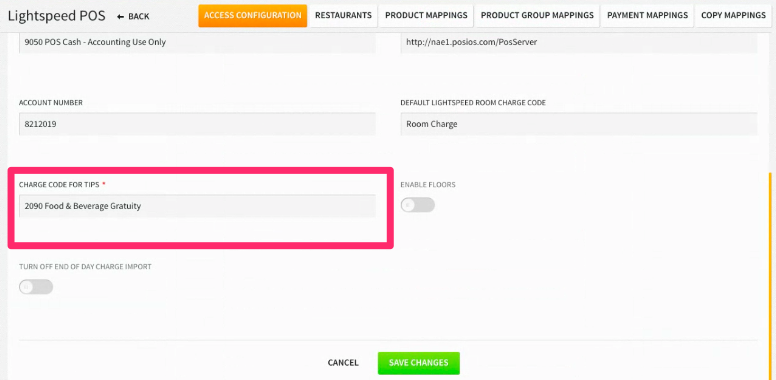
LIGHTSPEED ROOM CHARGE RECEIPTS
Lightspeed will send receipts for guest room charges to the PMS. Once posted to a room, guest F&B charges will show based on the mapping configured. The posting will appear on the bill organized by date received and Lightspeed Check Number. The Lightspeed Check Number can be used as a reference within Lightspeed POS.
Charges will show as posted with tax, and if a tip or gratuity is added to the amounts, it will be reversed and reposted to include the tip amount. This is the standard process of the interface.


LIGHTSPEED NON-GUEST REVENUE
For properties that choose to receive F&B revenue and payments, Lightspeed will send the check details and include the payments that were made in the POS. This is so that revenue and payments can be tracked within the PMS. Each day, these details are sent as part of the End of Day process. Please note, this is a feature that can be turned on or off as desired.


REPORTING
The best way to view financial details for Lightspeed is from the Journal. This can be accessed from Financials > Journal > REVENUE. From here, apply a date or date range as desired.
Upon doing so, select the charge group for your property’s F&B. This will display all revenue received from your property’s F&B outlets. By selecting a charge code from the F&B dropdown, you can view detailed check information, including guest name, check number, and amount. There is a category for each charge code that receives data from Lightspeed.
Guest F&B Room Charge



Non-Guest F&B Posting Received As Part of the End of Day Process

