 Stayntouch PMS
Stayntouch PMS A Complete Guide to Deposit Requests
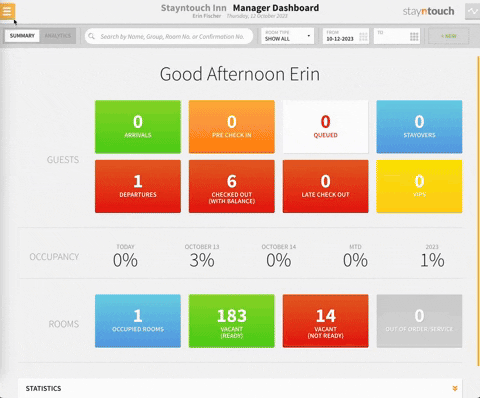
Step 2. Deposits Requests
Scroll down to the bottom of the page where the Rules section is located. Beside the Deposit Requests header, select + Add new rule.
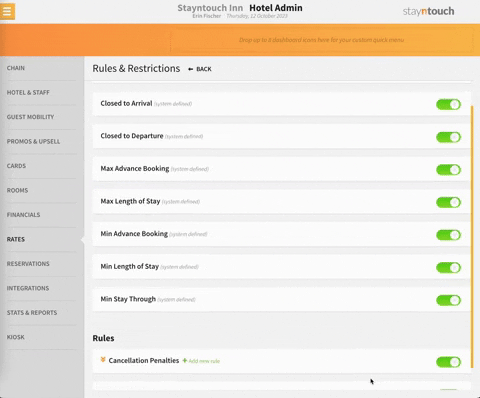
Step 3. Configure the Deposit’s Rules and Settings
Stayntouch PMS will automatically display fields and check boxes that allow you to configure the deposit request’s particular settings.
Section 1
- POLICY NAME: Name your deposit request. This field is mandatory.
- DESCRIPTION: Provide an overview of the deposit request, so your team will understand the pricing breakdown and/or schedule in which the deposit prepayment will be collected prior to the guest's stay.
- DESCRIPTION (TRANSLATION): If multiple languages are enabled for your property, you can enter a description translation here.
- Allow editing of Deposit Payment: This setting will allow a Stayntouch PMS user to edit the deposit rule during reservation creation. Please note, managing this setting will affect the way the deposit amount displays on the Guest Details & Payment page during reservation creation. When this option is selected, users can edit the deposit amount field during reservation creation. If left unselected, users will not be able to edit the deposit amount field during reservation creation.
- No deposit request on reservations with routed charge: In cases where a reservation has routing in place (i.e., with a company, group, or OTA), it is possible to bypass requesting a deposit from the guest by selecting this option.
- Apply to all bookings: If you select this option, you are opting for one deposit rule to be applied to all reservations. Only one deposit request can apply to all booking. Users cannot configure multiple deposit requests to apply to all other bookings. Please note, ALL other deposit rules will be overwritten. We do not recommend selecting this option.
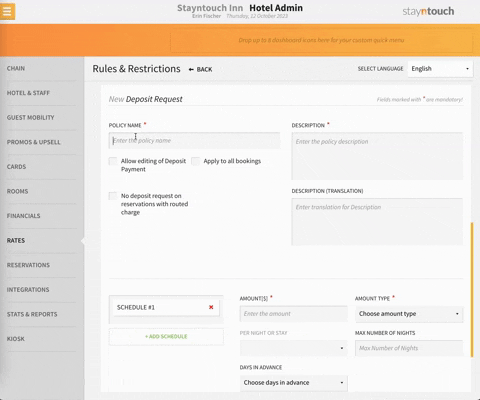
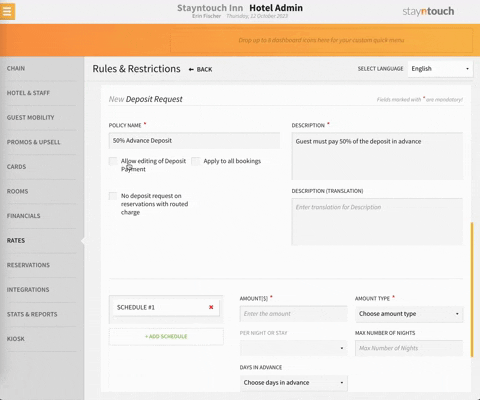
- SCHEDULE: The schedule function is a key tool when setting up the deposit and can be split into one or multiple installments.
- AMOUNT: Enter the amount the guest should be charged. Please note, the currency sign in the header can be ignored, as it uses the AMOUNT TYPE from the box next to it. This field is required.
- AMOUNT TYPE: Specify if the amount you entered is a percentage, dollar amount, or nightly amount. This field is required. Please note, if you select Amount or Nights for this field, you will not be able to specify a PER NIGHT OR STAY option (below). Only the Percentage option can be used in combination with the PER NIGHT OR STAY setting.
- Amount
- Percentage
- Night(s)
- When the Percentage option is selected for the AMOUNT TYPE, you may make one of the following selections from the PER NIGHT OR STAY field:
- Nightly: This will charge guests the deposit amount every night of their stay.
- First Night: This will charge guests the deposit amount only on the first night of their stay.
- DAYS IN ADVANCE: Select when you’d like the deposit to be collected prior to the guest’s arrival date. You can select from the following options:
- At Booking: Deposit will be collected at booking.
- Instant Payment: When At Booking is selected, this option will appear, and, if selected, will charge the credit card on file immediately (At Booking is during EOD). IMPORTANT NOTE: Activating this option is an immediate activation and does not require the auto-collection toggle to be enabled. This is for compliance in certain countries, and most hotels that do not have a legal requirement for instant payment will prefer to leave this turned off and simply use the auto-charge functionality.
- Day of Arrival: Deposit will be collected on the day of arrival.
- Exclude from auto collection: When Day of Arrival is selected, this option will appear, and, if selected, will not collect the deposit at EOD, but at check-in.
- Custom: Enter a number of days in advance to collect the deposit.
- For reservations that are booked a considerable amount of time in advance (for example 3-6 months in advance) using the number 999 will prompt Stayntouch PMS to collect the deposit now – rather than at a date in the future. Setting this number to zero indicates to Stayntouch PMS that the deposit is due on the day of the guest’s arrival.
- At Booking: Deposit will be collected at booking.
- MAX NUMBER OF NIGHTS: This setting is useful in cases where the guest is staying for an extended period of time. If you'd like the amount calculated in the deposit to be less than the total nights booked, the MAX NUMBER OF NIGHTS allows the user to specify a different number when calculating the guest's deposit.
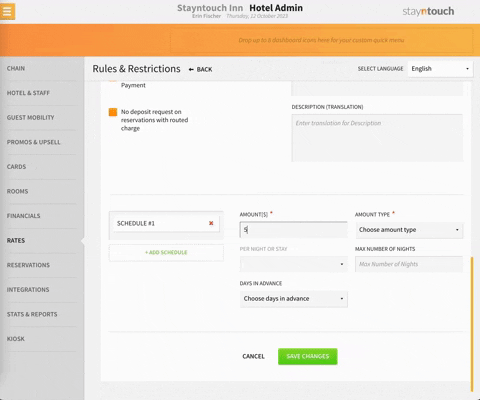
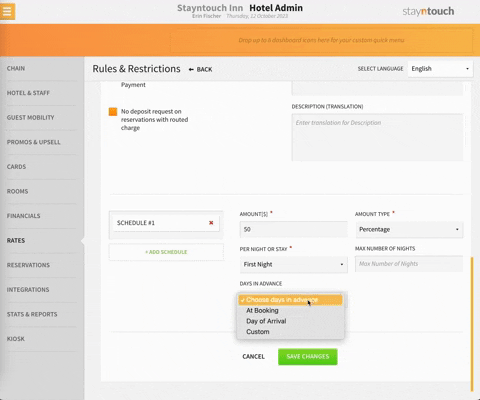
Example:
For example, if a hotel has a reservation that is booked for 35 nights at a rate of $100 per night, but the Max Number of Nights for the deposit request is set to 30, then the breakdown of the pricing structure would be as follows:
- Total Nightly Rate: $100
- Max Number of Nights: 30
- $100 x 30 nights = $3,000
If the deposit request has been configured to collect 25% of the entire stay 1 week prior to arrival and the remaining amount is due 1 day before arrival, the pricing structure breaks down as follows:
Schedule #1: 25% of Entire Stay 7 Days in Advance
$3000 x 0.25 = $750
Schedule #2: 100% of Entire Stay Due 1 Day in Advance
$3000 – $750 = $2250
The remaining amount the guest owes the hotel is $500. (For the *5 days not calculated in the deposit request).
*35 nights - 30 max nights = 5 nights remaining
Step 4. Save Changes
Make sure to click SAVE CHANGES when you are done.
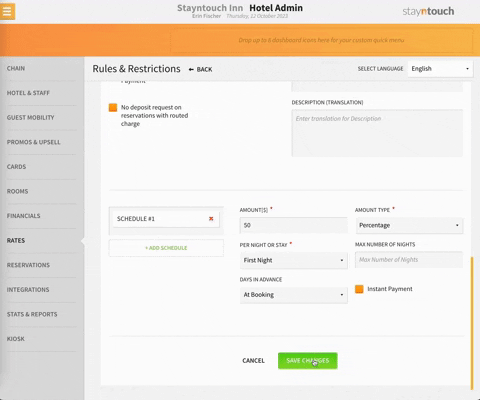
Before navigating back to the Dashboard, make sure the Deposit Requests toggle is turned ON, as well. And you're done!
PERCENTAGES AND THE SCHEDULE FEATURE
During Deposit Request configuration, the Schedule feature allows the user to manage the deposit payment, so the deposit request is broken up into one or multiple installments. Just like the word “schedule” implies, this feature is all about timing and configuring when the deposit is due in relation to the guest’s arrival date.
100% Deposit Collection is Key
It is important to note that if the hotel needs to collect full pre-payment for specific rates or bookings that the final amount in any of the schedules needs to be set to collect 100% of the deposit (whether it’s Schedule #1, Schedule #2, Schedule #3, Schedule #4). Try to think of each Schedule # as its own unique variable, rather than a total sum of the deposit. The image below depicts four different Schedule # configurations. In each case, the last Schedule would need to be set to collect 100% of the guest's deposit.

