 Stayntouch PMS
Stayntouch PMS Floor Setup
It is possible to configure floors and assign rooms to those floors in Stayntouch PMS so that it will be possible to narrow search criteria when using the Housekeeping > Room Status filter and/or the Room Assignment filter, so only rooms located on the specified floor will be returned.
For example:
- A Front Office user would like to see all rooms available on a specific floor only (3rd floor) to assign for an arriving reservation.
- A Housekeeping user would like to search for rooms located on the 2nd floor or floor range (floors 2-5) that meet specific criteria, such as:
- Arrivals pre-assigned a room number
- Queued rooms that are dirty
- Due-outs with a late check-out time
- Already departed rooms or vacant dirty rooms
- Clean rooms that need to be inspected
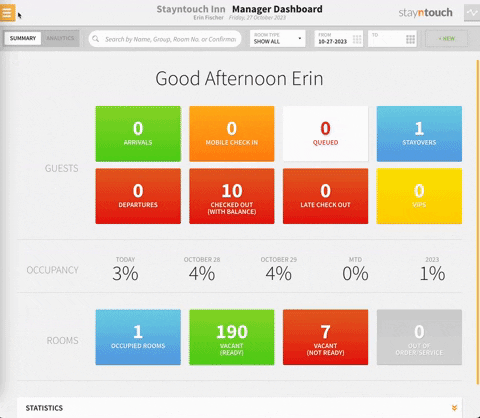
Use the +ADD NEW button to add floor numbers for each floor that has guest rooms on it.
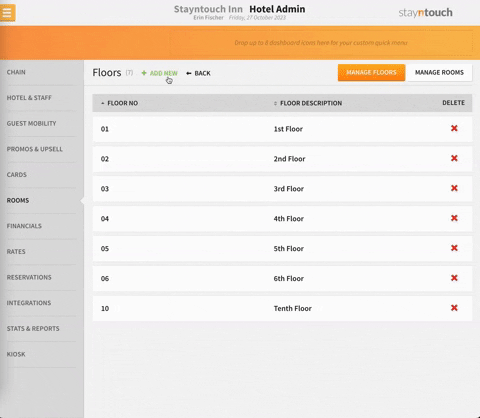
Once all floor numbers have been added, select MANAGE ROOMS to assign rooms to the selected floor. Select the floor number on the left side and AVAILABLE to view rooms that have yet to be assigned to a floor.
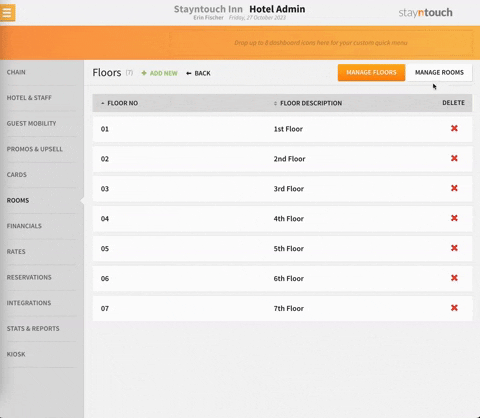
Use the Show entries dropdown menu and Search field to assist with displaying the appropriate number of rooms. There is also pagination at the bottom of the page.
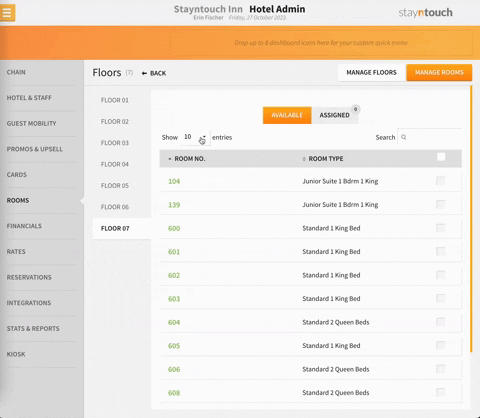
In the right hand column, mark the box(es) for the appropriate room numbers on the selected floor. The box in the header row will mark all rooms displayed in the list. Then scroll down and save marked rooms to the floor by clicking ASSIGN SELECTED.
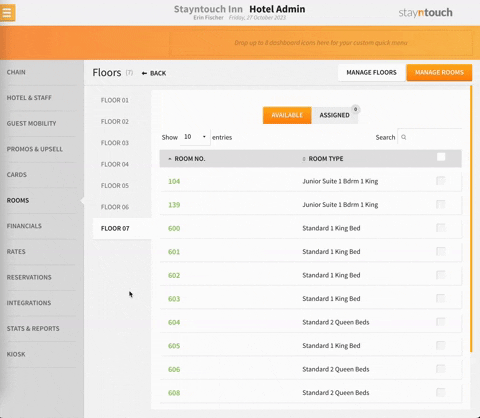
To ensure all rooms have been assigned to the selected floor, go to ASSIGNED. It will be possible to view list of rooms assigned to the selected floor, and the total number displays at the top. Also, if the incorrect room was assigned to a floor by accident, it can be selected and unassigned.
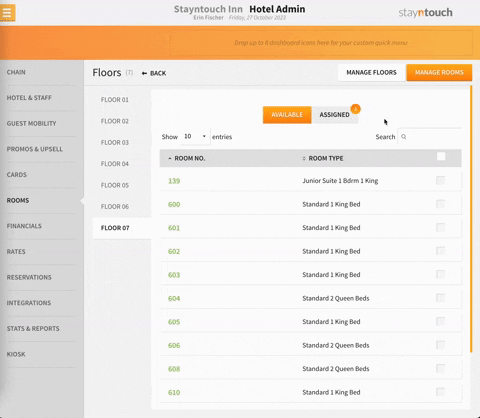
HOUSEKEEPING ROOM STATUS FLOOR FILTER
After the rooms on each floor have been assigned to every floor, it will be possible to use the floor filter on the Housekeeping and Room Assignment filters.
When using the Housekeeping > Room Status filter, deselect the Show All Floors checkbox. Select a SINGLE floor number or the floor numbers under MULTIPLE, select the beginning and ending floor number to view room status for a range of floors. Additional filter options may also be marked to narrow the search further before selecting APPLY to view results.
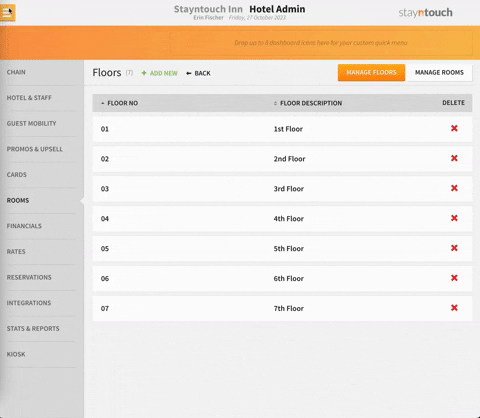
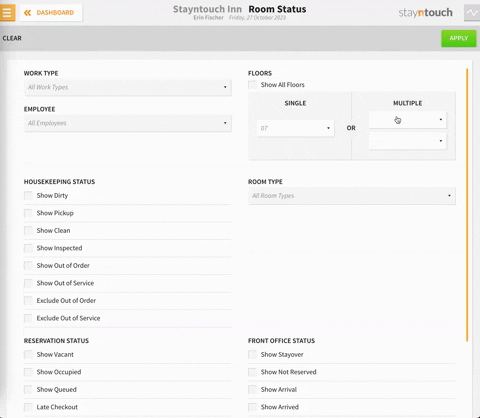
- Select the filter icon.
- Deselect Show All Floors.
- Select preferred room number.
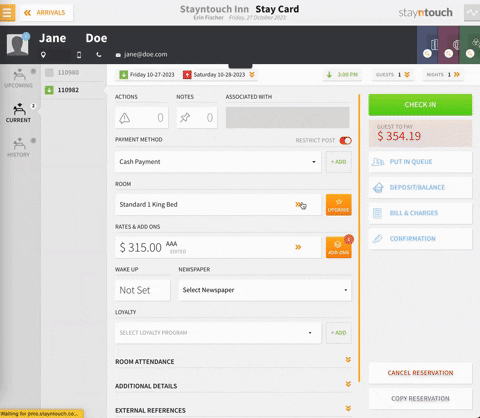
The article above explains how to set up floors in Stayntouch PMS. For more information, see this video or contact Customer Support.
