Applies to:  Stayntouch PMS
Stayntouch PMS
 Stayntouch PMS
Stayntouch PMS Auto Room Assignment Based On Likes (Room Features & Preferences)
Configuration of Guest Likes (AKA room features and preferences) in Stayntouch PMS will aid with room selection for arriving guests, provided features are saved for the rooms. Once below configuration is done for room features, preference based room assignment will be possible.
1. Manual Room Assignment by a Stayntouch PMS User: On the Room Assignment screen, a Stayntouch PMS user may search for and assign a room to a reservation that meets specified room features/preferences during the check-in process or pre-block a room prior to the guest’s arrival.


2. Auto Room Assignment for Stayntouch Guest Mobility Check-ins: At hotels using the auto check-in function, if a reservation with guest preferences (near elevator, high floor, etc.) does not already have a room pre-blocked, Stayntouch PMS will first search for and select an available room with those preferences. If a room with those preferences is not available, or if preferences have not been saved in Stayntouch PMS on all room numbers, a ready room without those preferences will be assigned in order to perform the auto check-in based on the guest’s arrival time.
ADD ROOM FEATURES/PREFERENCES TO LIKES
- Go to Settings > Guest Cards > Likes.
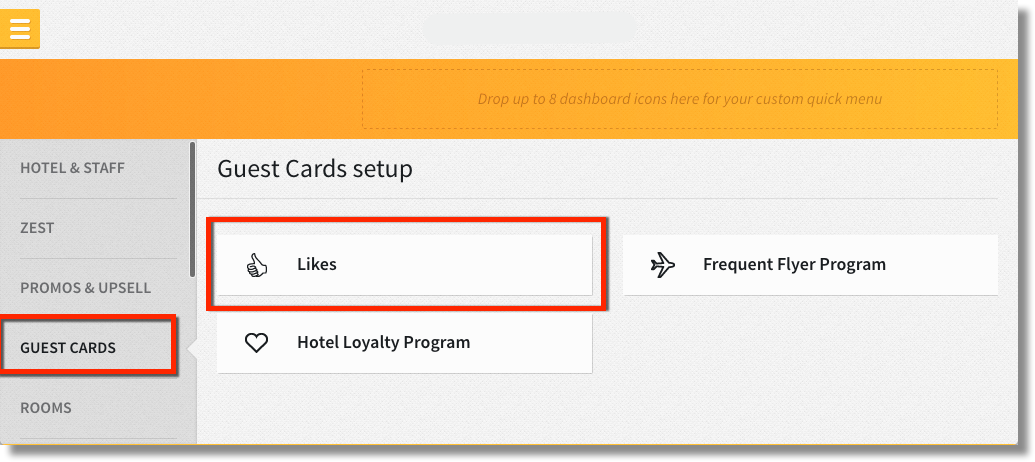
- Turn ON ROOM FEATURE and system defined features that apply for FLOOR (High/Low), SMOKING (Smoking/Non-smoking), & ELEVATOR (Near Elevator/Away from Elevator

- To add specific Room Features that Stayntouch PMS should take into account for room assignment select ROOM FEATURE.
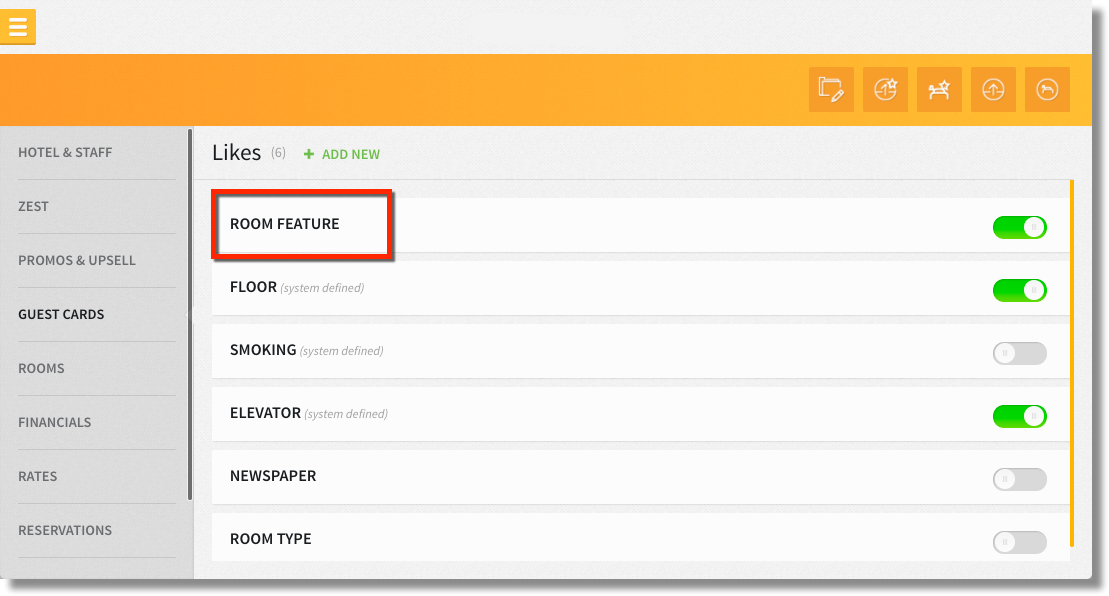
- Use the +ADD NEW button to create room features such as Sofa Bed, Balcony, etc., which may apply to some but not all rooms within a room category, then SAVE CHANGES.
- NOTE for Overlay hotels:
- Only add room features that already exist in Stayntouch PMS
- Email your Stayntouch Client Success Manager with the preference values from your PMS configuration screens. Stayntouch will assist with mapping the PMS preference values in Stayntouch PMS.
- NOTE for Overlay hotels:

SAVE ROOM FEATURES/PREFERENCES TO ROOM NUMBERS
On each room number, mark and save room preferences that apply.
- Within Settings, go to Rooms > Rooms.

- Select the first room number and mark the Features and Likes that apply to that room number.
- Scroll down and SAVE CHANGES.
- Repeat above steps to save applicable features/preferences on every room number.

