 Stayntouch PMS
Stayntouch PMS iPad Guided Access (Kiosk Mode)
To set up a Guided Access session from your iPad, follow these steps:
1. Go to Settings > General > Accessibility > Guided Access.
2. Turn on Guided Access. From here, please also turn on the Mirror Display Auto-Lock setting, as when not toggled on, it will override and set the screen timeout to 20 minutes. We recommend keeping this on at all times to avoid this issue.

3. Tap Passcode Settings, then tap Set Guided Access Passcode.
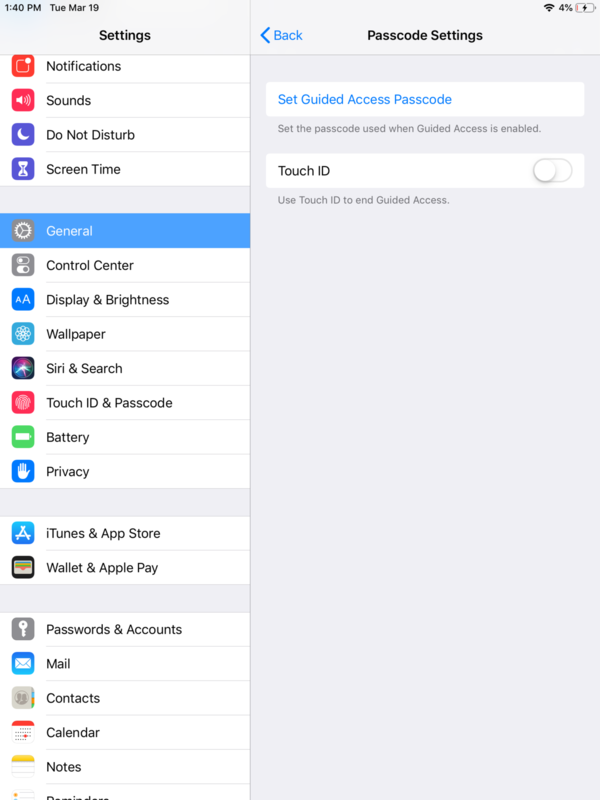
4. Enter a passcode, then reenter it. From here, you can also turn on Face ID or Touch ID as a way to end a Guided Access session.

To start a Guided Access session, follow these steps:
1. Open the app that you want, then triple-click the Home button. For iPhone X, triple-click the side button.

2. If you want parts of your screen to stop responding to touch, use one finger to circle those areas. You can move or resize the circle, or tap the X to remove it. You can also tap Options to configure other fields.

3. Tap Start.
More info about setting up guided access: https://support.apple.com/en-us/HT202612
You also want to turn off the iPad sleep settings.
1. Open the Settings app.
2. Go to the Display & Brightness tab.

3. Click Auto-Lock and set to Never.

