Stayntouch PMS
Release Notes (v1.15)
Effective: 27 January 2016
TABLE OF CONTENTS
- Billing Information: Add Credit Limit
- Billing Information: Add Reference Number Field
- Company/Travel Agent Card: Tax Number and Payment Terms
- Company/Travel Agent Card: Parent Rates
- Journal Summary Charge Code and Description
- Daily Production Reports
- Customize Guest Salutation on Stationery
- Stayntouch Guest Mobility: Check In Day Before Arrival
- Room Upsell For Stayntouch Guest Mobility Check-Ins On Day Before Arrival
- Guest Initiated StaynNTouch Guest Mobility Check-In Eliminates Long Lines
- Introducing Stayntouch Guest Kiosk Checkout
- Workstation Assignment for EMV Hotels
PRODUCT ENHANCEMENTS
Billing Information: Add Credit Limit
When setting up Billing Information on a reservation, a field has been added to enter the Credit Limit. This means that for the selected window once the maximum amount has been reached, the user can no longer make a posting. This field is also available on the Company / TA and Allotment default Billing Instructions, so that a standard cap for all reservations for this card can be set. The Credit Limit set on the default routing for the company / travel agent or allotment will be copied to the reservation level and can't be edited unless the user has the appropriate permission.

When the balance amount for the selected bill is equal to the credit limit, the Add Charge button will be removed. If the charge that is being posted would exceed the credit limit and a user is trying to post, a message displays 'Credit Limit has been exceeded' - with 'Cancel' and 'Apply to Bill 1.'
*Note* The credit limit will always take the reservation value as a base and consider it as already part of the balance.
Example: Reservation is for 5 nights @$100 per night. Accommodation is being routed to DB. Max amount is $600.
The logic is that based on the reservation value, only an additional $100 can be allocated for adhoc charges. On night 3, the current balance may only be $300, but a charge of $200 will not be allowed based on the charges yet to come.
The following types of postings will be affected:
a. When the post charge button is being pressed and a charge is being added
b. extending stay / upgrading room
c. Additional Add on purchase if add on charge code is included in routing where credit limit is applicable
d. Increase of guest count if this causes a rate or add on change
e. Changing rate
A user may be able to edit the Max Amount if the permission has been granted.
Billing Information: Add Reference Number Field
On a reservation Direct Bill information, it will be possible to add a reference number that the user can later use to cross reference any supporting documents during the guest stay. For example, a travel agent may provide a voucher number to the guest and the hotel at the time of booking.
On the reservation level on the Guest Bill, when the user edits the Billing Information screen, the reference field should be next to the Credit Limit amount. It is per reservation (for example a voucher number or a specific department code in an organization). It will also show as a text field on the company/TA card's and allotment default billing information and if filled here, the text will automatically be copied into the field in the routing screen from where it can then optionally be overwritten.
On the Guest Bill, the reference number has been added next to the Tax No and will only display when filled.
Company/Travel Agent Card: Tax Number and Payment Terms
For additional information on Accounts Receivables, fields to show the entity’s Tax ID and the number of days in which payment is due will be included. Fields have been added:
- Next to corporate ID: Tax ID
- Next to address on the A/R tab: Payment Terms (days in which payment is expected)

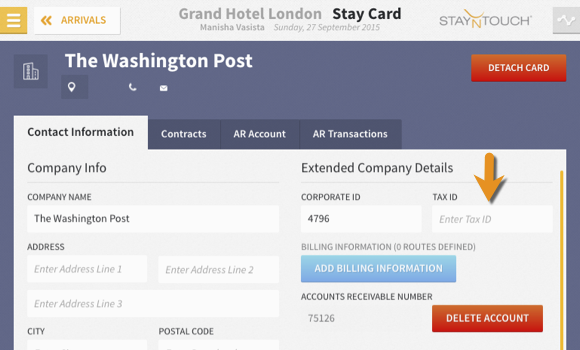
Company/Travel Agent Card: Parent Rates
When selecting a rate in the contract section of a travel agent or company card, the drop down of rates on the search box now also includes public rates. Until now, only rates with 'corporate' classification could be linked.

Journal Summary Charge Code and Description
In Financials > Journal > Summary Tab, to clarify which charge code the transaction is for, columns showing Charge Code and Charge Code Description will be included with Journal entries.

Daily Production Reports
There are three reports (By Room Type, By Demographics, and By Rate/Rate Type) that can be used to analyze production data, both forecast and history. Totals are shown at the top with daily details for the following:
- Total Available Rooms: (Total Inventory Per Room Type - OOO Rooms)
- Number of Rooms: For each value for the night
- Revenue (Forecast): Shown for future reservations based on the rate of the reservation
- Average Daily Rate: (Revenue/Number of Rooms)
- Revenue (Actual): Shown for past reservations based on posted revenue
Customize Guest Salutation on Stationery
Ability to select preference on how guests are greeted in stationary has been added. Go to Settings > Hotel & Staff > Stationery. Select preferred option under Customize Salutation and mark Include Title of it should be included.
Stayntouch Guest Mobility: Check In Day Before Arrival
It is now possible to have guests complete their online check-in one day before their arrival date. Hotel Admin users may update the Guest Check-In Setup page to send guests the web check-in email on the day before their arrival date.

Trigger Check In Emails Day Before:
Go to Settings > Guest Mobility > Check In and select a time on the SEND TO GUESTS ON DAY BEFORE ARRIVAL.

Guests who are sent a Stayntouch Guest Mobility check-in email the day before but do not complete online check-in will receive another email on the day of arrival at the time specified for SEND EMAIL TO GUESTS ON DAY OF ARRIVAL.
Staff Alerts: The 'Check In Emails Sent' staff alert message will specify if the emails were sent to guests ARRIVING TOMORROW or ARRIVING TODAY.
Room Upsell For Stayntouch Guest Mobility Check-Ins On Day Before Arrival
Room upgrade pricing offered to guests who receive a Stayntouch Guest Mobility check-in email and opt to do online check-in on the day before arrival can be different from the pricing offered to guests who complete online check-in on the day of arrival.
A Hotel Admin user may go to Settings > Promos & Upsell > Upsell Rooms to update the following options for one or both options:
Day of Arrival and Day Before Arrival.
- Turn On/Off Room Upsell
- Set different Limits by Room Type by Length of Stay or to exclude a room type from being offered
Note: Both options use the same Daily Upsell Levels.

Guest Initiated StaynNTouch Guest Mobility Check-In Eliminates Long Lines
Upon arrival, guests no longer need to wait in a long line to check in. The hotel can now reach all their guests, even those who have no email on file, to opt for Stayntouch Guest Mobility Check-in by placing signage, in public areas inviting guests to use their mobile device to initiate web check-in.
Guests will have the option to skip the long line and:
- Send an email with the subject line “Check In” to a hotel-specified email address.
- Receive an immediate auto-reply back from the hotel with a link.
- Use link to enter required information in order to retrieve their reservation, review stay details and complete check-in.
- Receive a Welcome email once room is ready with instructions on where to pick up room keys.

Benefits for your hotel include:
- Reduce peak time work load for Front Desk agents and increase guest satisfaction by providing this additional service option, allowing guests to relax and use onsite services instead of requiring that they stand in line.
- Generate upsell revenues by offering Early Check In and Room Upgrades.
- Request that guests review and update their address and birthday information.
- Capture more guests’ email addresses for use to send Room Ready notifications, Stayntouch Guest Mobility Check-out invites and future communications.
Contact us at support@stayntouch.com for assistance to begin using this new functionality. We will advise on how to set-up this process and prepare the additional web template needed.
Introducing Stayntouch Guest Kiosk Checkout
All you need to add kiosk-based check-out functionality is an iPad and our new Stayntouch Guest Kiosk app! Guests click the check-out button, search for their reservation and complete the checkout process in a few easy taps. The guest's reservation is checked out, their credit card is charged, and a copy of the folio is sent to their email.

To learn more, contact info@stayntouch.com to discuss your options and customization.
Workstation Assignment for EMV Hotels
When you log into Stayntouch PMS for the first time on a device, you will now see a "Workstation" creation pop-up if you are a Hotel Admin. You will be required to enter a "Workstation Name" and "Workstation ID" to proceed. Please use any naming scheme you choose. Your Stayntouch support team will contact you if your hotel requires detailed configuration.
If you have any questions, contact support@stayntouch.com.

