 Stayntouch PMS
Stayntouch PMS Upsell Rooms Setup and Optimization
Room Upgrade Overview
Offering rooms upgrades to your guests is one way to generate additional revenue for your property during the Stayntouch PMS check-in and Stayntouch Guest Mobility check-in process. Manage the Room Upsell page in Stayntouch PMS by navigating to Settings > Promos & Upsells > Upsell Rooms.
Daily Upsell: Targets
Enter the target cash amount that you would like to see displayed on the Stayntouch PMS Dashboard. As upsells are purchased, the Actual amount will begin to increase to match the Target amount, allowing your team to actively monitor the property's upsell progress.
Target Upsell Setup
View from Dashboard
Additional Settings
Upsell 1 Night Stays Only (All Room Types)
- Mark this box if you'd like Stayntouch PMS to only allow reservations staying one night to be able to purchase a room upgrade.
- Stayntouch PMS currently has the ability to check availability against the reservation's arrival date. As a result, this box can be marked on days leading up to higher occupancy levels, which will limit overselling into higher room categories.
Force Upsell
- Mark the box to show the Available Upgrades screen without using the upgrades button on the Stay Card during the Stayntouch PMS check-in process.
Daily Upsell: LevelsAnother important step when configuring room upsells is the process of segmenting room types into three different levels. Stayntouch PMS can rank your property's rooms on a scale from 1 - 3.
This is a necessary step, because it indicates to Stayntouch PMS how different rooms upgrades rank—and thus—should be priced at your property. Use the following scale to help you rank room types at your property:
- Level 1: Base- and lower-category room types
- Level 2: Mid-category room types
- Level 3: Highest category rooms types.
Daily Upsell: Room Level Targets
Stayntouch PMS also allows your property to control if room upsells are offered on the DAY OF ARRIVAL or DAY BEFORE ARRIVAL (based on the reservation's arrival date). Refer to the section below to help you determine how to set up the timing of the room upgrade at your property.


How to Upload PhotosEncourage guests to purchase room upgrades during both Stayntouch PMS and Stayntouch Guest Mobility check-ins with room photography.
- File Format: .jpg
- Dimension: 1920w x 1280h pixels
- File Size: 200k or smaller
Photo GuidelinesIn Settings > Rooms > Room Types, images can be loaded into Stayntouch PMS by a user with Hotel Admin rights. For best results, use these guidelines regarding image size before uploading room photos in Stayntouch PMS.
Tip 1: Images with smaller dimensions may appear pixelated/blurry and images with larger dimensions and/or file size will require longer load times, slowing down the check-in process.
Tip 2: Click on the room type name. Then choose File, use the PICTURE button to select and upload the appropriate room image file, and then save changes. Once the image has been added, a preview will display.

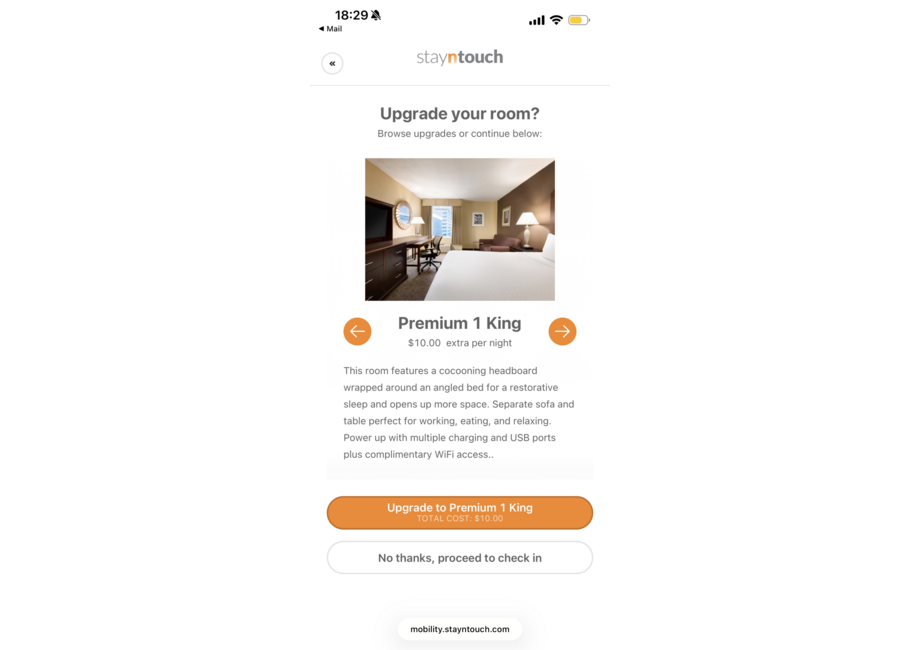
How to Update Room Descriptions
Add concise bullet points to the room upgrade offer for each room type from the following page. Room descriptions help guests understand the value of the upgrade, which encourages the guest to purchase the room upgrade.
Place a specific formatting style at the beginning and ending of your text. "Closing" a text style will always have a forward-dash before the stylistic element </>.
HTML Style Guide:
<b> Bold text </b>
<i> Italic text </i>
<li> Bullet points </li>
From the Room Type page (Settings > Rooms > Room Type):
- Select the room type.
- Update the Stayntouch description.
- Click Save Changes.
Example:
<li> Light filled spacious suite</li>
<li>Separate sitting area</li>
<li> Spectacular city views</li>
<b> Complimentary box of handcrafted chocolates </b>






