 Stayntouch PMS
Stayntouch PMS Delphi Configuration, Testing, & Syncing
TABLE OF CONTENTS
To activate a Delphi integration for your property, please contact Customer Support.
Preparation
A. Review Workbook
- A week before integration, the Delphi installer will share the mapping workbook.
- Review the workbook carefully—pre-configuration in Stayntouch can begin based on its details.
B. Confirm Technical Requirements
- Confirm the interface PC can communicate with Stayntouch's IP addresses over port 80.
- Request the property’s public IP address and verify that necessary whitelisting and port forwarding are complete. We recommend reaching out the week before, so they have time to set everything up.
Example communication:
Hello,
I'm reaching out in preparation for the Delphi x Stayntouch integration next week. I'm [Your Name] and will be the installer on the Stayntouch end.
We need to ensure the interface PC allows communication to the following Stayntouch IPs on port 80:
- 107.20.88.165
- 18.204.122.217
- 18.235.212.108
- 35.175.41.146
- 52.0.227.64
- 54.144.36.255
Please provide the public IP address of the interface PC that has access enabled, so we can test connectivity using Telnet.
Looking forward to your reply.
Note: IPs to whitelist depend on the environment. Adjust the list accordingly:
- https://app.us1.stayntouch.com/:
- 107.20.88.165
- 18.204.122.217
- 18.235.212.108
- 35.175.41.146
- 52.0.227.64
- 54.144.36.255
- https://app.us2.stayntouch.com/:
- 54.225.198.118
- 34.200.153.180
- 34.193.10.117
- 52.21.10.221
- https://app.eu1.stayntouch.com/:
- 3.122.11.225
- 3.122.153.217
- 3.122.160.30
C. Setup Call
- The Delphi installer will coordinate a kickoff call with the Stayntouch installer and property to review the workbook and confirm readiness on the Monday of the integration week.
D. Install NWS Agent
- After the call, Delphi will coordinate with the hotel IT team to install the NWS Agent on the Interface PC.
- Successful Telnet testing on the public IP is required before integration testing can proceed.
- If installation and testing are not complete within two days, the integration is typically rescheduled.
E. Test Connectivity
- Go to Stayntouch Admin > Configuration > Telnet Test.
- Enter the public IP and port 80.
- If the result is “Succeeded” → Proceed with testing.
- If “Timed Out” → Property must check port forwarding and firewall rules.
- If “Refused” → Confirm all Stayntouch IPs are whitelisted.
Configuration in Stayntouch PMS
A. Interface Configuration
- Navigate to Settings > Settings > Integrations > Sales & Catering > Delphi.fdc.
- Use the workbook provided by Delphi to complete this section.
- Confirm:
- The public IP address of the interface PC.
- All Stayntouch IPs are whitelisted.
- Port 80 is open and any firewall rules are adjusted.
Endpoint (Client Service URL) — Confirm with Delphi installer:
- https://app.us1.stayntouch.com/: https://ifc.stayntouch.com/delphi/messages
- https://app.us2.stayntouch.com/: https://ifc.us.stayntouch.com/delphi/messages
- https://app.eu1.stayntouch.com/: https://ifc.eu.stayntouch.com/delphi/messages
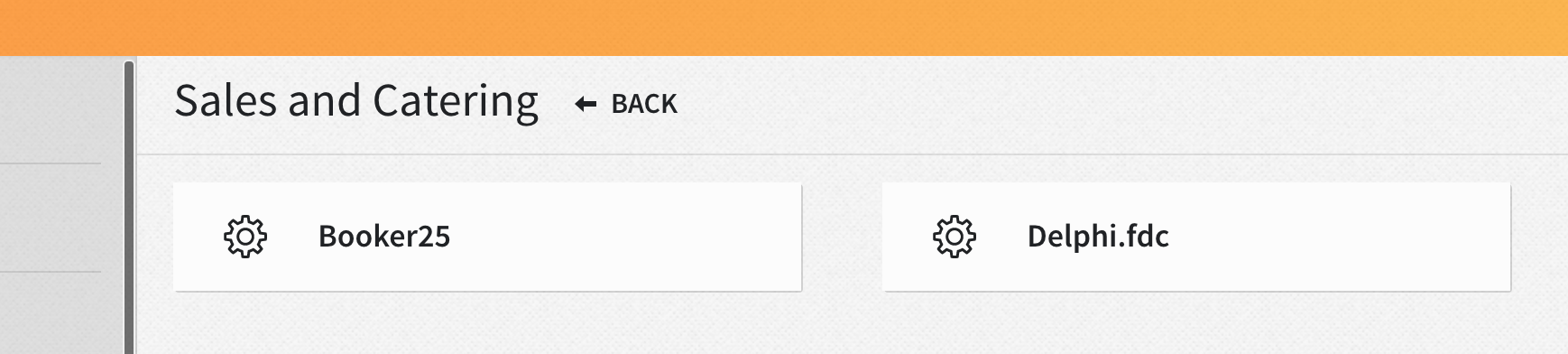
B. Interface Settings (Case Sensitive)
Field | Value |
Activate | ON |
Hotel Code | [Property’s Hotel Code] |
Vendor ID | NwsAgentSystem |
End Point | http://[Public IP]/NWSAgentRouterService/Agent.asmx |
Username | DELPHI |
Password | DELPHI |
Click SAVE CHANGES.

C. Mappings (All Are Case Sensitive)
1. Status Codes:
- canceled (note the single “l”)
- definite
- tentative
2. Market Segmentation:
- Provided by the hotel in the mapping document.
3. Source Codes:
- Provided by the hotel in the mapping document.
- There are a lot of source codes in Delphi. If the hotel does not wish to track source codes in Stayntouch, it is easier to map each source code to a single source code in Stayntouch, such as DELPHI (this is most common).
4. Charge Codes:
- Map select Stayntouch transaction codes to:
- GUESTROOM – This would be used for room revenue charge codes.
- Additional options for mapping can be configured for hotels to identify spending patterns for groups. This is up to the property and they usually decide during the interface call on the first day of the integration. If mapped the totals would show under the groups in a section in Delphi, but it doesn't show on any reporting there.
- FOOD
- BEVERAGE
- OTHER
- OPTIONAL (if needed): RENTAL, RESOURCE
Testing
A. Coordination
- Testing occurs via Teams or Slack chat with the Delphi installer. Generally take 2-3 days for testing to be completed.
B. Test Group Workflow
- Delphi creates a test group (tentative, ~1 year out).
- Stayntouch confirms group appears under Settings > Groups > Manage Groups.
- Delphi updates the group status to “Definite”.
- Stayntouch confirms update.
- Delphi requests Stayntouch to:
- Change Cutoff/Release Date
- Increase block
- Make a reservation
- Stayntouch confirms these updates; Delphi verifies visibility.
- Group is canceled by one of the installers.

C. Wait Period
- Delphi completes tasks on their end (~20–30 mins) before proceeding.
Syncing
A. Linking Process
- Purpose: Links existing groups in Stayntouch with matching group codes in Delphi.
- Required: Room types must have both single and double rate details populated.
- If group block doesn’t send:
- Check for missing rate information or configured rooms types, special characters in group name, that the group has release date set.
- Correct data and re-run LINK for affected date ranges.
- Delphi confirms number of groups sent and reviews errors.
- May require hotel follow-up.

B. Group Sync Process
- Purpose: Pushes block information from Stayntouch to Delphi (Stayntouch overwrites Delphi data).
- Run for all date ranges with existing group blocks.
- Delphi validates data and performs cleanup as needed.

C. Inventory Process
- Sends non-group inventory from Stayntouch to Delphi (general availability).
- Run for all dates with existing groups.
- Delphi validates data by spot-checking availability (e.g., “June 10: 50 rooms available — Y/N”).

Supported Features

