 Stayntouch PMS
Stayntouch PMS 
[IN PILOT] New Registration Card
Stayntouch PMS now offers a new registration card! The objective of the new registration card is to have a separate screen appear that allows either the PMS user or the guest to complete any missing guest card information, accept the hotel’s Terms & Conditions, opt in/out of newsletter, and sign the registration card, without the hotel having to print the registration card for the guest. This screen will be used later on for the property to send the new registration card to a separate guest-facing kiosk at the front desk for the guest to complete and sign.
Please note, the new registration card will first be available to pilot. If you’re interested in piloting this feature at your property, please contact Customer Support.
TABLE OF CONTENTS
- Updates To Guest Card Fields Screen
- New Registration Card Screen
- Mandatory Fields Popup & Forced Fields Popup Removed
- Mandatory Fields For Main Guest
- Quick Fill Checkbox
- Show Guest Stay Information
- Activity Log for New Registration Card
- Show Terms & Conditions Popup Window
- Additional Adults
- Additional Children
- Skip Mandatory Fields
- “At Booking” Checkbox Added To All Adults/All Guests Option
- Display Promotions & Newsletter Popup
- New Registration Card Displayed For Queued Rooms
- View New Registration Card After Signature Completion/Check-In
- Edit New Registration Card After Completion
- Digital Registration Card: User Flow
- Display Configured Photos Via Digital Registration Card When Idle
- Configure Digital Registration Card
- Transform Your Kiosk: Branded Registration Made Simple
- Send Digital Registration Card To Kiosk
- Check-In Just Got Effortless: Seamless Guest Registration
- Registration Card Pull Back, Refresh, Refresh & Continue
- Preferences, Terms & Conditions, & Signature Added To Digital Registration Card
- Digital Registration Card Auto Timeout
- Additional Children Via Digital Registration Card
- Additional Adults Via Digital Registration Card
- Automatic Guest Card Creation For Additional Guests & Children
- Digital Registration Card: Stay Summary & Expanded Stay View
Updates To Guest Card Fields Screen
- Updated UI from Settings > Cards > Guest Card Fields
- Guest card fields listed
- PROMPTduring registration added as new column
- Dropdown options include:
- Not Mandatory (default)
- All Guests
- Main Guest Only
- Adults Only
- Fields currently marked as Not Mandatory are kept as Not Mandatory
- Fields currently marked as Mandatory are marked as Main Guest
- Dropdown options include:
- When Main Guest Only is selected, new checkbox appears called At Booking
- Default to unselected
- Active fields previously marked as At Booking are marked as At Booking
- Active fields previously marked as Always are now marked as At Booking
- Fields can be toggled active
- When active, field is shown in guest card
- Inactive fields are greyed out
- Inactive fields do not show dropdown selection
- Current property’s visible fields are are kept active
- Current property’s inactive fields are kept inactive




New Registration Card Screen
The new registration card screen will include the following:
- Guest tab includes Main Guest (default)
- QUICK FILL checkbox available
- NEWSLETTER & PROMOTIONS checkbox available (if configured)
- The stay summary at the top of the new registration card displays reservation ARRIVAL date, reservation DEPARTURE date, number of NIGHTS, AVG. DAILY RATE, and ADD-ONS revenue amount
- Form fields display all active guest card fields
- Fields pre-filled out from main guest’s guest card information
- Any changes or updates to fields update the guest card information
- Signature box is available if configured
- User can clear signature
- User can enter signature
- Terms & Conditions checkbox is available if configured
- PROCEED TO CHECK INbutton is available
- Button directs user back to Registration screen in Stayntouch PMS
- Back button is available on the top left of the registration card
- Back button navigates to the stay card
- Back button saves any information entered on the registration card
- Back button ignores any mandatory field validation




Mandatory Fields Popup & Forced Fields Popup Removed
If the new registration card feature is active for a property, the mandatory fields and forced fields popup will not appear when checking in a guest from the stay card. The user will instead be directed to either the Room Assignment screen (if no room is assigned yet) or to the Registration Card screen.
Mandatory Fields For Main Guest
Fields marked as mandatory for the main guest, all guests, or all adults are marked with an asterisk on the new registration card. Mandatory fields not completed on the new registration card are highlighted in red. The PROCEED TO CHECK IN button will be gray and un-usable if a mandatory field or signature is not completed. If a mandatory field or signature (if configured) is missing, a red exclamation point will be added to the main guest tab. Moreover, if all mandatory fields or signature (if configured) are complete, a green check mark will be added to the main guest tab. If all mandatory fields are complete, including signature (if configured), Terms & Conditions checkbox (if configured), and additional adults and children fields are completed, the PROCEED TO CHECK IN button will be green and available for selection.

Quick Fill Checkbox
If the new registration card feature is active for a property, a QUICK FILL checkbox will be available for selection, and when selected, fields not marked as mandatory will be hidden on the new registration card. When unselected, all active fields will be shown.

Show Guest Stay Information
The stay summary on new registration cards can be expanded to show the following information:
- Daily Breakdown of Rate
- Daily Breakdown of Taxes/Fees
- Daily Breakdown of Add-Ons & Price
- Reservation Arrival Time
- Reservation Departure Time
- Reservation Room Number
- Reservation Room Type
- Reservation Rate Name
- Deposit Paid
- Deposit Payment
The stay summary can be collapsed.


Activity Log for New Registration Card
Updates made to guest card details from the new registration card are logged in guest card Activity Log. The following registration card updates are logged in the stay card Activity Log as one action:
- Purpose of Stay
- Skip Data Collection
- News & Promotions
- Go Green
- Signature Capture
When the guest agrees to the Terms & Conditions, it is logged in the stay card Activity Log as an action. S3 storage of registration card is logged in the stay card Activity Log as an action.
Show Terms & Conditions Popup Window
The Terms & Conditions are hyperlinked on the new registration card. When clicked, a new popup window will display the hotel’s Terms & Conditions. Users can agree to the Terms & Conditions by selecting the checkbox or disagree by not selecting the checkbox. To close the Terms & Conditions popup, click the red X button.

Additional Adults
If reservation has additional adults in a room, the ADDITIONAL ADULT tab will display. If all mandatory fields are completed for additional adults, the ADDITIONAL ADULT tab will display with a green checkmark, and if any mandatory fields are missing, it will display with a red exclamation point.
When users open the ADDITIONAL ADULT tab, the following will apply:
- Only mandatory guest card information will be available for each additional guest.
- All fields marked as mandatory for all guests, or all adults, are shown on the screen.
- Fields pre-filled in with guest card information from the guests.
- Mandatory fields that have not been completed will be highlighted in red.
- Any changes to the new registration card are updated on the guest card.
The Terms & Conditions checkbox is displayed at the bottom of the screen. The PROCEED TO CHECK IN button is also available.


Additional Children
If a reservation has additional children in a room, an ADDITIONAL CHILDREN tab will display. If all mandatory fields are completed for additional children, the ADDITIONAL CHILDREN tab will display with a green checkmark, and if any mandatory fields are missing, it will display with a red exclamation point.
When users open the ADDITIONAL CHILDREN tab, the following will apply:
- Only mandatory guest card information will be available for each additional child.
- All fields marked as mandatory for all guests are shown on the screen.
- Fields pre-filled in with guest card information from the guests.
- Mandatory fields that have not been completed will be highlighted in red.
- Any changes to the new registration card are updated on the guest card.
The Terms & Conditions checkbox is displayed at the bottom of the screen. The PROCEED TO CHECK IN button is also available.


Skip Mandatory Fields
A SKIP MANDATORY FIELDS checkbox is present on the new registration card. When selected, the guest details will not be displayed. The user can continue to check-in, even if mandatory fields are missing. Any forced fields (country, nationality, purpose of stay) will still be displayed as mandatory to continue to check-in. Deselecting the SKIP MANDATORY FIELDS checkbox will display guest details and require all mandatory fields to be entered before continuing to check-in.


“At Booking” Checkbox Added To All Adults/All Guests Option
When a field is marked as mandatory (all guests, main guest, all adults), the At Booking checkbox is available. When selecting, the field is always mandatory at booking for the main guests.
Display Promotions & Newsletter Popup
When the Promotions & Newsletter Opt-In functionality has been enabled for a property from Settings > Hotel & Staff > Stationery and OPT-IN has been enabled from Settings > Cards > Guest Card Fields, a PROMOTIONS & NEWSLETTER OPT-IN checkbox will display on the new registration card below the signature field (if the signature field is present).
If OPT-IN is marked as mandatory, selection of the PROMOTIONS & NEWSLETTER OPT-IN checkbox will be mandatory to continue.

Similarly, if OPT-IN is not marked as mandatory, selection of the PROMOTIONS & NEWSLETTER OPT-IN checkbox will not be mandatory to continue.

The Promotions & Newsletter Opt-In settings configured in Settings > Hotel & Staff > Stationery will be displayed on the new registration card. If the guest card already has the PROMOTIONS & NEWSLETTER OPT-IN checkbox selected, the checkbox on the new registration card will already be selected.
Users can click the PROMOTIONS & NEWSLETTER OPT-IN hyperlink to open the corresponding popup window with the configured text. Users can accept or decline the opt-in and exit the popup window. The opt-in status will then be displayed on the guest card.

New Registration Card Displayed For Queued Rooms
When a user selects PUT IN QUEUE from the stay card, they will be prompted to complete the new registration card. All mandatory fields will be marked as mandatory with an asterisk, and mandatory fields not completed will be highlighted in red. Any updated fields will be saved to the registration card and guest card. The user can then click to proceed to place the reservation in the queue, regardless of whether registration is complete. Please note, any mandatory fields not completed will still be mandatory prior to checking the guest in.



View New Registration Card After Signature Completion/Check-In
You can now easily view a completed new registration card once the guest has signed it and checked in. You’ll now find a new OPEN DIGITAL REG. CARD option when you click on the REGISTRATION CODE button from the Guest Bill. When selected, it will open a new window displaying the completed and signed new registration card. From this popup, users can print the new registration card directly. The card is view-only—no edits can be made; a future update will allow you to edit the fields. Users can close the popup when finished.



Edit New Registration Card After Completion
You can now edit completed new registration cards directly from the REGISTRATION CARD button view. This allows you to:
- Fill in any missed fields after the guest has completed the card
- Update guest details easily without needing to restart the process
When viewing a completed new registration card via the REGISTRATION CARD button, all fields are now editable. Any changes made are automatically saved when you exit the popup window. Updated fields are also reflected on the guest card, ensuring consistency across records.




Digital Registration Card: User Flow
We’ve made guest registration cards smoother than ever!
Send Registration Card To Kiosk
A new SEND TO KIOSK button is now available on the digital registration card. Once sent, all fields and tabs are locked for editing—so your data stays consistent. From there, you can:
- Refresh data
- Pull the card back
- Continue editing when needed

Kiosk Home Screen
When activated, the kiosk home screen gives you a clear, modern view of all guest registration options.
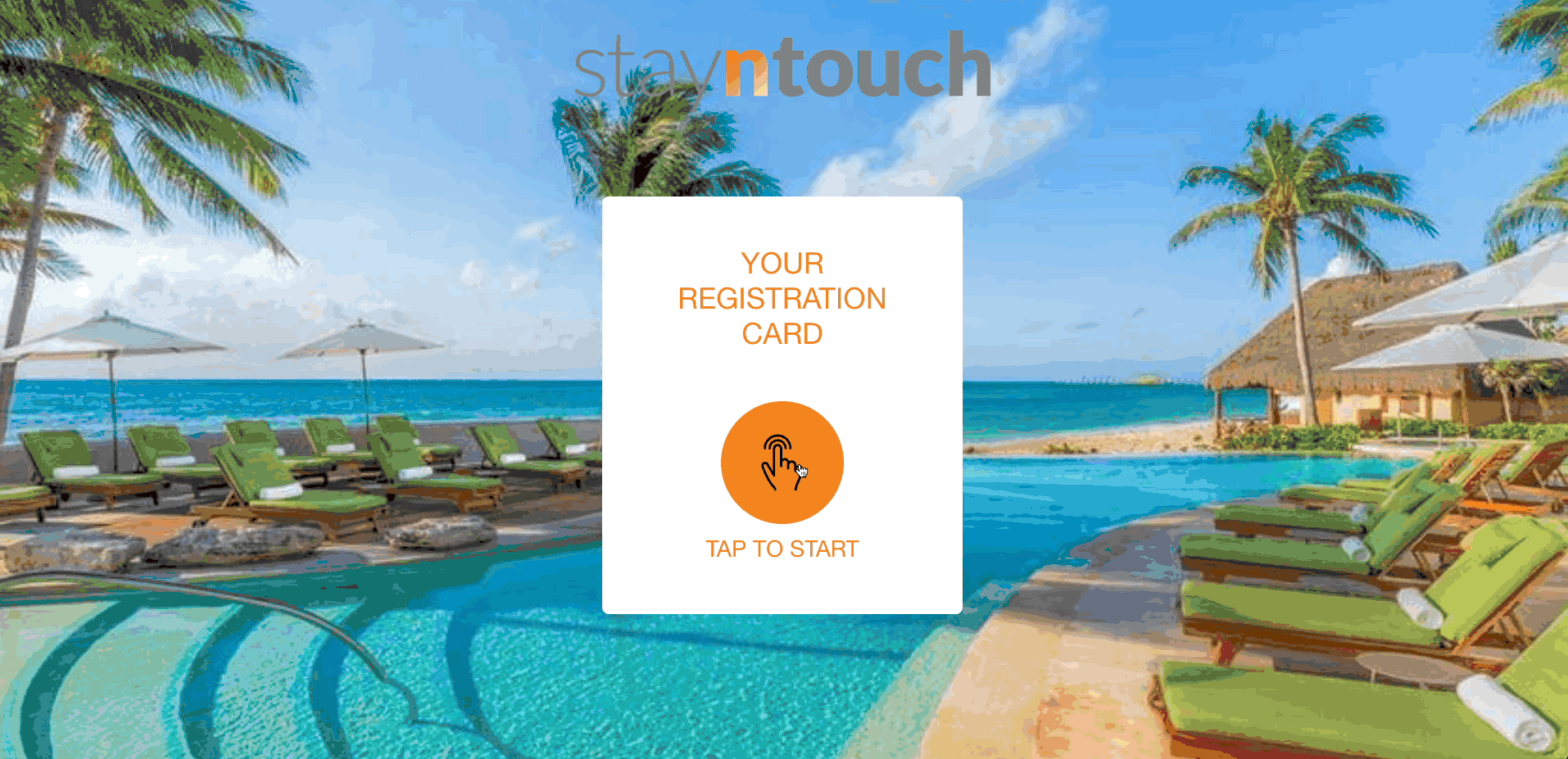
Single Guest
For reservations with one guest, the registration card opens directly with all detail fields ready to complete.
- Actions stay fixed at the bottom for easy access
- The form dynamically fits the screen for a seamless experience
Multiple Guests
For group reservations, you’ll first see a summary showing which guests still need details.
- Add details for main guests, additional adults, or children
- Use SAVE AND CONTINUE to move smoothly through each guest’s form
- The guest list reappears only after all information is complete
Smarter On-Screen Keyboard
To maximize usable space when typing:
- The top navigation and page title hide automatically
- The form expands to full screen for better visibility and ease of entry
Display Configured Photos Via Digital Registration Card When Idle
Bring your front desk to life! When the digital registration card isn’t in active use, it now automatically displays your configured property photos—turning idle screens into beautiful digital displays.
What’s New:
- When a kiosk is set to registration card mode, your kiosk now showcases your configured photos.
- If you’ve uploaded one photo, it is displayed continuously.
- If you’ve uploaded multiple photos, they’ll play as a smooth slideshow with elegant crossfades every 5 seconds.
- A hidden button in the bottom-right corner allows quick access back to the kiosk’s admin screen.
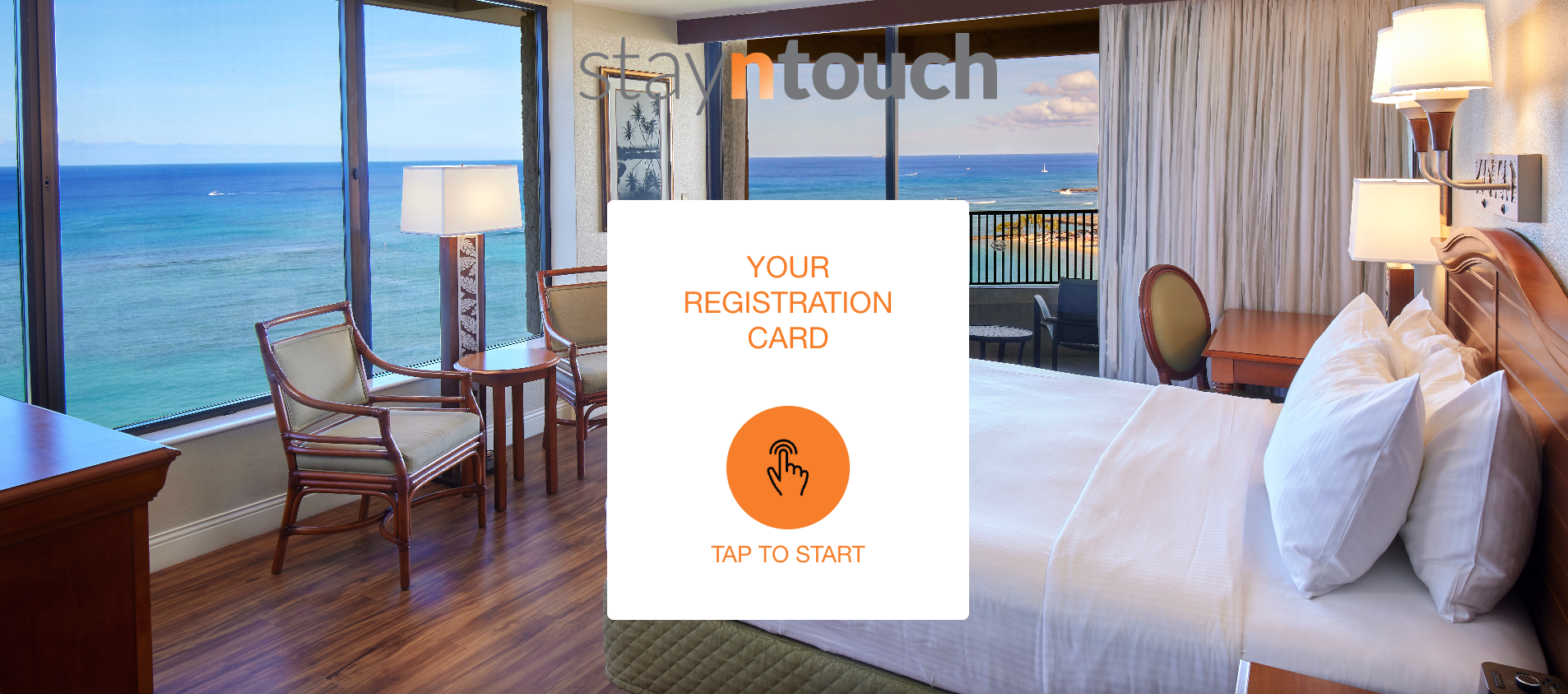
Perfect for adding a touch of style and promoting your property right at the front desk!
Configure Digital Registration Card
Hotel Admin users can now fully customize and manage the digital registration card experience via Settings > Kiosk > Registration! Please note, the digital registration card option appears only when enabled by Stayntouch Admin. Please contact sales.team@stayntouch.com to enable this for your property.
What’s New:
- Registration Kiosk Menu: A new Registration section has been added via Settings > Kiosk.
- Activate Toggle: Easily activate or deactivate the Kiosk Workstations for the registration card.
- Workstation Relationships:
- Assign which staff workstations send to which kiosk.
- Only workstations marked as “Registration” are available for kiosk assignment.
- Once assigned, a workstation can’t be used in another relationship—ensuring clean, one-to-one configuration.
- Add multiple workstation relationships with simple dropdown options.
- Auto Timeout Settings: Choose the INACTIVITY TIMEOUT duration—15 seconds, 30 seconds (default), 45 seconds, 60 seconds, 75 seconds, or 90 seconds.
- Kiosk Images: Upload multiple photos to display on your digital registration card for a personalized, branded guest experience.
- Save & Apply: All settings can be saved and instantly applied to streamline check-ins.

Bonus: A new REGISTRATION option is now available on the kiosk home screen options for quick access.
Transform Your Kiosk: Branded Registration Made Simple
The digital registration card functionality now allows for configuration of a kiosk workstation as a digital registration card to create a welcoming and branded experience at your front desk.
What’s New:
- Registration Button: When a workstation is set up as a digital registration card, a new Registration button will appear in the kiosk’s hidden menu.
- Slideshow Display: Clicking the Registration button launches a slideshow of your uploaded images. Each photo displays for 5 seconds and transitions with a smooth crossfade effect.
- Touch Icon: A central touch icon is shown, styled to match your kiosk’s check-in/check-out button colors from Settings > Kiosk > Kiosk Design Settings.
- Return to Menu: A hidden button in the bottom right corner of every image lets staff easily exit the slideshow and return to the main kiosk menu (Check-In, Check-Out, Grab & Go, etc.).
- Fallback Behavior: If no images are uploaded, the screen will display your configured kiosk background color instead.
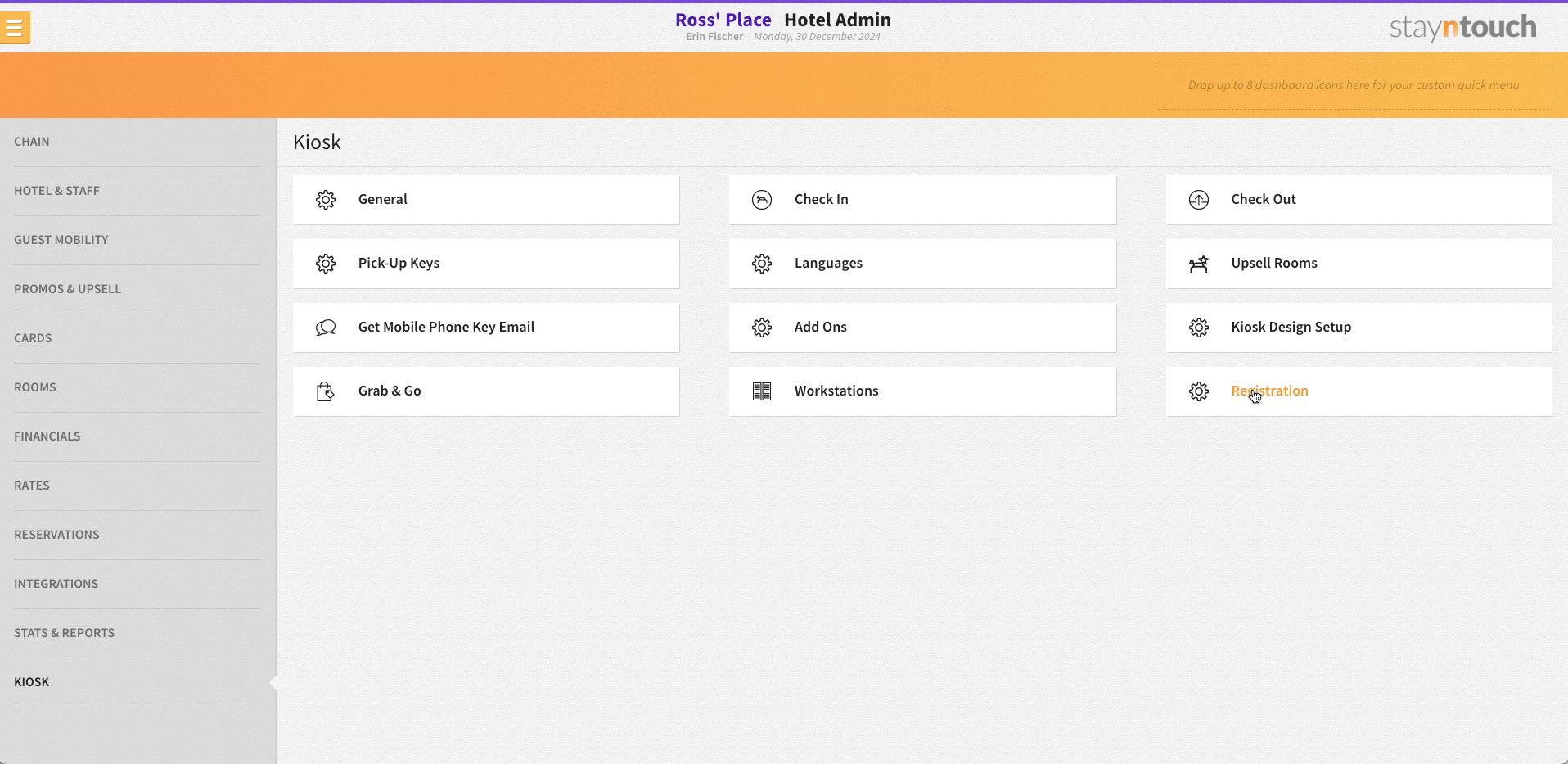
Send Digital Registration Card To Kiosk
Front desk agents can now send a guest’s registration card directly to a kiosk for completion and signature.
Key Highlights:
- A SEND TO KIOSK button appears in Stayntouch PMS if:
- Digital registration cards are active
- A kiosk workstation is assigned
- Guests can complete, sign, and submit the digital registration card at the kiosk.
- Agents stay on the registration screen with options to:
- Pull back the card
- Refresh
- Refresh and continue
- If CHECK IN is clicked before guest completion, a prompt will appear.
- Auto-expiration:
- Link expires after 30 seconds of inactivity
- Or 5 minutes after guest starts interaction

Check-In Just Got Effortless: Seamless Guest Registration
Front desk operations just got smoother! Guests can now complete their registration card directly on a tablet, and any updates they make are automatically saved and synced to both the PMS registration and guest card—no data lost, no re-entry needed.

What’s New:
- Auto-Save On Action: When guests click PROCEED TO CHECK-IN or BACK, their updates are instantly saved.
- Smart Data Sync: All changes to guest details or registration fields are reflected in the PMS and guest card in real time.
- Streamlined Flow: If there is only one guest, the kiosk jumps straight to their details for faster processing.
- Editable Registration Card: Guests can update their information right from the kiosk—easy and efficient.
- Quick Exit: Clicking the X button removes the registration card from display, saving changes automatically and reverting the kiosk to its configured photo screensaver.
Registration Card Pull Back, Refresh, Refresh & Continue
Front desk agents now have greater control over guest privacy and kiosk activity with the new PULL BACK feature in the PMS. This enhancement allows agents to instantly remove a registration card from a kiosk display, ensuring that guest information is never visible to the wrong person.
How It Works:
- A new PULL BACK button is now available on the PMS registration card screen.
- When selected, the system removes the kiosk workstation ID from the reservation, immediately disconnecting it from the kiosk.
- The kiosk continuously checks (every 5 seconds) to confirm that a reservation is still linked to it.
- Once disassociated, the kiosk automatically returns to its welcome/photo screen, hiding any guest details.
- Any information the guest had entered before pullback is securely saved in the guest registration record.
Additional Enhancements:
- The REFRESH and REFRESH & CONTINUE buttons now ensure PMS registration cards stay synchronized with kiosk input.
- Registration cards remain greyed out while still attached to an active kiosk session.
- Once the kiosk session ends or is cancelled, the registration card becomes editable again.
- Smooth transitions ensure that agents can continue check-in workflows without losing guest data.

Preferences, Terms & Conditions, & Signature Added To Digital Registration Card
We’re making check-in faster and more personalized! The digital registration card now allows guests to share their preferences, accept terms & conditions, and sign digitally.
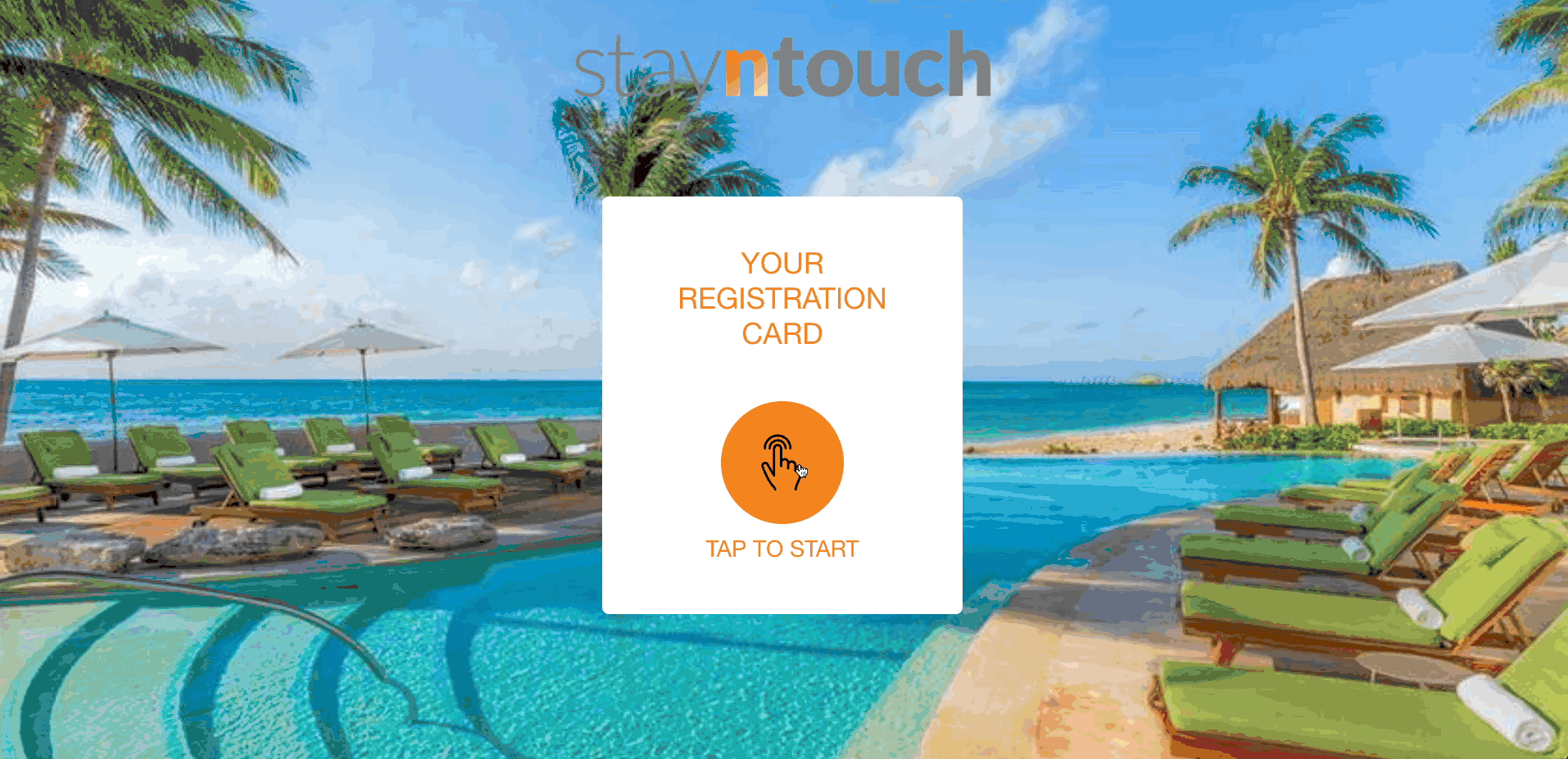
What’s New:
- Preferences Section:
- Added above guest details for easy access.
- Includes QUICK FILL and NEWS & PROMO (if active).
- Guests can select or deselect each preference.
- Signature Pad:
- Located below guest details (if configured).
- Guests can sign, clear, and resubmit their signature.
- Terms & Conditions:
- Checkbox added next to the COMPLETE REGISTRATION button (if configured).
- Guests can accept or decline the Terms & Conditions.
- Terms & Conditions link opens a popup with the configured message from Settings > Stationery > Terms & Conditions > Kiosk.
Digital Registration Card Auto Timeout
To protect guest privacy and streamline front desk operations, the kiosk registration card now automatically clears inactive sessions:
- Smart Reservation Handling: Clicking a reservation assigned more than 30 seconds ago won’t display sensitive information on the kiosk.
- Configurable Inactivity Timeout: If the kiosk sits idle beyond the set time, the registration card is removed automatically.
- 5-Minute Auto Reset: Regardless of activity, any registration in progress is cleared after 5 minutes, while all completed fields are safely saved.
- Seamless Return to Start: Once cleared, the kiosk returns to the welcome screen.
Additional Children Via Digital Registration Card
When a guest has additional children on their reservation, the digital registration card now supports capturing all mandatory child guest details seamlessly.
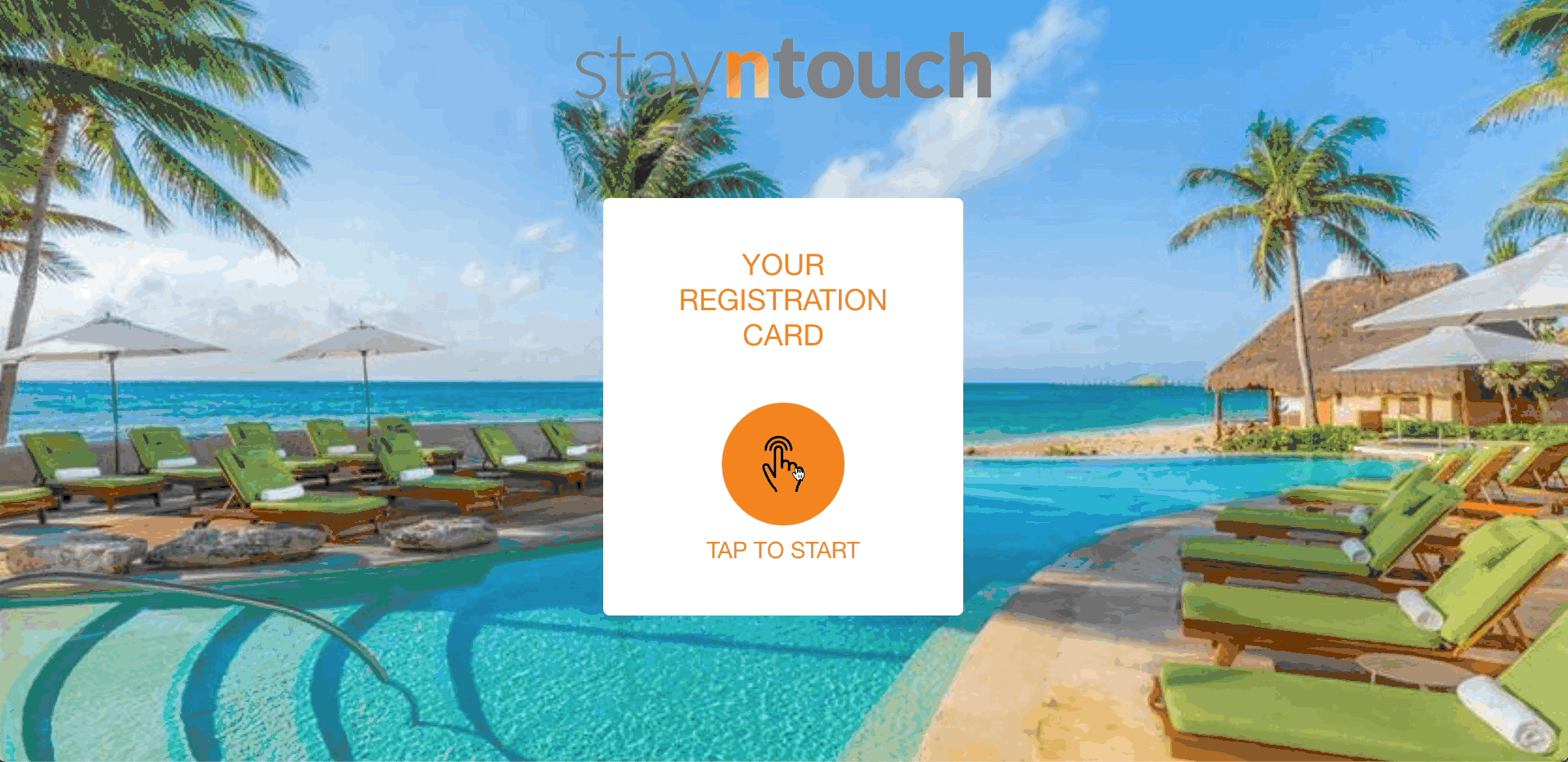
Key Enhancements:
- Smart Guest Details Flow: Guests with children are directed to the Guest Details Summary screen when opening the registration card from the kiosk.
- Child Overview:
- Displays all children’s names; if names are missing, the total number is still shown.
- Names that don’t fit in the box now display with ellipses […] while still showing the count.
- Status Indicators: Green checkmarks for complete details; red for missing mandatory information.
- Easy Editing:
- Users can click ADD DETAILS to fill in or edit guest information.
- Only mandatory fields are shown for all guests.
- Pre-filled information from the guest stay card saves time.
- Automatic Saving:
- Any updates made in the kiosk are automatically saved to the PMS registration card and the guest card.
- Flexible Navigation:
- Back Button: BACK button returns user to the Guest Details Summary screen while saving changes.
- X Button: X button closes the registration card and returns to the pre-configured kiosk photos, saving any changes.
- Complete Registration:
- Guests can finalize registration when all mandatory fields are completed.
- The kiosk returns to the photo screen and the kiosk ID is removed from the reservation.
Additional Adults Via Digital Registration Card
We’ve made check-in smoother for multi-guest reservations! Guests can now easily manage additional adult guest details right from the kiosk—ensuring all information is captured and synced seamlessly to the PMS.

What’s New:
- Guest Details Summary Screen:When a reservation includes accompanying guests, the kiosk now opens to a clear summary screen showing:
- Main guest name (clickable for full details).
- Additional Adults section showing total count and names (with ellipses […] if names overflow).
- Green checkmark for guests with complete details and red names for missing mandatory information.
- Smart Editing Experience:
- Tap ADD DETAILS to fill in or update guest information—pre-filled fields appear where available.
- Only mandatory All Guest or All Adult fields are displayed for faster entry.
- All edits save automatically to the PMS registration card and the guest card.
- Seamless Navigation & Auto-Save:
- PROCEED, BACK, or X buttons—whichever you choose, all updates are instantly saved.
- Returning to the photo screen? The registration card will close automatically, and the kiosk resets to its default display.
- Complete Registration Simplified:
- Once all mandatory fields (for main and additional guests) are filled, the COMPLETE REGISTRATION button finalizes the process.
- The kiosk then returns to its welcome photo screen and removes the kiosk ID from the reservation.
Automatic Guest Card Creation For Additional Guests & Children
When guests use the digital registration card to add an additional adult or child, the system will automatically create a new guest card (if one doesn’t already exist)—no manual steps needed.
Digital Registration Card: Stay Summary & Expanded Stay View
Guests can now view a complete stay summary right on the digital registration card, making check-ins smoother and more transparent.
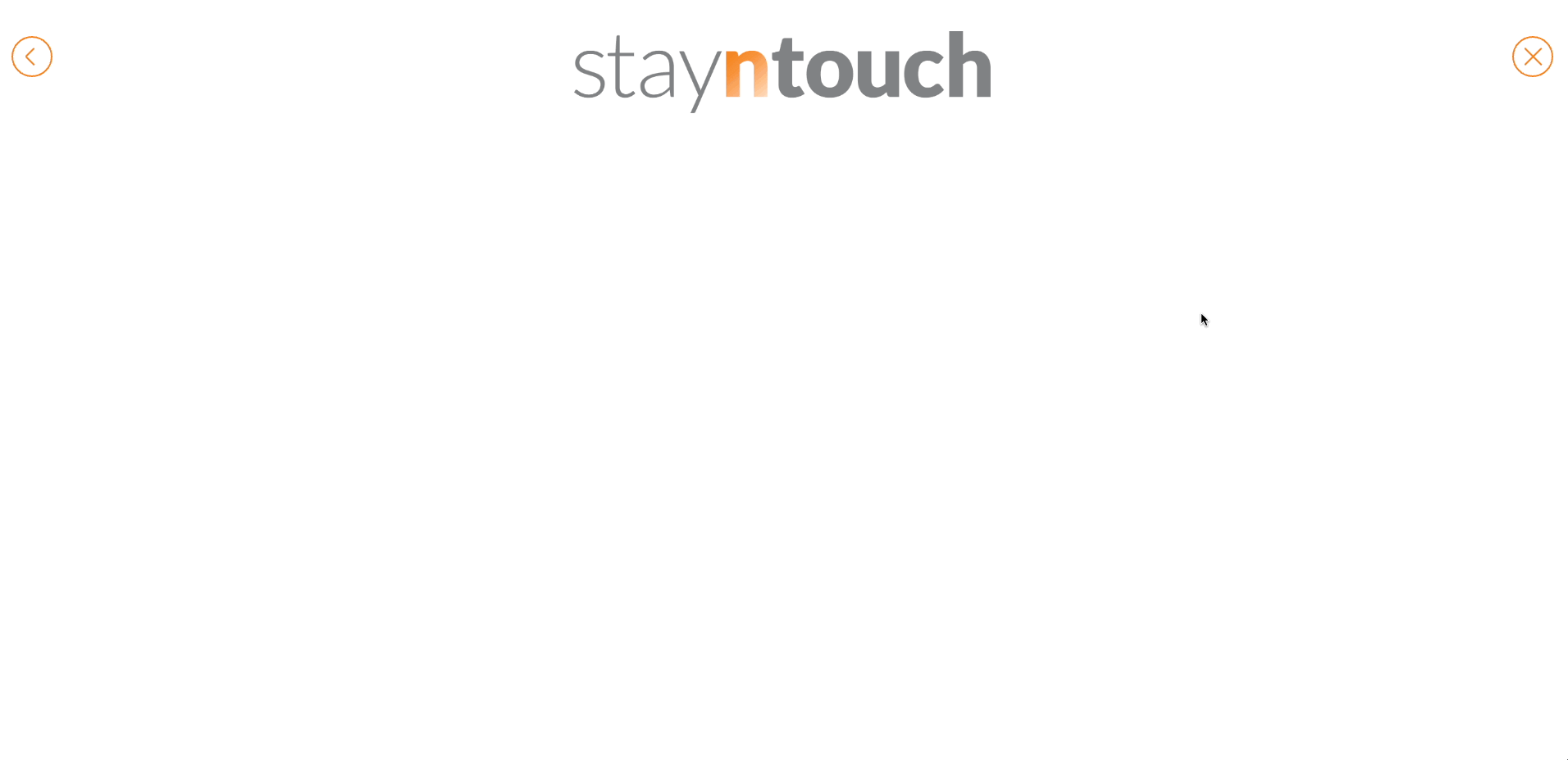
Highlights:
- Stay summary displayed under guest details, including arrival and departure dates, number of nights, average daily rate, and add-on costs.
- Expandable view for a detailed daily breakdown—date, rate, taxes/fees, add-ons and prices, arrival and departure times, room number, room type, rate name, deposit paid, and deposit payment type.
- Suppressed rates are automatically hidden for clarity.
- Easily collapse or expand the summary for quick reference or in-depth review.
