 Stayntouch PMS
Stayntouch PMS How To Print Registration Card With Signature & Terms & Conditions
This article explains how to configure signature capture at check-in, along with acceptance of predefined Terms & Conditions and print both items on the Registration Card.
Ensure the following steps are completed:
1. Navigate to Settings > Hotel & Staff > Hotel Details and make sure Require Signature at Check In is selected.

2. Navigate to Settings > Reservations > Reservation Settings and make sure Disable Terms and Conditions at Check In is not selected.

3. Navigate to Settings > Hotel & Staff > Stationery > Terms & Conditions and make sure Reg Card is set up and the relevant Terms & Conditions are assigned to the REGISTRATION CARD PRINT section.
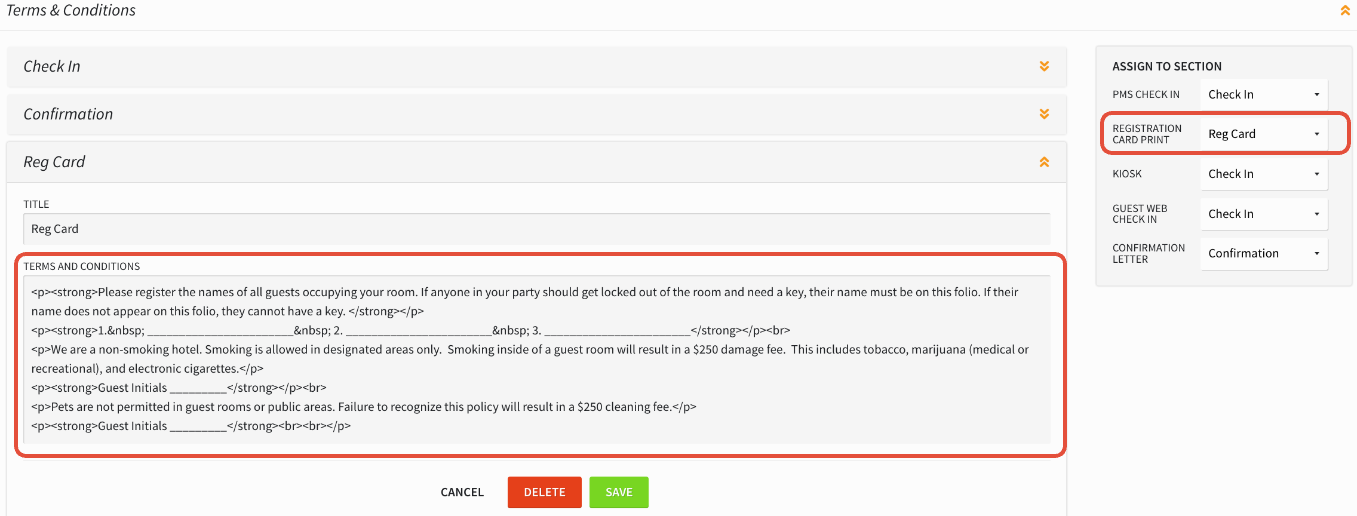
4. Collect signature at check-in and have the guest accept Terms & Conditions.

5. Once checked in, navigate to Stay Card > Bills & Charges to view and print captured signature. Simply click REGISTRATION CARD to print.

6. The printed Registration Card will display assigned Terms & Conditions along with captured signature.


