 Stayntouch PMS
Stayntouch PMS Hourly/Day Use Functionality
Day Use functionality within Stayntouch PMS can work in a number of different ways. The system offers the following options depending on the hotel’s type of operations.
GENERIC DAY USE: The hotel occasionally or regularly has Day Use reservations but sells by flat rates only.
HOURLY RESERVATIONS (DAY USE): Offers the ability to create Hourly rates and reservations within Stayntouch PMS. The hotel has very regular Day Use business and would like to sell and yield by the hour of the day.
HOURLY RESERVATIONS (FULL HOURLY): Offers the ability to create Hourly rates and reservations within Stayntouch PMS as the default method of booking. All reservation actions are driven via the Room Diary, and the focus lies on selling the available room number as opposed to the available room type. This is suitable for airport hotels where the main source of business is Hourly reservations as opposed to regular overnight business with very short reservation lead time.
TABLE OF CONTENTS
- Generic Day Use
- Hourly Reservations (Day Use)
- Hourly Reservations (Full Hourly)
- Mode Differences Explained
- Shopping Cart/Departure Clean Icon on Day Diary
- Extend/Shorten Reservations in Different Modes
- Extend/Shorten or Move Hourly Bookings: Update Day Use Indicator on Stay Card
- Number of In-House and Arriving Guests Added to Room Status Screen (Hourly Modes)
- Number of In-House and Arriving Guests Added to Room Status Screen (Hourly Modes)
- Assignment of Night Reservations from the Hourly Diary
- Day Use Toggle Locked on Stay Card
- VIP Label Added to Full Hourly and Day Use Diaries
- Hourly: Navigate from the Stay Card to the Nightly Diary
- Hourly: Nightly Reservations in Day Diary Now Clickable with Access to Stay Card and Ability to Unassign Room
- No Show Nightly Reservations Clickable in Day Diary
- Move Room Function Added for Nightly Reservations in the Day Diary
- Navigate to the Stay Card from Reservations in the Unassigned Reservations List
- Hourly Diary: Add-Ons for Reservations
- Day Use: Arrival/Departure Times Mandatory in Reservation Creation Process
Generic Day Use

For properties that only manage Nightly reservations (including standard Day Use reservations), the HOURLY RESERVATIONS toggle needs to remain OFF. You can manage reservations from the standard Stayntouch PMS dashboards and make reservations from Front Desk > Create Reservation or directly from the Room Diary.
To enable, navigate to Settings > Reservations > Reservations Settings > Turn OFF the HOURLY RESERVATIONS toggle.

You can now flag rates as Day Use rates in Stayntouch PMS. In order to do so, to turn ON the Day Use toggle from the rate header upon creating a rate.

NOTE: This will only be possible for newly created rates. Should you have substantial existing business for Day Use on existing rates, please contact Customer Support to arrange rate migration for existing Day Use rates.
Once you create a 0-night reservation on the Create Reservation screen, the system will navigate to the RECOMMENDED tab within the Room & Rates query and show only the rates that have been flagged as Day Use in Hotel Admin. If you wish to book a regular rate, this can be done by selecting either the RATE(S) or ROOM TYPE(S) checkbox.
Please note, arrival/departure time is mandatory for 0-night reservations and will default to 9AM to 5PM.


When you select a Day Use rate for the reservation, the below logic applies:
On the Stay Card, the Day Use toggle will be set to ON.
Upon check in, Stayntouch PMS will post the relevant room and tax.
The reservation will display with D for Day Use in several search screens and reports, making it easy to identify these reservations.
All revenue reported against this reservation will be reported against Day Use and can therefore be queried separately in the Occupancy Summary Report.
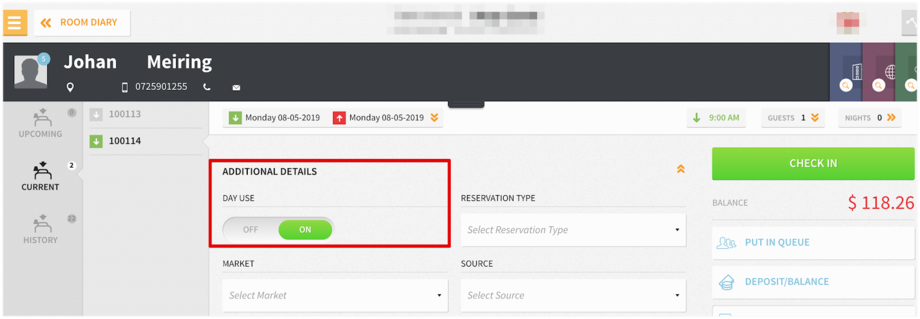


NOTE: The Day Use toggle on the reservation is driven by the rate. If you wish to extend a Day Use reservation, naturally, the rate should be changed accordingly to a Nightly or Multi-Night rate, so all associated revenue gets reported accurately.
Day Use reservations can also be booked via the diary and differ in display from a Nightly or Hourly reservation.


Hourly Reservations (Day Use)

For properties that manage Nightly and Hourly reservations, turn ON the HOURLY RESERVATIONS toggle and select DAY USE from HOURLY MODE. This will enable both diaries in Stayntouch PMS: Nightly Diary (N) and Daily Diary (D).
In Day Use, the diary will default to the Nightly Diary
To enable, navigate to Settings > Reservations > Reservation Settings. Turn ON the HOURLY RESERVATIONS toggle and select DAY USE from HOURLY MODE.
NIGHTLY DIARY (N)
From the Nightly Diary, you can manage Nightly and standard Day Use reservations.

DAILY DIARY (D)
From the Daily Diary, you can easily create new Hourly reservations and manage Hourly reservations following the steps below:
1. Select the time dropdown menu to choose a future arrival time. Once selected, you'll see a popup that reads, "There are reservations with unassigned rooms." Select CONTINUE WITH BOOK.



2. You'll then see all available rooms that you can select for the reservation (shown in orange). Select the room for which you want to make the reservation.

3. You'll then be prompted with a RESERVE THIS ROOM? popup. Click RESERVE THIS ROOM to create the reservation.

4. You'll then be able to proceed with the normal reservation creation process.

Features included in HOURLY MODE – DAY USE:
Hourly reservation logic
Nightly reservation logic
Generic Day Use functionality
When a Nightly reservation is made using a Day Use rate, the Day Use toggle on the Stay Card will be set ON. These reservations will be captured under the Day Use statistics. For Hourly reservations, the Day Use toggle on the Stay Card will only be ON if the reservation exists within the “day component” of the rate used. When the reservation is within the “night component” of the rate, or the reservation overlaps with the “day and night components,” then the Day Use toggle will remain OFF.
Please note: Before making Hourly reservations available, please contact Customer Support to receive additional product information about this functionality. There are certain functionalities that require careful operational understanding and management to avoid overlaps of day and night reservations.
Hourly Reservations (Full Hourly)

For properties that manage mostly Hourly reservations, turn ON the HOURLY RESERVATIONS toggle and select FULL HOURLY from HOURLY MODE.
The diary will default to the D diary, but the hotel will also have access to the N diary to manage Nightly reservations. Availability will be calculated for Hourly setup.
To enable, navigate to Settings > Reservations > Reservation Settings. Turn ON the HOURLY RESERVATIONS toggle and select HOURLY MODE from FULL HOURLY.
DAILY DIARY (D)
From the Daily Diary, you can easily create new Hourly reservations and manage Hourly reservations.

Features included in FULL HOURLY mode:
Hourly reservation logic (please refer to Stayntouch PMS documentation on Hourly reservations)
Nightly reservation logic
Generic Day Use functionality
When a Nightly reservation is made using a Day Use rate, the Day Use toggle on the Stay Card will be set ON. These reservations will be captured under the Day Use statistics.
For Hourly reservations, the Day Use toggle on the Stay Card will only be ON if the reservation exists within the “day component” of the rate used. When the reservation is within the “night component” of the rate, or the reservation overlaps the “day and night components,” then the Day Use toggle will remain OFF.
Please note: Before making Hourly reservations available, contact Customer Support to receive additional product information about this functionality. There are certain functionalities that require careful operational understanding and management to avoid overlaps of day and night reservations.
Mode Differences Explained

Shopping Cart/Departure Clean Icon on Day Diary
You'll notice a small shopping cart icon proceeding each reservation on the Day Diary. This is allotted time for housekeeping to clean the room after the reservation checks out and before you can turn the room around once more. The time allotted depends on how much time is designated for a departure clean from Settings > Rooms > Task Management.

Extend/Shorten Reservations in Different Modes
For both Nightly and Day Use modes, you are now able to extend or shorten reservations. This new functionality takes into account arrival and departure times for reservations that want to exist in the same room at the same time to avoid an overbooking.

Extend/Shorten or Move Hourly Bookings: Update Day Use Indicator on Stay Card
For Hourly and Day Use modes, we have updated the DAY USE toggle on the Stay Card under ADDITIONAL DETAILS to reflect the hourly rate and day/night components. Whenever a booking is made with an hourly rate, and it exists within the day component of the rate, the DAY USE toggle will be set ON. However, if a booking exists within the night component of the hourly rate, the DAY USE toggle will be set OFF. If a booking overlaps both the day AND night components, the DAY USE toggle will be set OFF.

Number of In-House and Arriving Guests Added to Room Status Screen (Hourly Modes)
We now also display the number of in-house and arriving guests (adults, children, and infants) on the Room Status screen and the print version of the Room Status screen for hourly hotels (day use and full hourly).
If a room is occupied/stayover, Stayntouch PMS will display the number of adults, children, and infants in-house alongside the stayover symbol. Guest counts for due-out rooms will not display.
If a room is pre-assigned for a due in guest, Stayntouch PMS will display the number of adults, children, and infants arriving alongside the arrival symbol.
If multiple reservations are arriving on the same day and are assigned to the same room, the Room Status screen will display the reservation information for the next arrival (the due in reservation with the earliest arrival time). Once that reservation is checked in, the Room Status screen will show the arrival information and guest count for the next reservation.
Similarly, the Room Status screen will show the departure information for the next reservation departing or the last reservation departed from that room.
Example 1


Example 2


Number of In-House and Arriving Guests Added to Room Status Screen (Hourly Modes)
We now also display the number of in-house and arriving guests (adults, children, and infants) on the Room Status screen and the print version of the Room Status screen for hourly hotels (day use and full hourly).
If a room is occupied/stayover, Stayntouch PMS will display the number of adults, children, and infants in-house alongside the stayover symbol. Guest counts for due-out rooms will not display.
If a room is pre-assigned for a due in guest, Stayntouch PMS will display the number of adults, children, and infants arriving alongside the arrival symbol.
If multiple reservations are arriving on the same day and are assigned to the same room, the Room Status screen will display the reservation information for the next arrival (the due in reservation with the earliest arrival time). Once that reservation is checked in, the Room Status screen will show the arrival information and guest count for the next reservation.
Similarly, the Room Status screen will show the departure information for the next reservation departing or the last reservation departed from that room.
Example 1


Example 2


Assignment of Night Reservations from the Hourly Diary
Night reservations (1-night and 0-night reservations) can now be assigned from the hourly diary. These reservations will appear in the UNASSIGNED RESERVATIONS list; however, this will only include reservations arriving in the next 48 hours.

From here, you can also assign a room to an unassigned reservation by clicking the desired reservation—at which point, the available rooms will display in orange.

Day Use Toggle Locked on Stay Card
You are now unable to manually update the day use flag on the stay card based on your hotel’s settings. Stayntouch PMS will automatically analyze the reservation data to indicate whether or not the reservation is day use. This is to ensure we collect the correct day use statistics and update the stay data accordingly.

VIP Label Added to Full Hourly and Day Use Diaries
You will now see a VIP label next to the guest name on the full hourly and day use diaries.
Hourly: Navigate from the Stay Card to the Nightly Diary
You can now navigate to the Nightly Diary from the Stay Card in full hourly hotels. To do so for Day Use reservations, either click the room or HOURS button.

For Nightly reservations, either click the room or the NIGHTS button.

Hourly: Nightly Reservations in Day Diary Now Clickable with Access to Stay Card and Ability to Unassign Room
When in Full Hourly mode, Nightly reservations in the Day Diary are now clickable. Upon clicking a reservation, the Nightly Diary will open, and the reservation will show as preselected in the Night Diary. Furthermore, clicking on a reservation will display the following buttons:
- STAYCARD
- CANCEL
- UNASSIGN ROOM

We’ve also added an (N) indicator to distinguish Nightly reservations on the Day Diary.

No Show Nightly Reservations Clickable in Day Diary
No Show Nightly reservations are now clickable in the Day Diary. Doing so will open the Stay Card for the reservation.

Move Room Function Added for Nightly Reservations in the Day Diary
We added a MOVE ROOM button for Nightly reservations in the Day Diary.

Upon selecting the MOVE ROOM button, you will be directed to the Nightly Diary as illustrated below.

Navigate to the Stay Card from Reservations in the Unassigned Reservations List
You can now navigate to the Stay Card from reservations in the UNASSIGNED RESERVATIONS list for both the Nightly Diary and Day Diary.

Hourly Diary: Add-Ons for Reservations
Upon turning on the ADD-ONS FOR RESERVATIONS toggle in Settings > Reservations > Reservation Settings, you will be directed to the add-on screen when creating a new hourly reservation.


Day Use: Arrival/Departure Times Mandatory in Reservation Creation Process
When creating a reservation, arrival/departure time must be specified for Day Use reservations (will default to a 9 AM arrival and 5PM departure). If using the create reservation option and entering a zero-night stay, arrival/departure time will appear next to the zero-night selection.

