 Stayntouch PMS
Stayntouch PMS How to Configure a Dropbox Account
To set up a Dropbox account in Stayntouch PMS, navigate to Settings > Hotel & Staff > Dropbox. From here, select +ADD NEW to link a Dropbox account. You will be asked to enter your Dropbox username and password and grant Stayntouch access to that account.
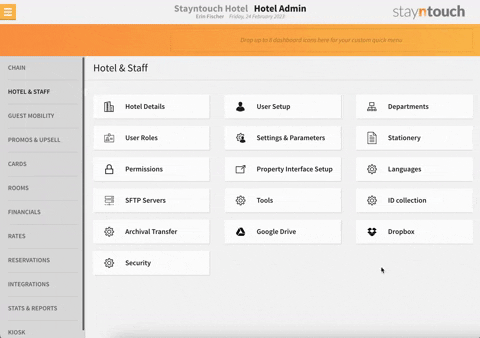
Once you have granted access to your Dropbox account, enter a DESCRIPTION for the Dropbox account. You can enter whatever text you see fit. You'll also notice, that an ACCESS TOKEN has automatically been generated for your account. Upon entering a DESCRIPTION, click SAVE CHANGES to add the account. Your Dropbox account will then appear on the Dropbox Accounts screen. You can delete the Dropbox account simply by selecting the red X underneath the DELETE column.
You can use this Dropbox account to have reports and exports delivered to the account, or you can set up an archival transfer.
Note: As of the v5.54 release, we have implemented changes to the existing workflow of Dropbox account settings. If you have any existing scheduled reports, scheduled exports, or custom exports with a delivery method of Dropbox, and you fail to receive exports, please remove the old Dropbox account from Settings > Hotel & Staff > Dropbox and create a new Dropbox account.
