 Stayntouch PMS
Stayntouch PMS Reports Inbox
The Reports Inbox is our method of presenting reports to the user when generating new reports. Instead of generating reports on-screen as the user requests them, reports are sent to a Reports Inbox, allowing the user to work on other tasks while the report is generating in the background.
BENEFITS OF THE REPORTS INBOX
Inbox feature allows users to generate multiple reports in the background while working on other tasks.
Reports no longer “time out” when generating for extensive date ranges or large data tables.
So, how does this work?
STEP 1
Click on the dropdown menu at the top left corner of the Manager Dashboard and click Reports > New Report.
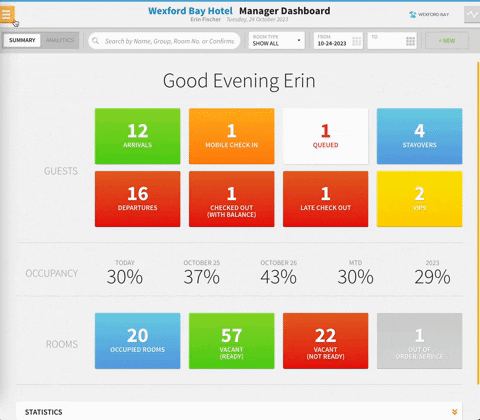
STEP 2
Select the type of report you wish to generate and select your parameters: date and time range.
Once you’ve selected your report and parameters, a window will pop-up in your browser that prompts you to GO TO INBOX to view this and other reports you have generated, or to CLOSE WINDOW and continue working on other tasks while the report generates in your inbox.
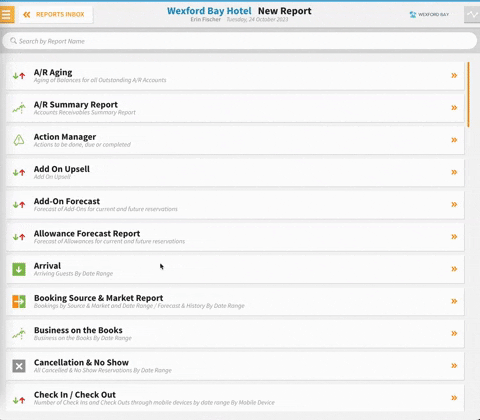
STEP 3
Once the report has finished generating, it will populate in the Reports Inbox for you to view, export, print, etc.
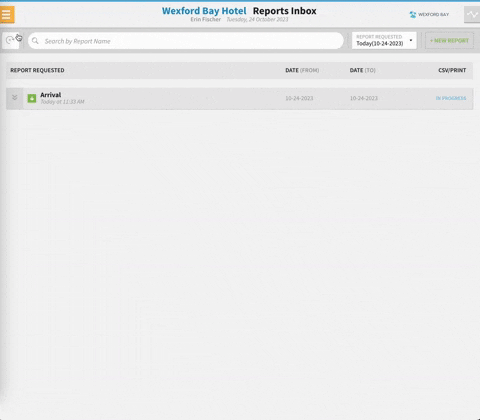
All generated reports in the Reports Inbox will remain there for three days before disappearing, meaning you can go back and retrieve that report anytime within those three days.
The date box at the top right corner of the inbox will allow you to view reports generated on each of these three days.
You can also generate a new report while in the Reports Inbox by clicking the + NEW REPORT button next to the REPORT REQUESTED box.
ADDITIONAL FUNCTIONS
Print and export reports using the purple (export) and blue (print) buttons on any generated report in your Reports Inbox.
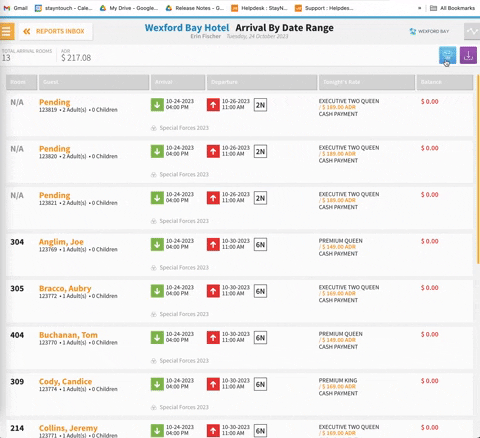
The Reports Inbox does not automatically refresh and populate generated reports when requested. In order to view newly generated reports, click the refresh button in the top left corner of the inbox.
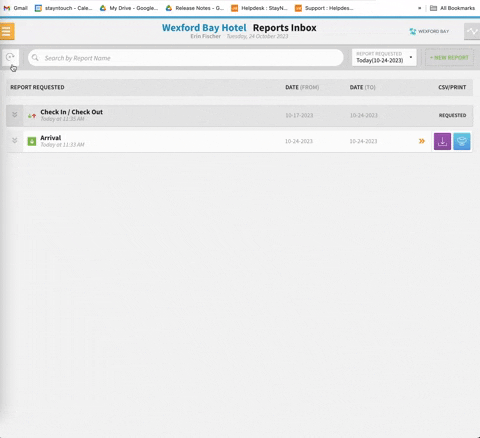
USER INFORMATION
- There is no special user permission for the Reports Inbox. Anyone who has permission to print or preview reports will have access to the Reports Inbox.
- The Reports Inbox is user specific. That means reports will be available in the Reports Inbox only to those users whohave generated those reports. Users will not be able to view reports generated by other users.
For a quick overview of the Reports Inbox, please see the video below or view the video here.
