 Stayntouch PMS
Stayntouch PMS Housekeeping: Update Room Status
To update the housekeeping status of a room or rooms, navigate to Housekeeping > Room Status. From this screen, you will see a list of all rooms in the property and their current housekeeping status.
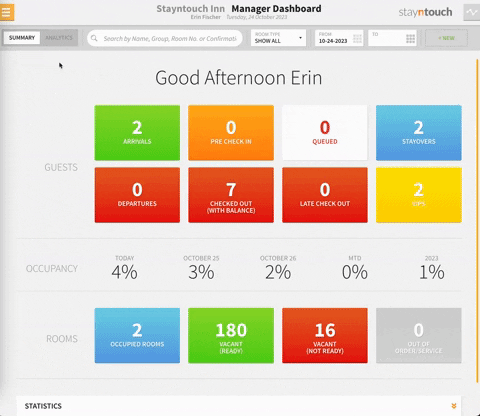
You can modify the status by selecting a room and navigating to the WORK tab. Here, you can select statuses from a dropdown list, and upon selection, this will update the status in the system.
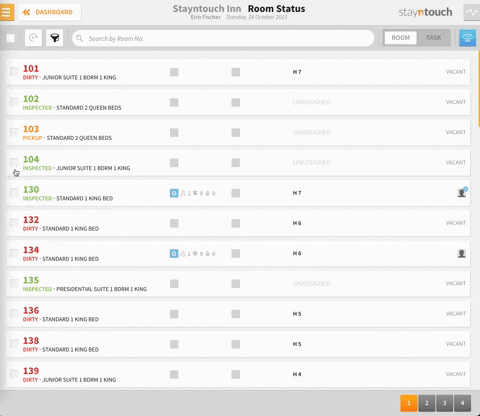
It is also possible to update the status of a room by selecting the checkbox to the left of the room number and then the purple pencil icon, as shown below. This will give you the option to select the room status to which you'd like to change that room.
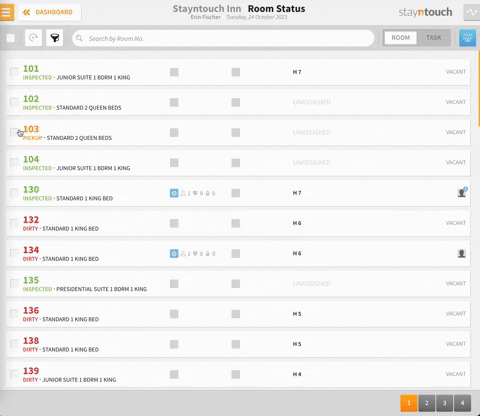
You can also select multiple rooms at one time by selecting more than one checkbox and then the purple pencil icon. The status indicated will update all rooms selected.

If you wish to update all rooms displayed on the screen, you can do so by selecting the checkbox on the top left of the screen and then the purple pencil icon. You can then update the room status for those rooms as illustrated above.
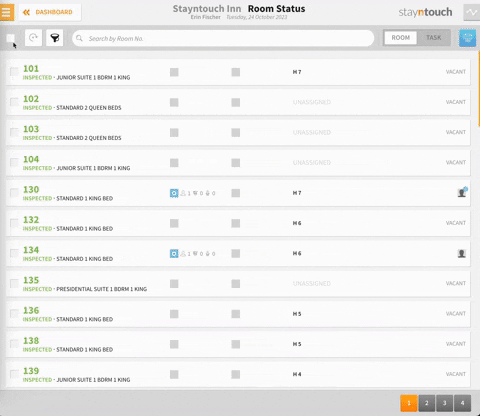
To filter or change the list of rooms shown, select the filter icon on the top left of the screen. You can then select the desired statuses you wish to display, and then select APPLY. The filtered rooms will then display.
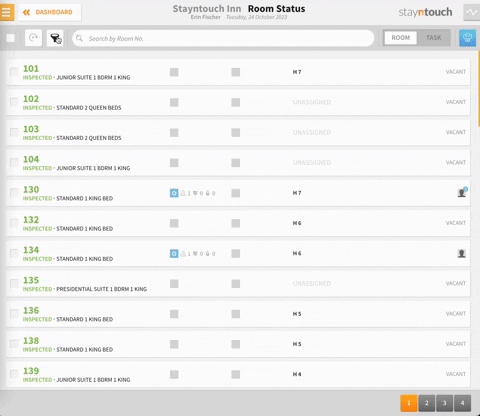
TASKS ASSIGNED TO HOUSEKEEPERS
When a housekeeper views a task assigned to them, they will see the screen below. Please note, the housekeeper must have the Floor and Maintenance role assigned to access the START and DONE buttons illustrated below.

When they click the START button, the room cleaning is in progress (see below).

While the room cleaning is in progress, the room status dropdown is grayed out for everyone else (see below).

Once the housekeeper is done and clicks the DONE button, the room status becomes available for everyone else to see.

ITEMS TO NOTE
- Please note, the housekeeper that initially selected the START button must be the one to select the DONE button when cleaning is complete; otherwise, the room status will not be visible to other users.
- A DIRTY room status indicates that Housekeeping needs to go and clean the room. When a guest checks into a CLEAN room, the room does not become DIRTY immediately, and Housekeeping does not need to clean the room. They will only need to clean the room the morning after the guest has used the bed, bathroom, etc. Therefore, room status changes to DIRTYafter the EOD is completed. After the guest is checked in, you will see two indicators that the room is occupied.
- The green downward-facing arrow with the keyword IN will display.
- On the right side of the record, it will show a face icon and not the VACANT keyword.
- These two will indicate the guest is In-House.
The above articles explains how to update housekeeping room status in Stayntouch PMS. For more information, see this video or contact Customer Support.
