 Stayntouch PMS
Stayntouch PMS How to Run Manual End of Day
To run manual End of Day in Stayntouch PMS, first navigate to Settings > Hotel & Staff > Settings & Parameters to ensure AUTO CHANGE BUSINESS DATE is toggled OFF.
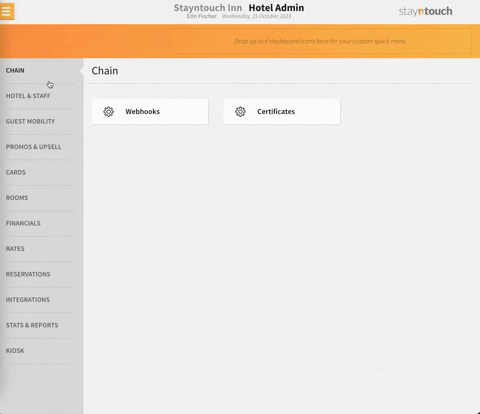
If you'd like to keep automatic EOD in place, you can also choose to set a TIME TO CHANGE BUSINESS DATE.
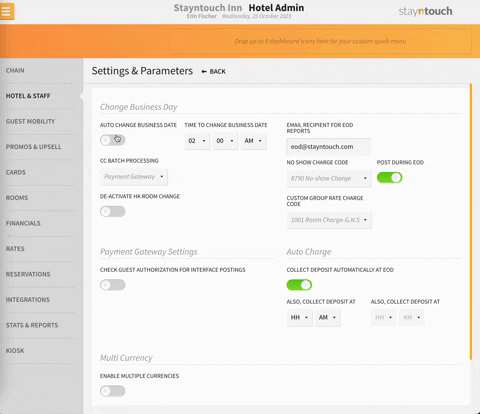
Be sure to select SAVE CHANGES at the bottom of the page to enable manual EOD at your property.
You'll then need to go to Actions > Actions Manager to ensure all your property's actions have been taken care of for the day. Any outstanding actions need to be marked as COMPLETE before you can proceed with manual EOD.


You may also want to follow up with the specific department to see why this action was not taken care of, and it may be in your interest to change the date of the action to tomorrow's date to make sure it is still followed up on if necessary.


Alternatively, if no actions are present, you are free to run manual EOD.
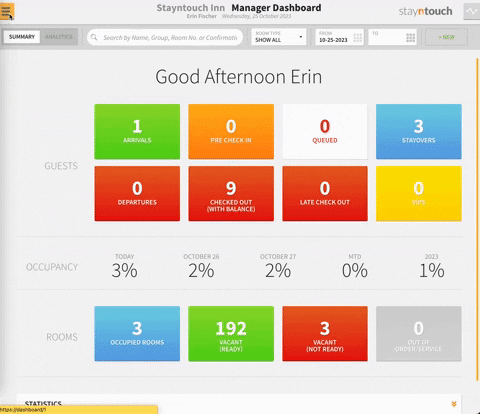
Prior to running EOD, you should also navigate to the Dashboard to review your ARRIVALS and DEPARTURES to make sure that you have no departures left and look for any comments, notes, or actions in your arrivals, which might indicate that they should be pre-registered for early arrival the following day. If there are any departures left, they will be moved to the CHECKED OUT (WITH BALANCE) section of the dashboard. Any arrivals at this point would be moved to No Show status.
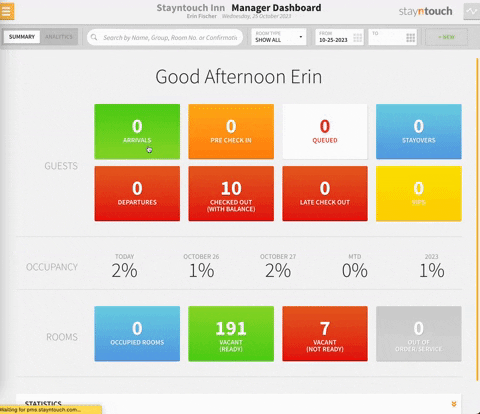
To run manual EOD, navigate to Front Desk > End of Day. From this page, you'll notice that Stayntouch PMS has the prior business date listed as well as the different processes that happened during EOD for your property. Not everything will be bolded based on the different things that have to happen or the different settings you have configured.
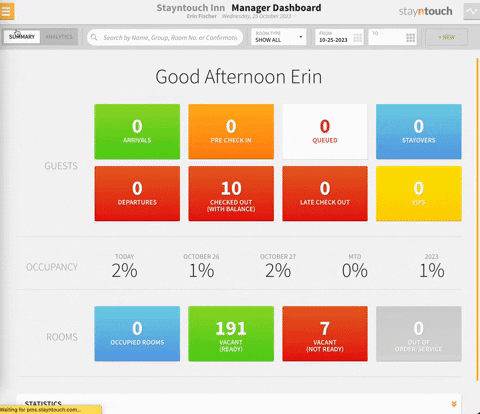
To initiate EOD for the current business date, select RUN EOD. Upon doing so, you'll be presented with a warning and be asked to enter your password. Once you verify your password, a message will appear stating, "This will close the business day for [date] and change the date to [date]." Finally, when you get an ARE YOU SURE? popup, select CONTINUE WITH END OF DAY.
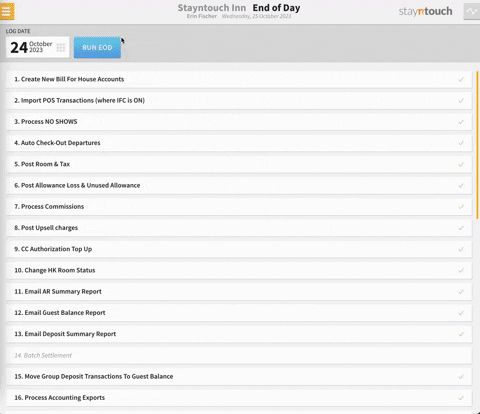
At this point, you will get an "EOD is running, changing Business Date to [date]" message. You'll also see an "End of Day Routine in Progress" message at the top of the screen, and that will flash while EOD is running. It is possible to continue using Stayntouch PMS while EOD is in progress; however, we recommend that you don't process any credit card transactions or print any guest invoices while Stayntouch PMS is going through the process of posting room and tax charges. EOD should only take a few moments to run, and if you REFRESH the page, you may even get a "Business date has changed" message if EOD is already complete.
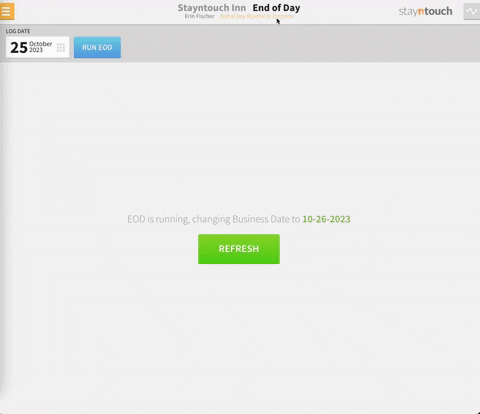
The above article explains how to run manual EOD in Stayntouch PMS. For more information about running manual EOD, see this video or contact Customer Support.
