 Stayntouch PMS
Stayntouch PMS How to Update a Rate Code on an Existing Reservation
To update a rate code on an existing reservation, first pull up the stay card for the desired reservation. Underneath the RATES & ADD-ONS section, select the rate and then select UPDATE ROOM & RATE.
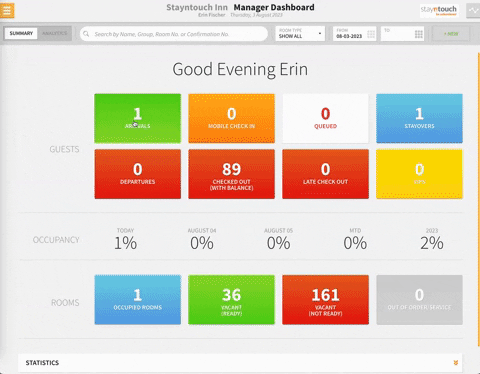
This will direct you to the Rooms & Rates screen, where you can review rates from the RECOMMENDED, ROOM TYPE, and RATE tabs. This screen will also indicate the CURRENT RATE. If you wish to change this to a different rate, simply select BOOK. The rate will then update on the stay card.
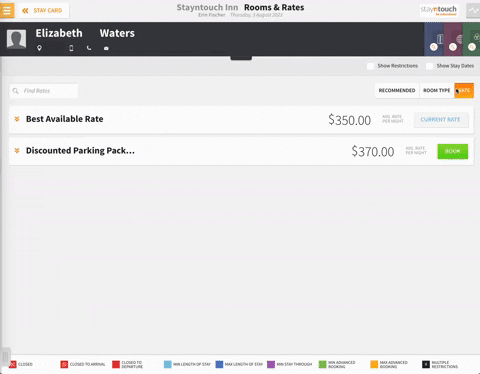
It's also possible to have multiple rates associated with one reservation in Stayntouch PMS. Like before, select the rate and then UPDATE ROOM & RATE. When you're directed to the Rooms & Rates screen, select the checkbox for Show Stay Dates, which will allow you to view the rates available for each given date.
Items to Note:
- Group rates cannot be combined with other rates, as they inherit the rate from the group for the entire reservation date range.
- The Show Stay Dates option should only be selected if the intention is to change the rate for specific dates, rather than all dates. If the goal is to update the rate for the current date and all future stay dates, there is no need to toggle Show Stay Dates. This is because, when the Show Stay Dates option is selected, the user must manually click on each date to apply the changes.
If you want to change a rate on a given date, select that date, and then select the rate to which you want to change it. This will then become the current rate. This can be done on each night of the guest's stay with a different rate for each night if required. Once we select DONE, you will be directed back to the stay card, you'll see that the rate code is now indicated as Multiple.
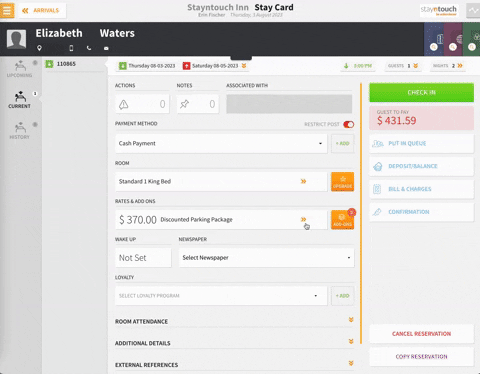
The above article explains how to update a rate code on an existing reservation. For more information, see this video or contact Customer Support.
