 Stayntouch PMS
Stayntouch PMS How to Change Stay Dates
To change stay dates in Stayntouch PMS, first navigate to the reservation you wish to modify.
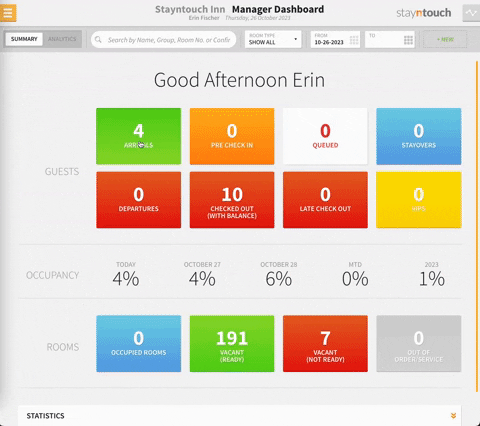
Upon accessing the stay card, there are two options to modify the stay dates.
The first is selecting the date range on the top center of the stay card. This allows you to select a new arrival and/or departure date. Stayntouch PMS will check to make sure the rate on the reservation is available for those dates. If the rate on the reservation is available for those dates, Stayntouch PMS will update the price point to the rate for the dates specified.
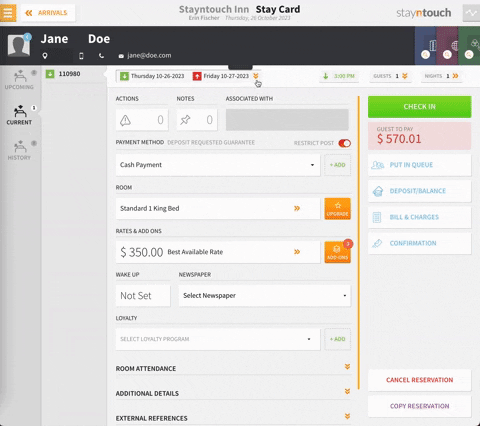
The second option is to use the NIGHTS >> button on the top right corner of the stay card. Here you can select from a calendar the arrival and departure dates by simply dragging and dropping the icon for either the arrival or departure date. The legend along the bottom of the screen will show you if rooms are available, and you can see the rate listed on the bottom right of each box. If everything is okay, you can CONFIRM UPDATES to change the stay dates.
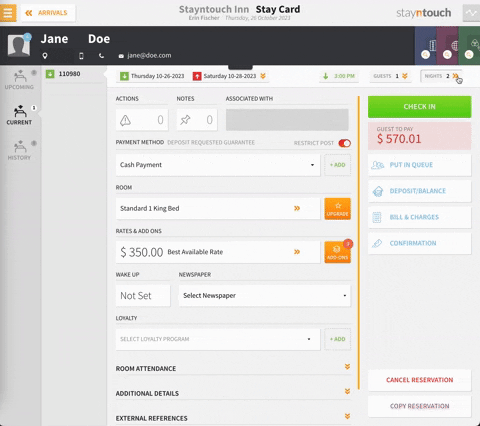
Should you wish to change the dates back to what they were previously, you can use either option to reduce or increase the length of stay at any time.
Please note, you can also change stay dates from Front Desk > Room Diary by clicking on the reservation by extending or shortening the purple flags.
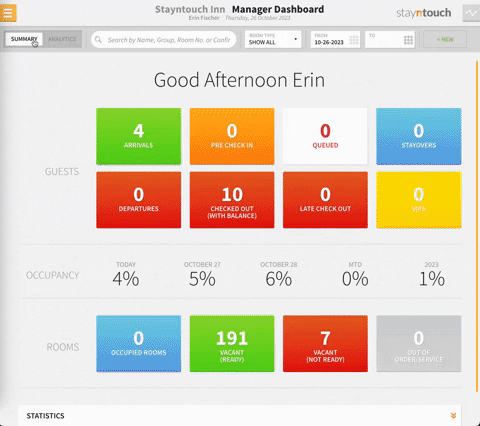
This article explains how to change stay dates in Stayntouch PMS. For more information, see this video or contact Customer Support.
