 Stayntouch PMS
Stayntouch PMS How to Add Accompanying Guests to a Reservation
When a reservation has been created with more than one guest, you will see the accompanying guest(s) from the GUESTS dropdown at the top right of the stay card. You can then go ahead and add the accompanying guest name(s) and select CREATE GUEST CARD.



Once created, you can view the accompanying guest card(s) by clicking the blue SHOW GUEST CARD button.

You can update the number of ADULTS, CHILDREN, and INFANTS here, as well. Please note, updating the number of accompanying guests will impact the rate.
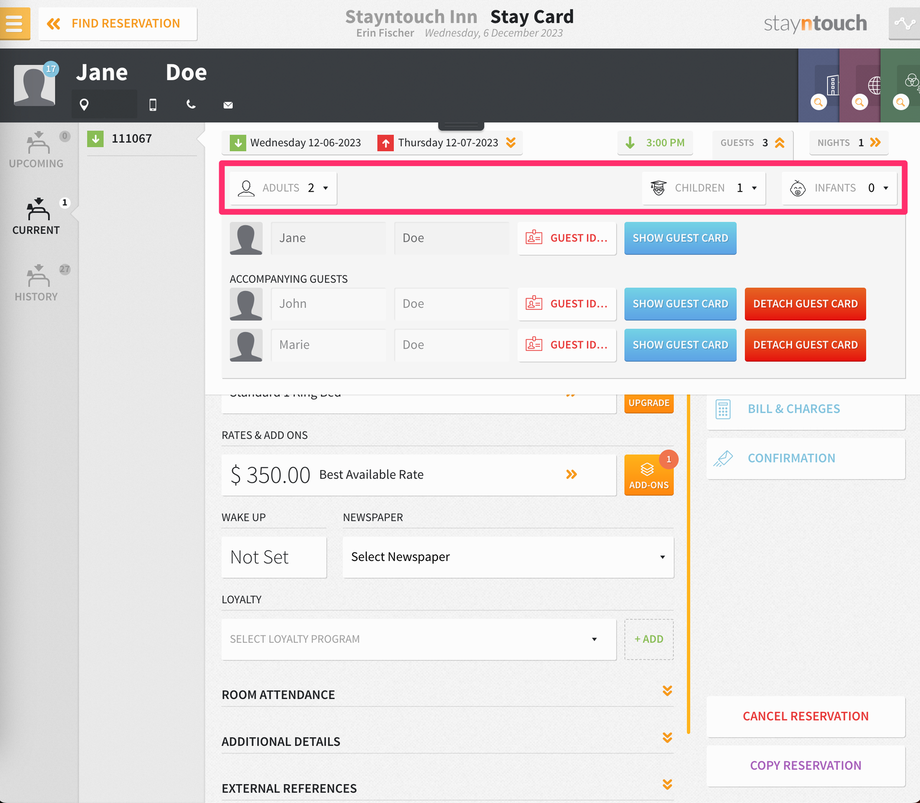
REMOVE AN ACCOMPANYING GUEST
To remove an accompanying guest from a stay card, click the orange dropdown arrows next to the GUESTS tab on the stay card, select the ADULTS dropdown above the guest and accompanying guest names, change the number of guests, and click the GUESTS tab again. The guest count will then update accordingly.





