 Stayntouch PMS
Stayntouch PMS Deposit Handling
This article covers how to handle deposits in Stayntouch PMS. Many times, deposit rules will be associated with rates. In this example, we'll create a reservation from either the Dashboard > +NEW or Front Desk > Create Reservation, and then select FIND ROOMS & RATES. From the Rooms & Rates screen, we'll select the Prepay and Save rate, which is fully non-refundable and prepaid at time of booking.
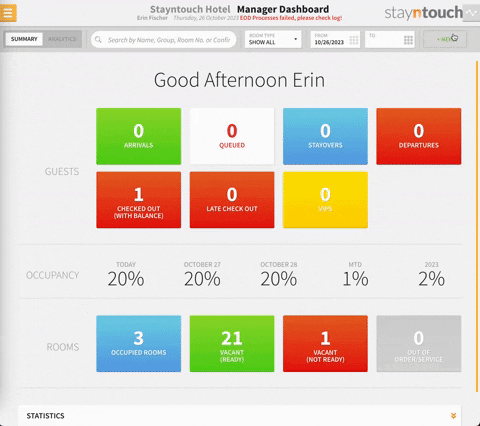
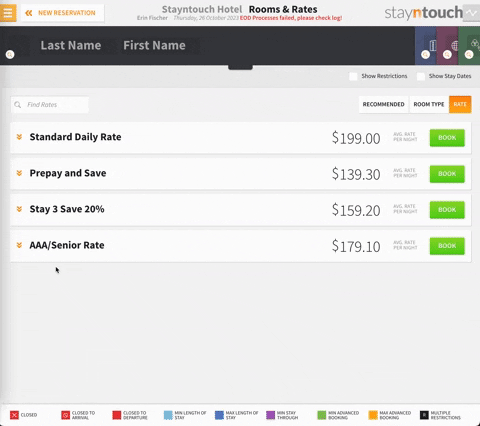
If we select BOOK for this rate, we'll be directed to the Enhance Stay screen, where we can select any add-ons to attach to the reservation. We can either select one or multiple add-ons or skip this step altogether by selecting the green BOOK button.
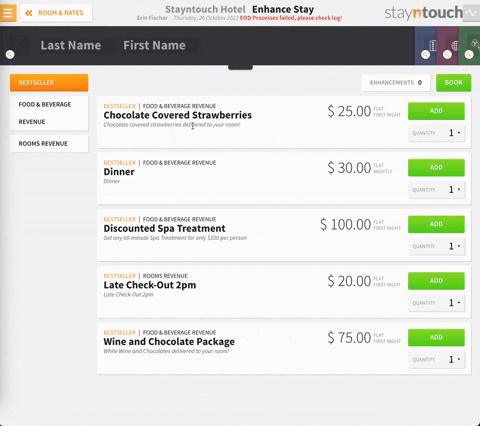
Because we didn't enter guest details on the Reservations screen, we'll be prompted to do so now. Upon entering the guest details, as you can see, a guest already exists with that name, and we can either choose the existing guest or add a new guest. Here, we'll select the existing guest.
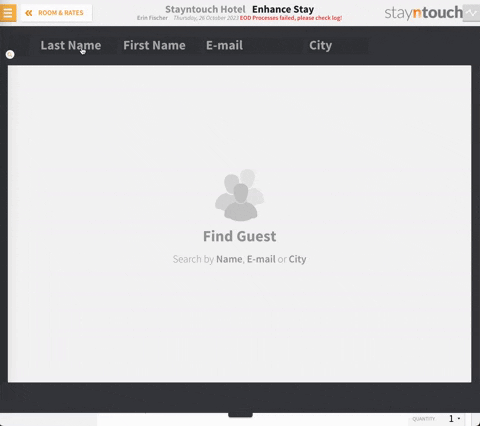
On the Guest Details & Payment screen, we'll be prompted to capture a deposit. We can enter and select our payment method and select PAY DEPOSIT NOW, click CONTINUE, and then select CONFIRM RESERVATION.
Please note, if the amount field is greyed out, it is because the Allow editing of deposit payment checkbox is not selected from Settings > Rates > Rules & Restrictions > Rules > Deposit Requests > Select deposit rule.
We'll then go ahead and select NEW RESERVATION FOR GUEST to review the option for PAY DEPOSIT LATER. We'll go through the same steps described above, once again selecting the Prepay and Save rate, up until the Guest Details & Payment screen.
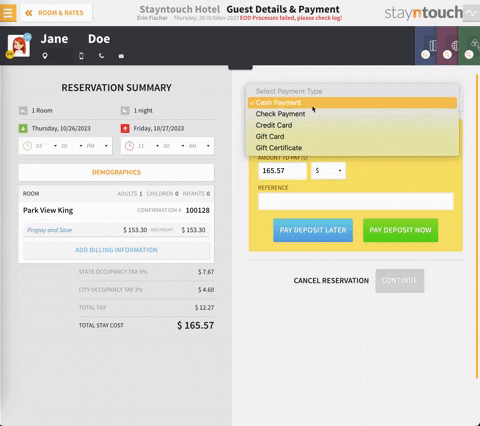
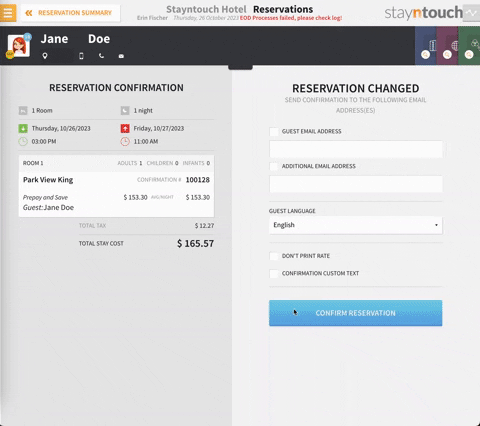
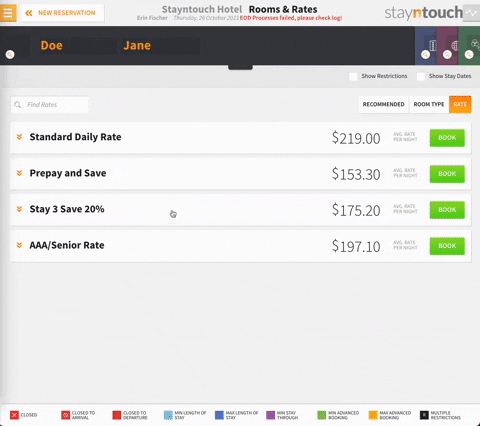
This time, when entering a payment method for the deposit, we'll select PAY DEPOSIT LATER.
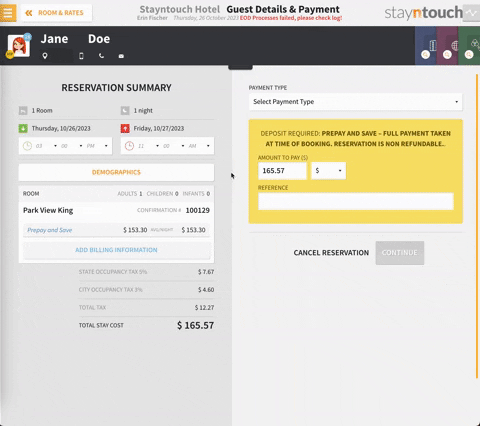
If we select GO TO STAY CARD, we'll see that each time we enter the stay card, we'll be prompted to pay the deposit.
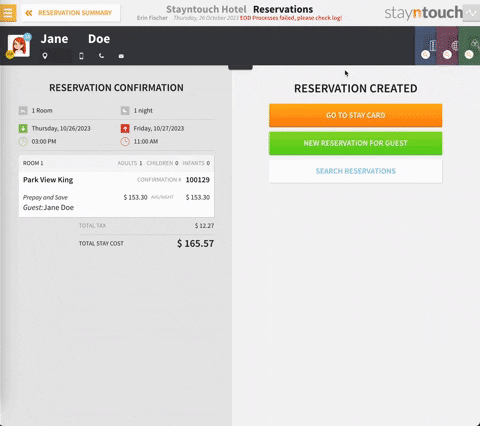
If auto deposit collection is active for your property, you can access the Auto Charge screen from Financials > Auto Charge. Here, you can see for any given date the approved and declined deposit transactions, which were processed during End of Day. If there were unsuccessful attempts, these can be re-attempted from this screen, as well.
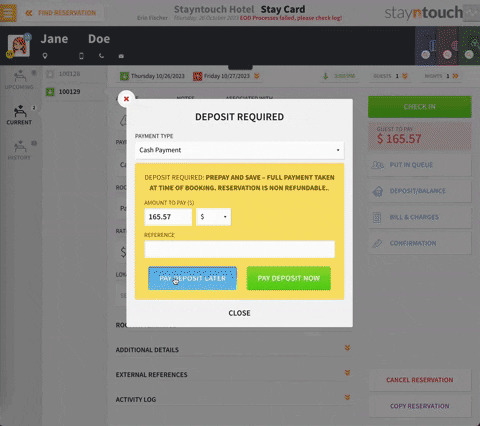
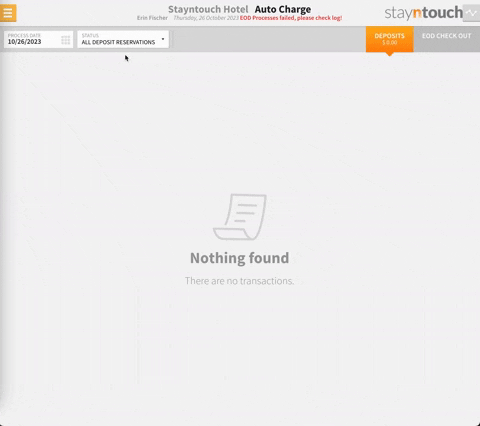
If we move back to our reservation with a deposit that is due, we can select PAY DEPOSIT NOW and see our successful payment transaction.
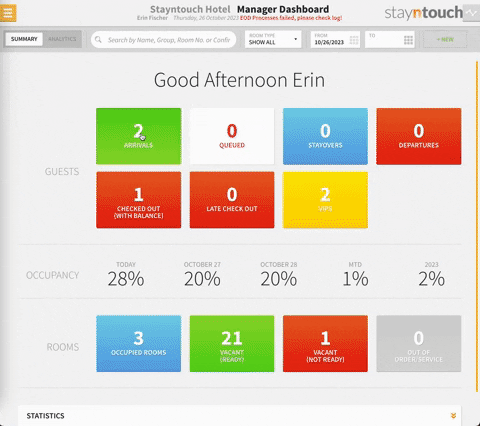
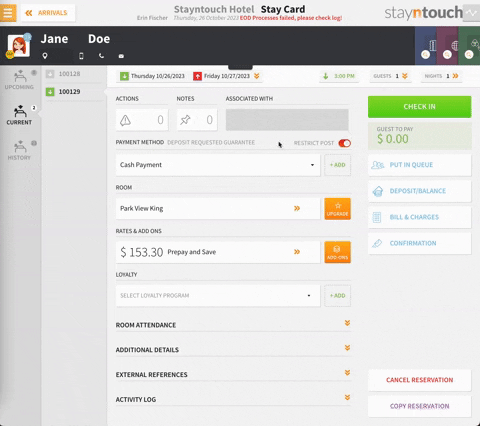
If there is no deposit policy on the rate, you can still collect a deposit by selecting the DEPOSIT/BALANCE button on the right hand side of the stay card. Here, you can see the TOTAL COST OF STAY, and you can manually enter a deposit in the AMOUNT TO PAY field. You can apply a full or partial payment depending on how the guest would like to pay.





INSTANT PAYMENT
If you navigate to Rates > Rules & Restrictions > Deposit Requests > + Add new rule > DAYS IN ADVANCE > Select At Booking, you’ll see an option to select Instant Payment. By selecting Instant Payment, Stayntouch PMS will auto collect the deposit as soon as a reservation is created. Please note, by default Deposit Requests will be toggled OFF.




Please note, manual booking deposit collection flow remains as per the existing functionality.
Upon reservation creation, Stayntouch PMS will check if a deposit is due, and if a credit card is attached to the reservation, Stayntouch PMS will charge the card. All charges issued to the credit card will be recorded in the Activity Log of the stay card.

Such transactions are also recorded in Financials > CC Transactions and reflect as Approved or Declined.

The article above illustrates how to handle deposits in Stayntouch PMS. For more information, see this video or contact Customer Support.
