 Stayntouch PMS
Stayntouch PMS How to Create an A/R Account
To create an A/R account to allow for direct billing or city ledger privileges, first navigate to Revenue Management > Company & TA Cards > + ADD NEW / Search Existing Card. In this example, we'll add a new card. The difference between Company and Travel Agent Cards is primarily that Travel Agent Cards can be commissionable. In this case, we'll choose Company Card.
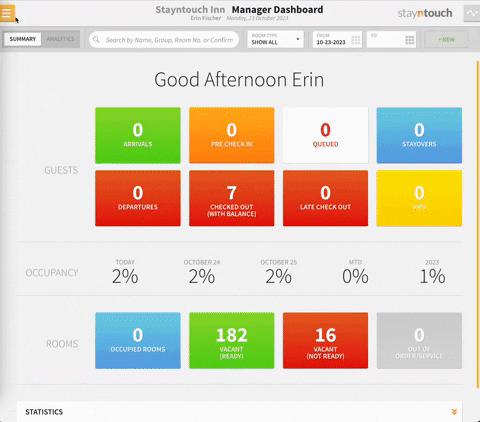
Upon choosing to create a new card, you'll first need to enter a COMPANY NAME and then as much other information as possible. Please note, the main contact and business information on the Summary tab can be different from the Accounts Receivable contacts that you establish in a later step. Once you have all of your values populated, you can click SAVE NEW CARD on the top right hand corner of the screen.
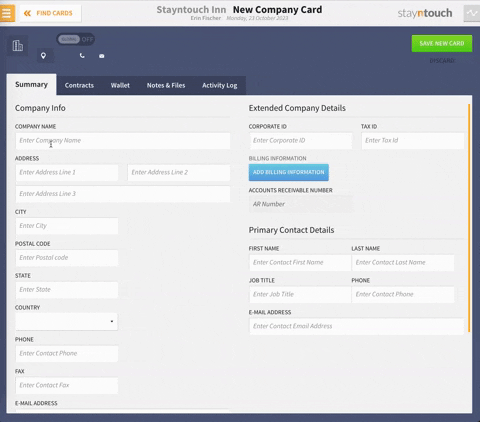
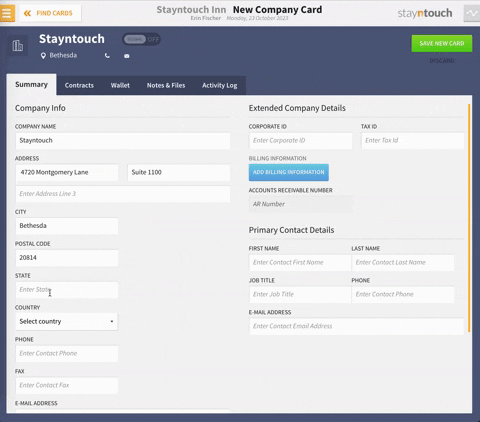
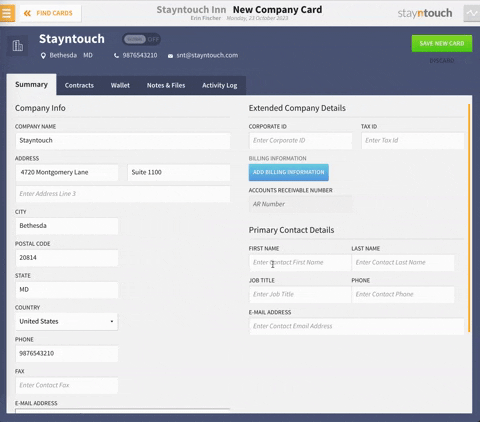
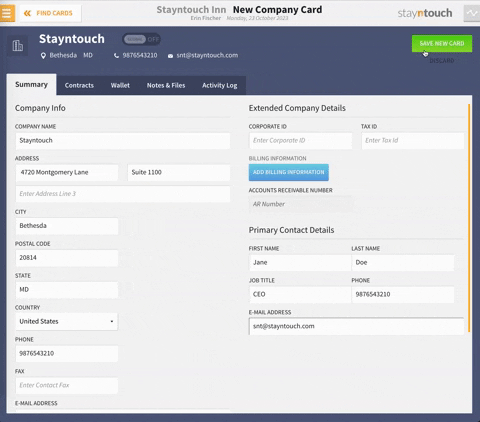
At this point, you'll be presented with some extra options. Users with permissions can click on the CREATE ACCOUNT button to create an A/R account. Depending on your property's configuration, you can either enter your own A/R NUMBER or Stayntouch PMS will populate one for you automatically. In this example, an A/R NUMBER has been automatically populated. Notice that when the account has been created, there are two new tabs on the Company Card: A/R Account and A/R Transactions.
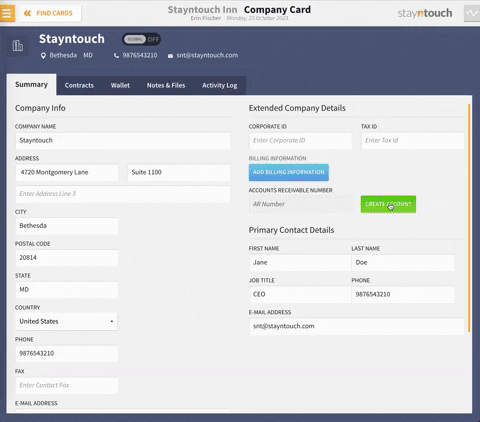
Please note, if you property has enabled manual A/R NUMBER creation you can enter one in the A/R NUMBER field as illustrated below.

Before we explore those tabs, first click into ADD BILLING INFORMATION to default billing instructions for the Company if you know, for example, that room and tax will always be paid by Erin's Company via Direct Bill. As reference, you can also enter a CREDIT LIMIT or a REFERENCE NUMBER. Click SAVE to add the billing information. Upon saving the billing information, on the Summary tab, you'll notice that one route has been defined.
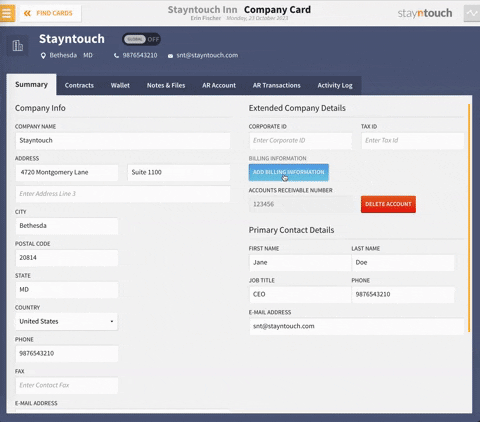
If you move to the A/R Account tab, first you can toggle ON or OFF ALLOW DIRECT DEBIT to activate or deactivate direct debit/bill privileges for this account.
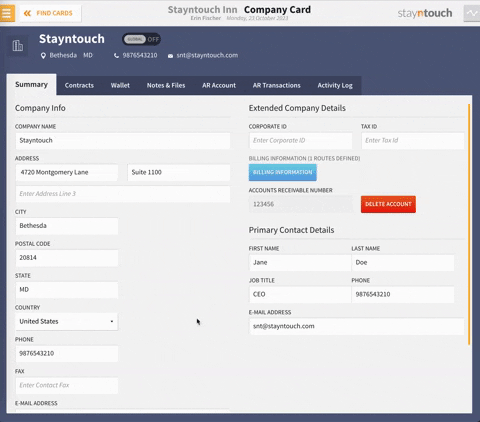
You can also change the address from the primary address to a different address for A/R statements and correspondence by turning OFF the USE MAIN ADDRESS toggle and entering the necessary information.
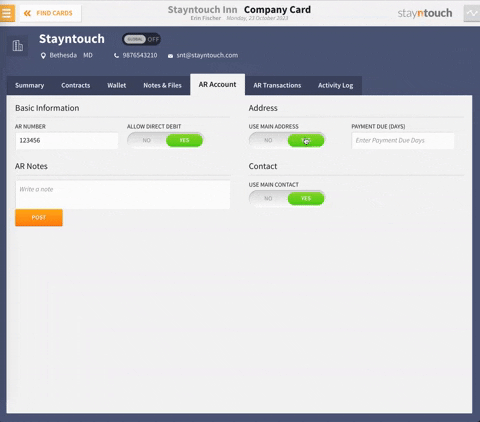
Similarly, if your A/R contact is different from your primary business contact, you can update this information by turning OFF the USE MAIN CONTACT toggle and entering the necessary information.
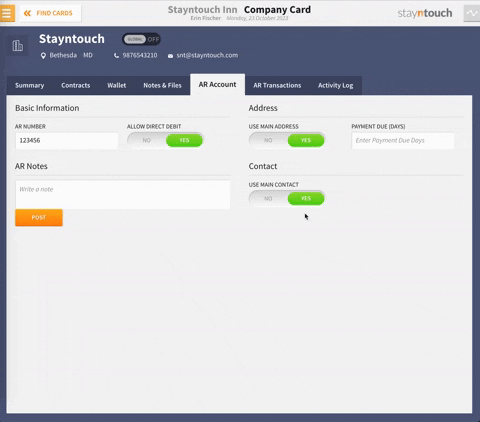
In the PAYMENT DUE (DAYS) field, you can put in the reference of how many days are considered the standard aging days for this account. Stayntouch PMS works with a 30, 60, 90, 120 aging bucket system. This is a reference field only that can display on your statement.
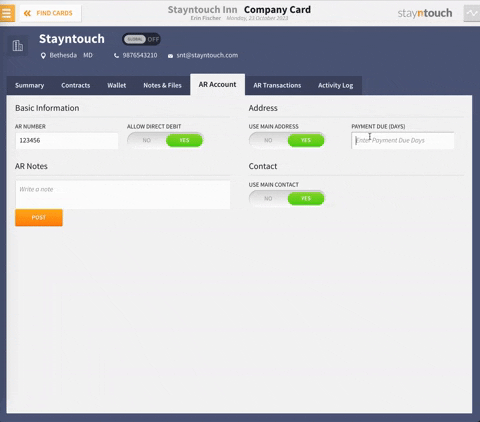
Finally, in the A/R Notes field, you can add any pertinent notes that are useful for you to keep a record of on this particular account.
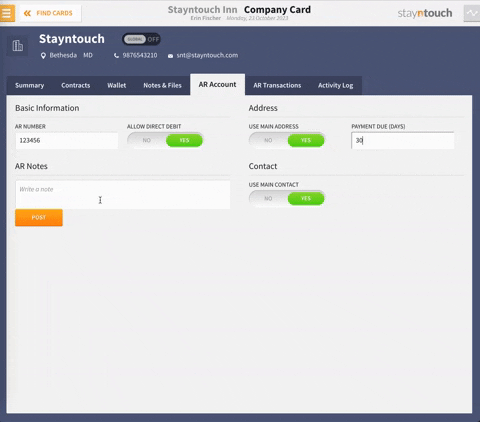
With that, your A/R account is created, and you can begin direct billing to the Company. You can view this account under Financials > Accounts Receivables.
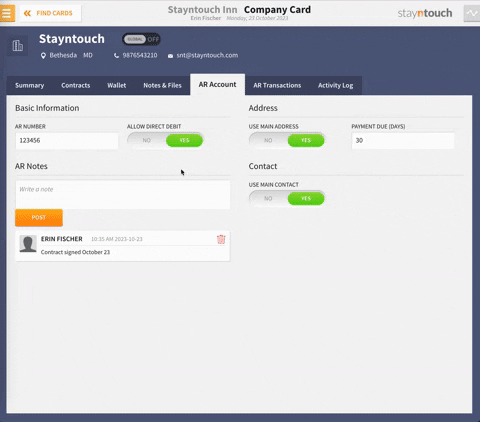
For more information about creating an A/R account, view this video or contact Customer Support.
