 Stayntouch PMS
Stayntouch PMS How to Manage Company & Travel Agent Cards
To review and manage Company and Travel Agent Cards, navigate to Revenue Management > Company & TA Cards. From here, you can search for a specific card and look at All Active Cards or cards that have A/R Accounts Only.
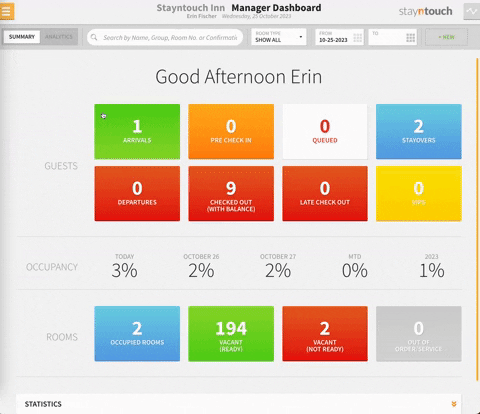
If you enter %%% into the search bar, Stayntouch PMS will retrieve all active Company and Travel Agent Cards that exist within your property.
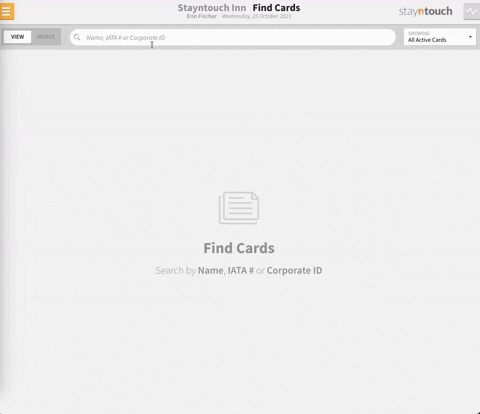
If you wish to work with a specific set of cards, simply enter three letters from that Company or Travel Agent.
If you wish to merge cards where you know there is a duplicate, you can toggle from VIEW to MERGE and begin entering letters from that card. In the example below, we searched by "Erin's", and you'll notice Company Cards for Erin's Company are returned. Begin by selecting a primary card and then secondary cards that you wish to merge into the primary card.
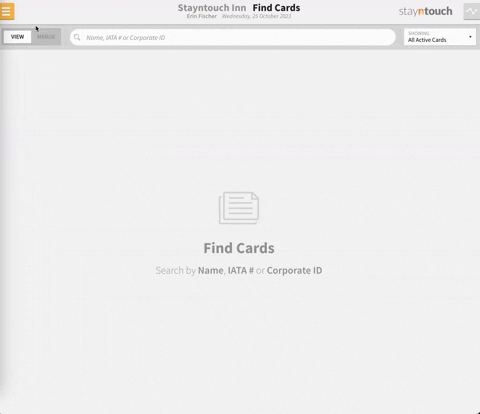
To verify the merge, simply select the VERIFY MERGE button, as long as the cards are not associated with any existing reservations. Upon selecting VERIFY MERGE, you'll then be prompted to click MERGE CARDS, and you'll successfully be able to merge the cards together.
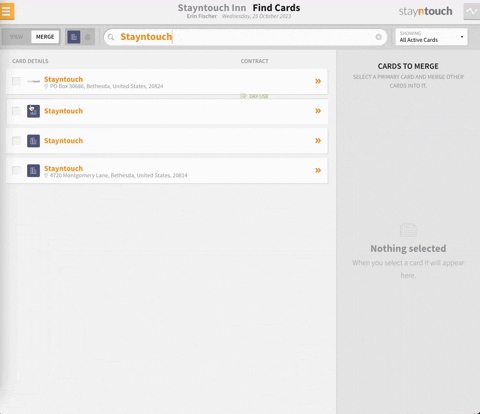
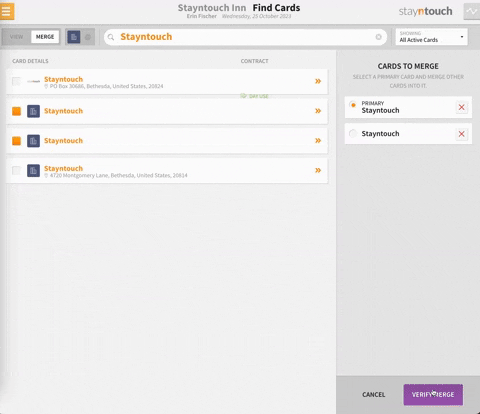
By selecting the Company Card, you can see various fields, which can be selected, such as ADD BILLING INFORMATION. If you select the ADD BILLING INFORMATION button, you can default billing information that will always apply when this card is invoked, such as Room & Tax to Erin's Company with default billing instructions for payment to Direct Bill.
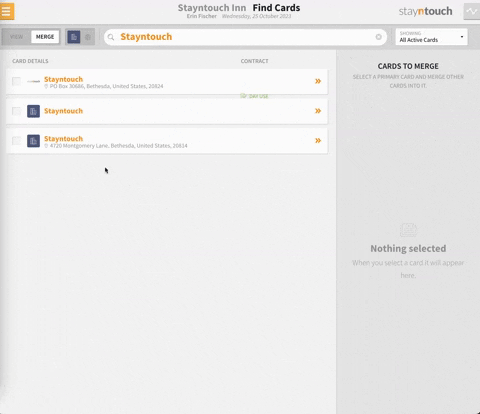
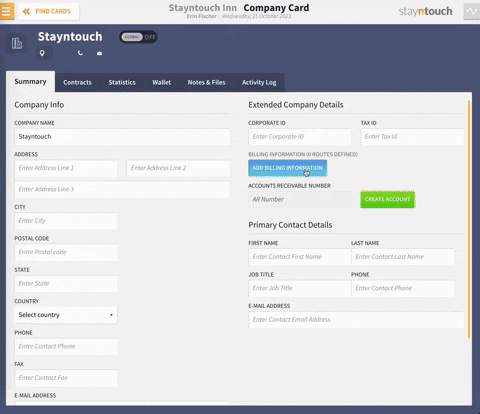
With sufficient permissions, you can also add an A/R account, and with no financial transaction in place, you can select DELETE ACCOUNT to delete the A/R account if required.
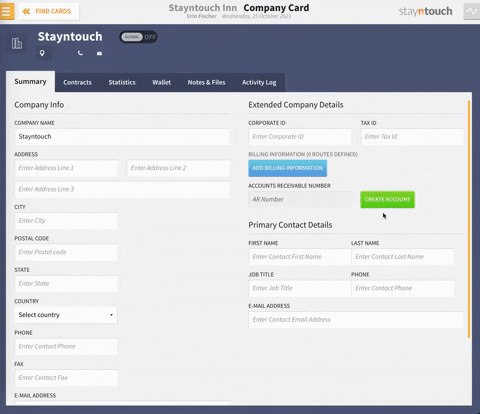
If you select the Statistics tab, you can view an overview for the Company, including information for this year and last year.
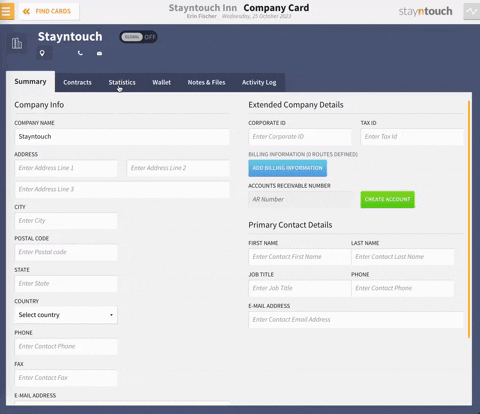
By clicking on the expand button, you can make this fullscreen, which is particularly useful when reviewing with the client.
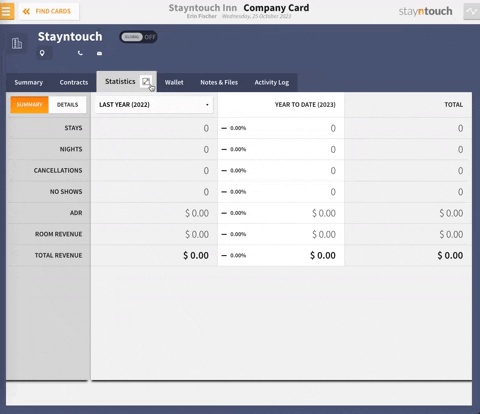
To review things, such as contract negotiations, you can see an overview or details. You can even view particular stay records and select that stay record to go to that stay card for further information if required.
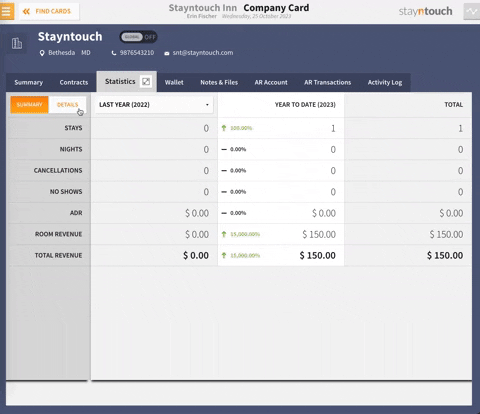
The article above explains how to manage Company and Travel Agent Cards in Stayntouch PMS. For more information, see this video or contact Customer Support.
