 Stayntouch PMS
Stayntouch PMS How to Set Up Tax Exempt Types
To set up tax exempt types in Stayntouch PMS, navigate to Settings > Financials > Tax Exempt Types.
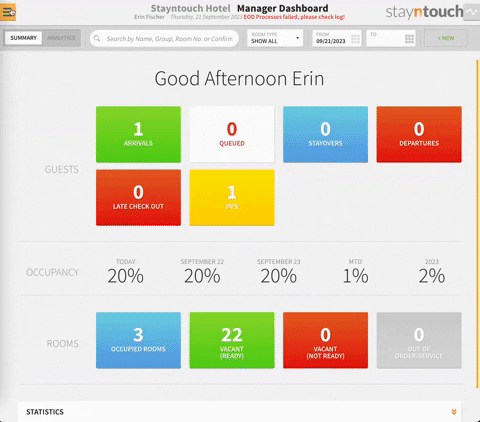
To add a tax exempt type, simply click + ADD NEW. You can then enter a NAME for the tax exempt type and select the type of tax you wish to exempt. Then select SAVE CHANGES to add your new tax exempt type.
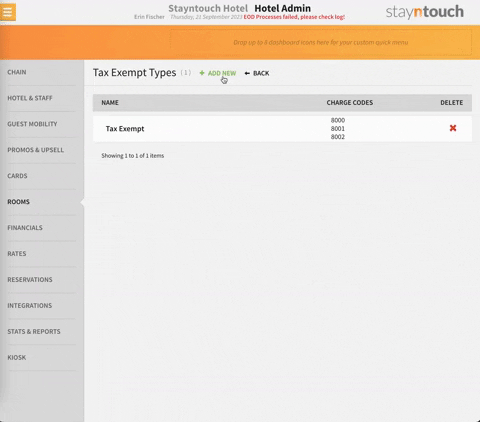
You can add as many tax exempts types as you wish, and you can delete tax exempt types by selecting the red X underneath the DELETE column.
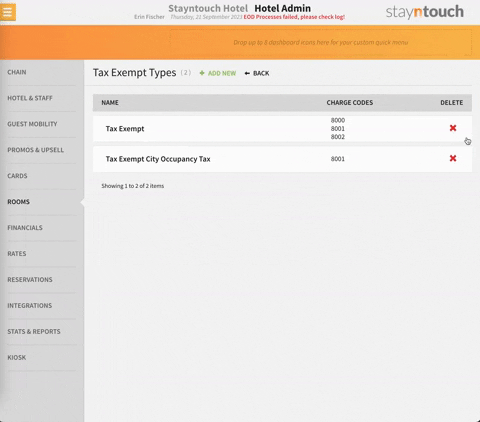
Whenever you have a reservation, you can add a tax exempt type so that the specified tax will not be calculated by Stayntouch PMS. To add a tax exempt type to a reservation, navigate to Dashboard > ARRIVALS and select a reservation.
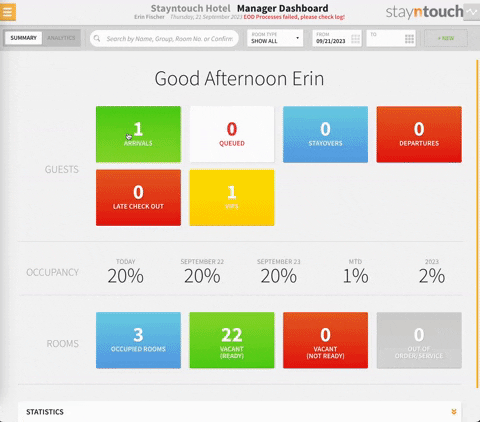
From the stay card underneath ADDITIONAL DETAILS, toggle ON TAX EXEMPT. You can then select a tax exempt type (Tax Exempt Sales Tax in this example) and enter a Tax Exempt Reference if desired.
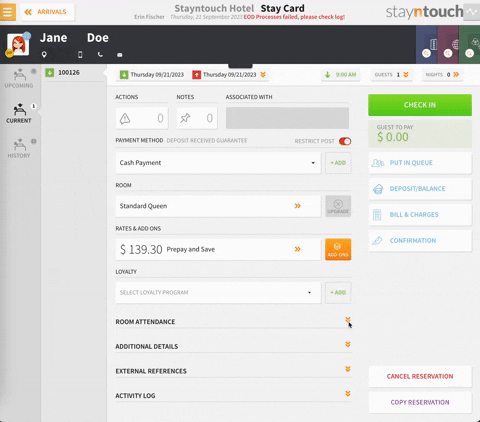
From this point, no sales tax will be calculated for this reservation.
The article above explains how to set up tax exempt types in Stayntouch PMS. For more information, see this video or contact Customer Support.
