 Stayntouch PMS
Stayntouch PMS How to Configure End of Day Settings and Parameters
To configure End of Day settings and parameters, navigate to Settings > Hotel & Staff > Settings & Parameters. From here, you can toggle ON AUTO CHANGE BUSINESS DATE to automatically trigger the business date each day. If you want to manually change the business date, leave this toggle OFF.
You can also set a TIME TO CHANGE BUSINESS DATE, which will trigger End of Day at this time each day. Furthermore, if you enter an email address in the EMAIL RECIPIENT FOR EOD REPORTS field, this person will receive End of Day reports by email each day. This report will be a combination of your accounts receivables, guest balance, and deposit balance.
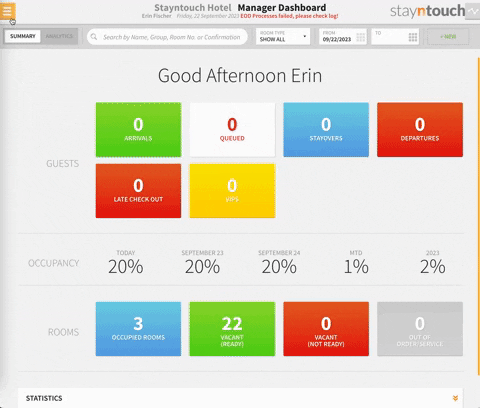
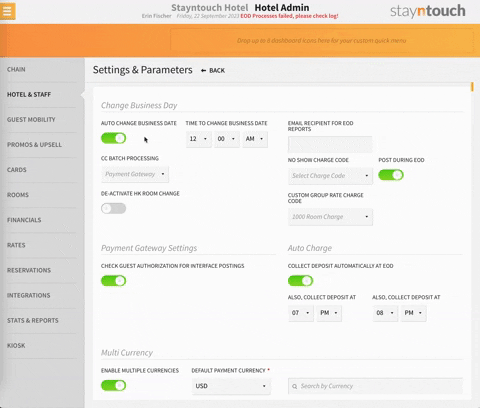
You can trace the steps End of Day has taken from Front Desk > End of Day. As you can see in the first example, End of Day is set to run automatically at 2:00 AM each day. If you've chosen to run End of Day manually, you will see a blue RUN EOD button on this page.


The text in bold are the tasks completed for your property during End of Day. Tasks marked with a green checkmark have been completed.
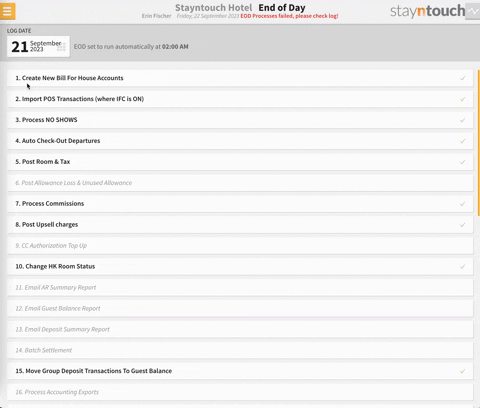
If End of Day has failed, you will get a message that says, "EOD Processes failed, please check log!" This does not mean the business date has not changed. Stayntouch PMS did change the business date; however, a certain task still needs to be completed.

You can check the failed task from Front Desk > End of Day. You can search for the failed task by current business date or a business date in the past (select a date from LOG DATE), and the failed process will be highlighted in red. You can select the failed task to re-run it and set the task to complete.


The above article illustrates how to configure End of Day settings and parameters. For more information, see this video or contact Customer Support.
