 Stayntouch PMS
Stayntouch PMS How to Configure Demographics
To configure demographics in Stayntouch PMS, navigate to Settings > Reservations. This is where you'll find Markets, Sources, Origin Of Booking, and Segments.
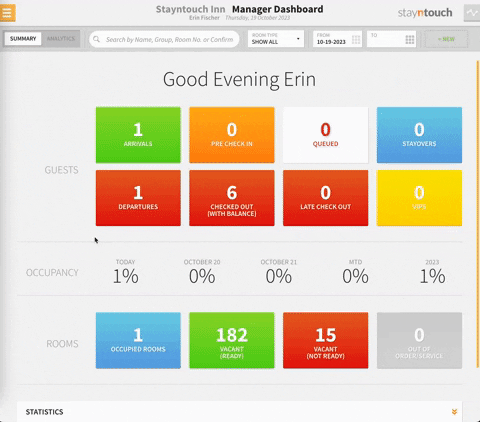
MARKETS
Markets are used to segment reservations and rates for reporting purposes and can be configured from Settings > Reservations > Markets. To add a market, simply click + ADD NEW, enter a NAME, and click SAVE CHANGES.
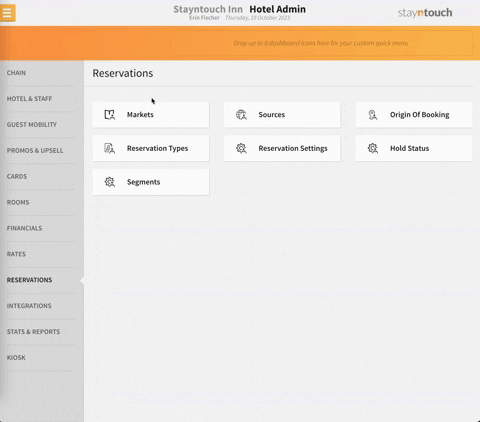
You can then add as many markets as you'd like. You can toggle ON of OFF individual markets or all markets with the Use markets toggle.
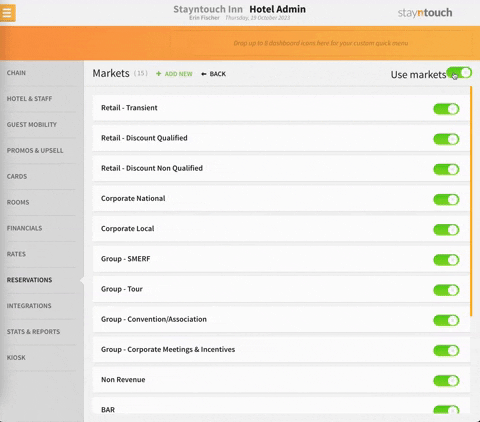
SOURCES
Sources can be configured from Settings > Reservations > Sources and are used to determine how your hotel gets reservations. To add a source, simply click + ADD NEW, enter a NAME, and click SAVE CHANGES.
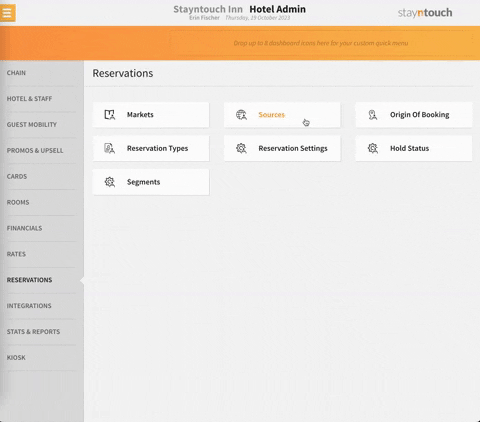
You can then add as many sources as you'd like. You can toggle ON of OFF individual sources or all sources with the Use sources toggle.
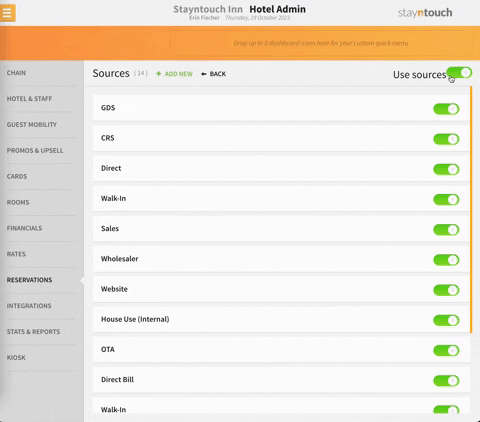
ORIGIN OF BOOKING
Origins of booking can be configured from Settings > Reservations > Origin of Booking. Whereas markets and sources can almost always be interfaced from a CRS, origins of booking are not generally going to come through a CRS interface and tend to be manually assigned. To add an origin of booking, simply click + ADD NEW, enter a NAME, and click SAVE CHANGES.
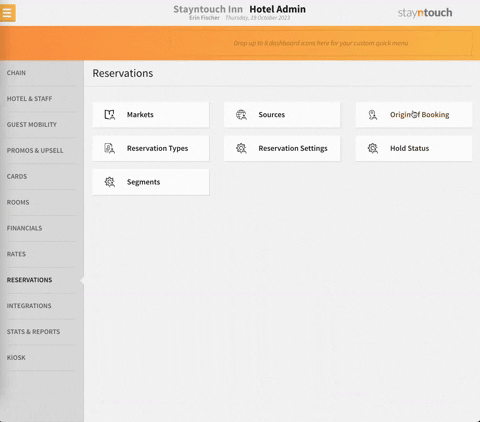
You can then add as many origins of booking as you'd like. You can toggle ON of OFF individual origins of booking or all origins of booking with the Use Origin of Booking toggle.
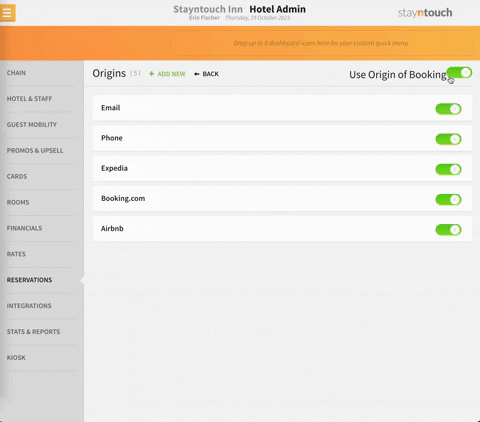
SEGMENTS
Segments can be configured from Settings > Reservations > Segments. Segments are not activated by default, and they tend to only be used by hotels working with a particular segment they want to highlight in their reporting later on (e.g., short or long stay guests). To add a segment, simply click + ADD NEW, enter a NAME and LENGTH OF STAY, and click SAVE CHANGES.
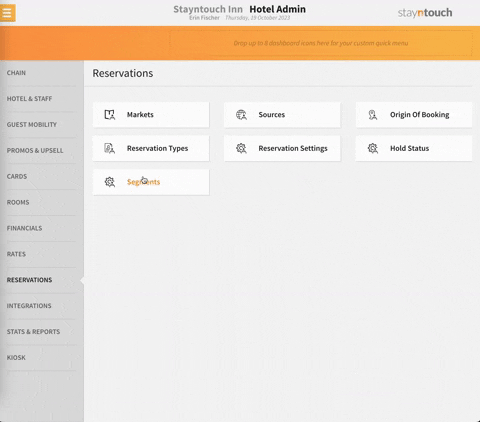
You can then add as many segments as you'd like. You can toggle ON of OFF individual segments or all segments with the Use Segments toggle. To delete a segment, simply select the red X underneath the DELETE column.
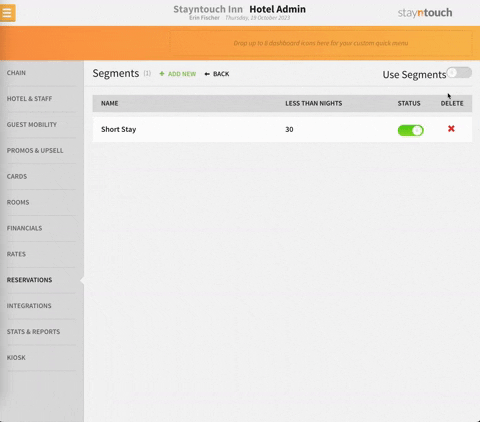
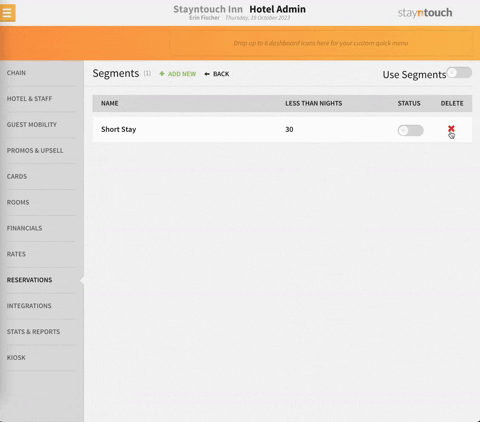
This article illustrates how to configure demographics in Stayntouch PMS. For more information, see this video or contact Customer Support.
