 Stayntouch PMS
Stayntouch PMS How to Manage Rates in Your Channel Manager
Once the integration with your CRS has been set up by the Stayntouch Implementations Team, you can manage rates in your channel manager. To do so, navigate to Settings > Rates > Channel Managers. This is where you'll find the channel manager(s) that have been activated for your property. Active channel managers are indicated by a green toggle.
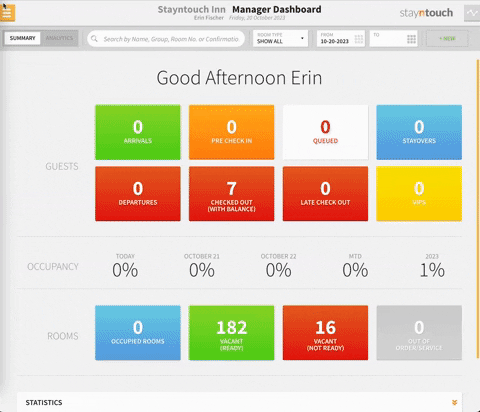
If you then click on a channel manager, you can add rates to the channel manager by selecting the + ADD NEW button.
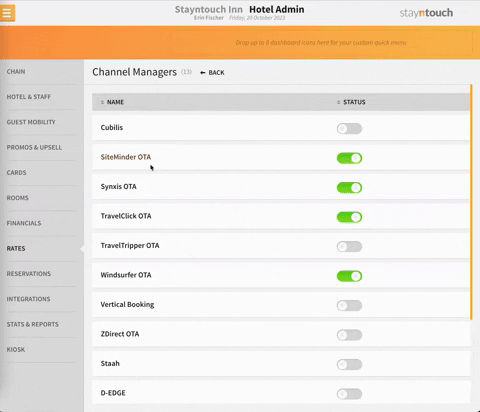
You can then search for the rate you want to communicate to the channel manager from RATE NAME.
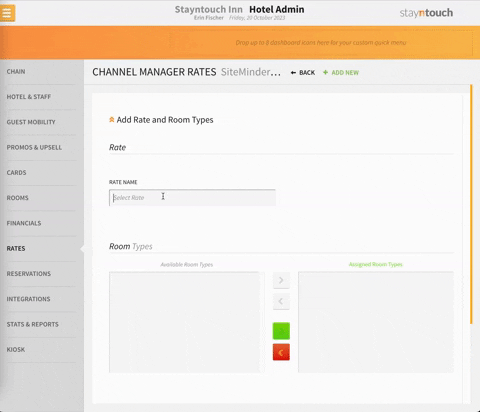
Once you select the desired rate, you can assign room types to the channel manager rate. You can either drag and drop individual room types or select the green arrow (>) button to move all room types to Assigned Room Types.
Note: Please ensure the room types assigned to the rate on the PMS have an identical match to the room types assigned on the CRS or Channel Manager for the same rate.
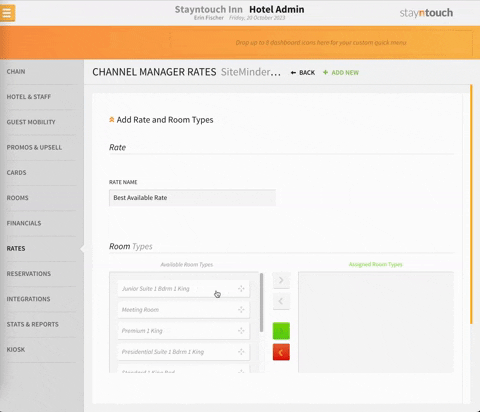
Once you've selected a rate and assigned room types, select SAVE, so your changes won't be lost. Upon doing so, your rate will be communicated to the channel manager, so long as the ACTIVE toggle is turned ON. You can add as many rates here as you'd like. You can also delete rates by selecting the red X under the DELETE column.
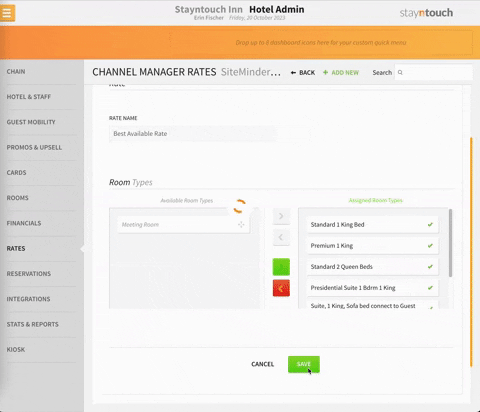
The article above explains how to manage rates in your channel manager. For more information, please see this video or contact Customer Support.
