 Stayntouch PMS
Stayntouch PMS How to Create A/R Numbers for Company/Travel Agent Cards
To create Accounts Receivable (A/R) numbers for company and travel agent cards, first navigate to Settings > Financials > Accounts Receivables. From here, you can turn ON the toggle to AUTOMATICALLY ASSIGN A/R NUMBERS.
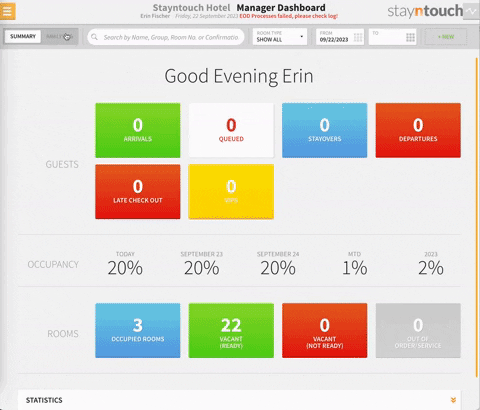
The A/R numbers are applicable to companies and travel agents you intend to invoice a part of the balance or the full balance of stay for a guest.
Upon navigating to Revenue Management > Company & TA Cards, you'll find all company and travel agent cards you've created for your property. In this example, we'll search for one particular company in the search bar and select the company card.
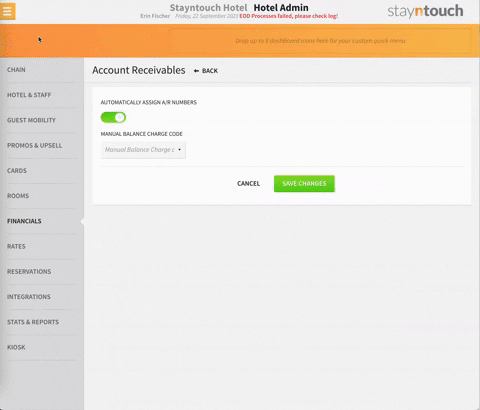
Under ACCOUNTS RECEIVABLE NUMBER, you'll see that an A/R number has not yet been assigned to the company. To assign an A/R number to the company, simply select CREATE ACCOUNT.
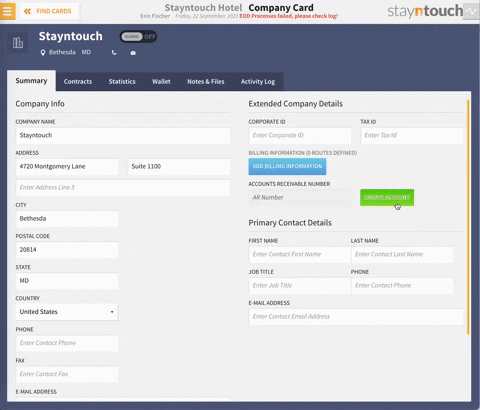
An A/R number will then be assigned to the company. You'll also notice that two additional tabs for A/R Account and A/R Transactions have been added to the company card.
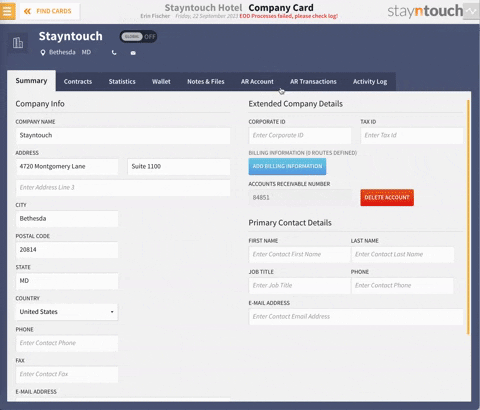
You can now use this company card to invoice a part of the balance or the full balance of stay for a guest. You cannot invoice a company or travel agent if it does not have an A/R number attached.
The above article explains how to create A/R numbers for company and travel agent cards. For more information, please see this video or contact Customer Support.
