 Stayntouch PMS
Stayntouch PMS How to Refund an A/R Payment
To refund an A/R payment, first navigate to Financials > Accounts Receivables. From here, you'll see a list of your open accounts.
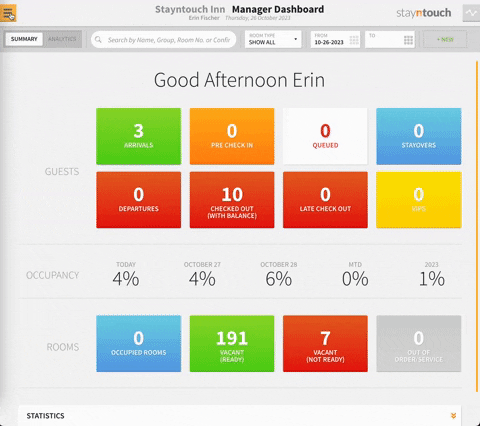
You can then select the account to which you wish to apply a payment, and upon selecting an account, you'll be directed to the A/R Transactions tab, where you can choose ADD PAYMENT. You will then be prompted to enter a PAYMENT TYPE, AMOUNT TO PAY, and any REFERENCE that might be required (such as a check number). If you select Allocate Payment After Posting, you will be taken directly to the allocation screen.
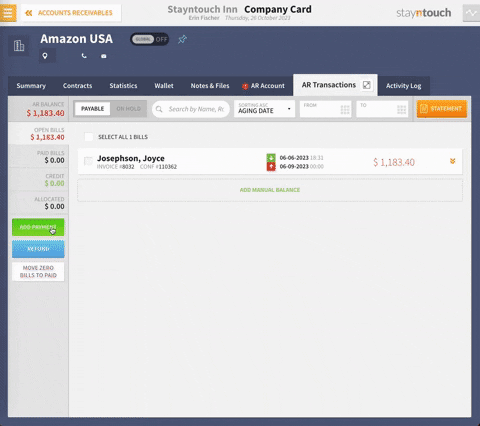
At this point, you can choose the corresponding record you wish to settle and click the PAY SELECTED button.
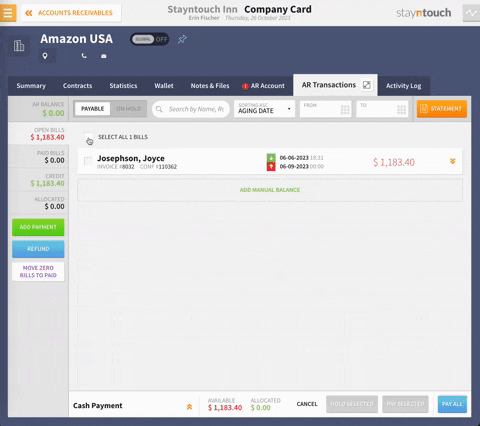
Now that the payment has been attached to the record, you may choose to refund the payment for various reasons. To do so, you can select the payment in one of two ways. Either you can (option 1) review PAID BILLS and select the X beside the payment method, or you can (option 2) search under ALLOCATED and select the X beside the payment method.
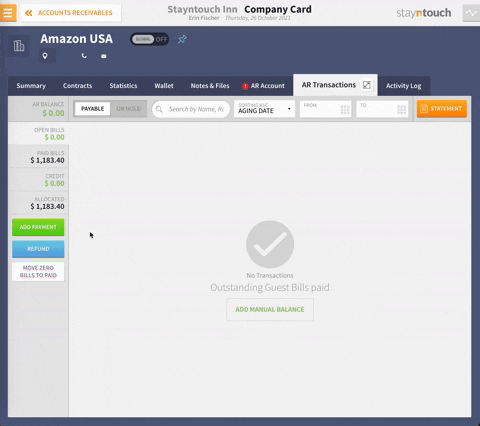
If you simply select the REFUND button, you have no options to refund any payments, as they're currently applied against reservations.
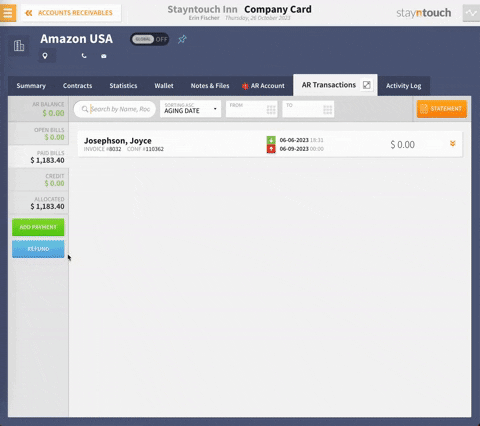
First you will need to unallocate the payment by following option 2 above, and then it will show as available for refund.
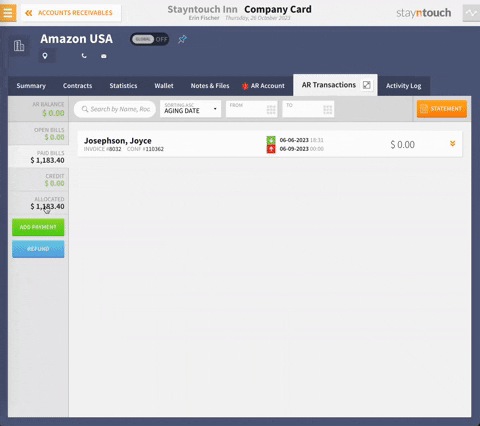
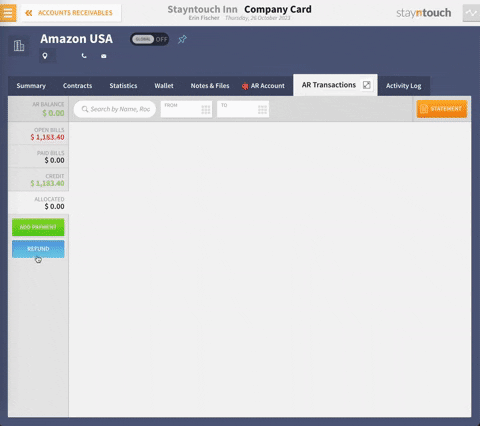
The article above explains how to refund an A/R payment. For more information, see this video or contact Customer Support.
