 Stayntouch PMS
Stayntouch PMS How to Generate an A/R Statement
To generate an A/R statement, first navigate to Financials > Accounts Receivables, where you'll see a list of your hotel's open accounts. You can select the account for which you need to generate a statement, and you will be directed to the A/R Transactions tab. Here, you'll see a list of all invoices that are currently open and require settlement.
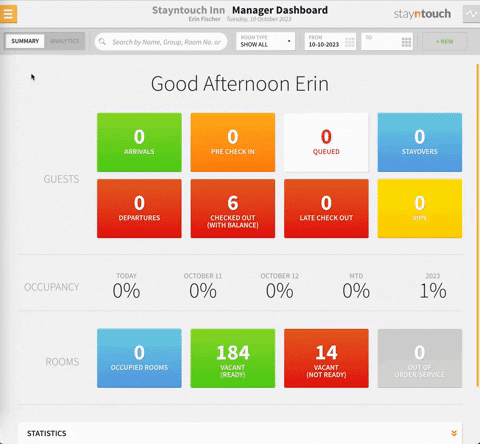
By selecting the STATEMENT button, you'll see options for a SUMMARY or DETAILS statement. When generating a detailed statement, you'll see that the invoices are expanded on the statement itself; whereas, on the summary statement, there is one line per invoice.
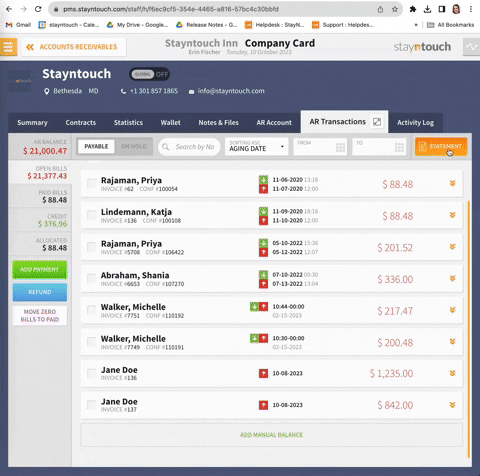
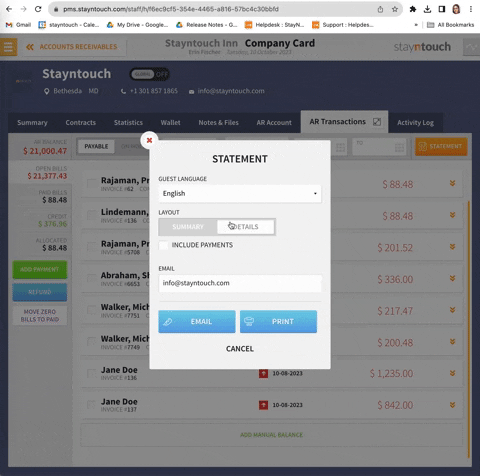
Statements can be printed or emailed directly from Stayntouch PMS.
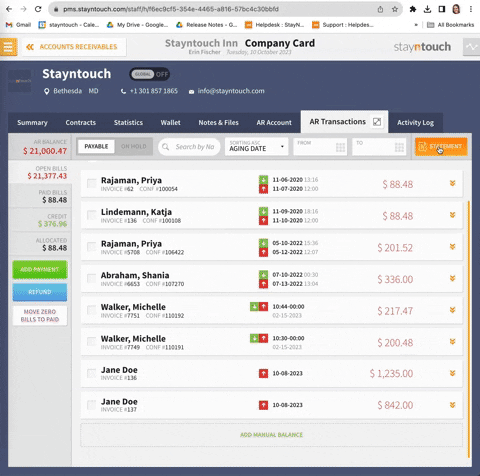
To restrict which invoices appear on the statement, you can change the date range, which will change what is displayed in the list.
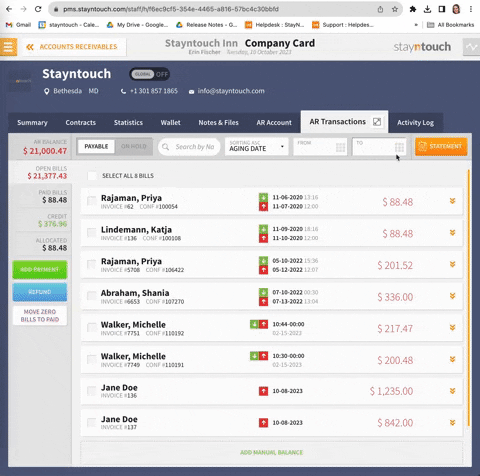
Whatever is displayed on the list will appear in the statement. This goes for anything you search for in the search bar, as well. So, for example, if you search by the last name "Walker", only those records with that last name attached to them will appear in the list and on the statement.
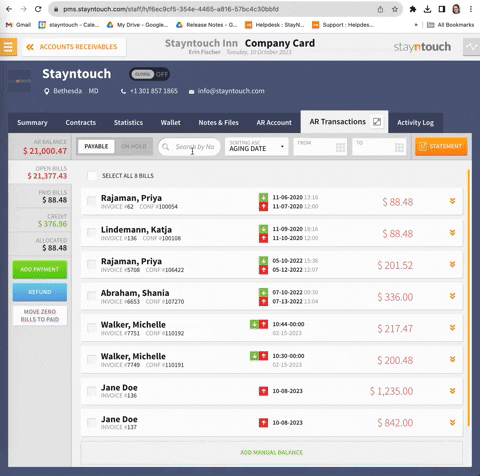
The above article explains how to generate an A/R statement in Stayntouch PMS. For more information, see this video or contact Customer Support.
