 Stayntouch PMS
Stayntouch PMS Housekeeping: Create Housekeeping Staff
In Stayntouch PMS, users with a role of Floor & Maintenance Staff will have the option of having a task sheet assigned to them in Housekeeping > Task Management. Here, we can select MANAGE WORK SHEETS to see the list of currently configured employees under the ALL EMPLOYEES dropdown menu.
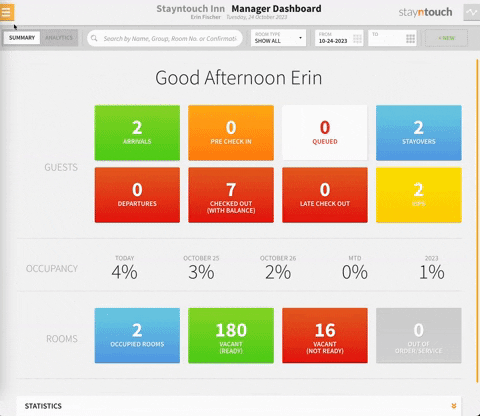
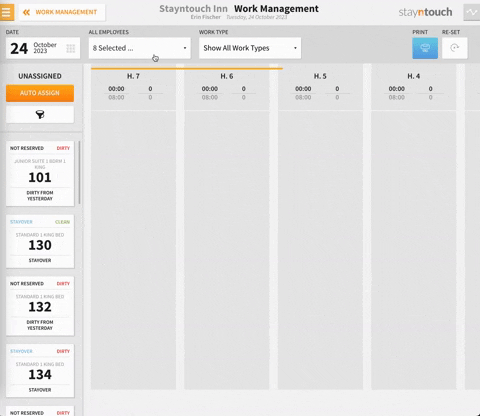
You can add a user to this list by navigating to Settings > Hotel & Staff > User Setup. To add a new user, simply select +ADD NEW. You can begin by entering the pertinent information for this user and then selecting Housekeeping under the DEPARTMENT dropdown menu. Please note, it is also important to select the SHIFT this user will be working.
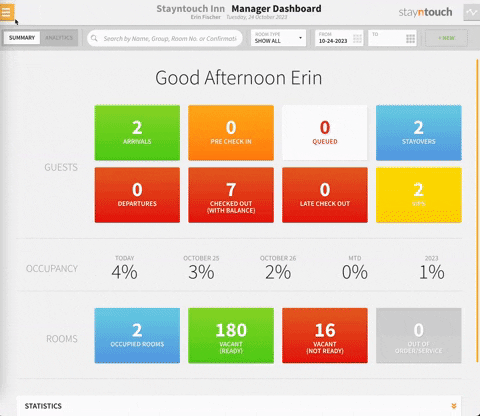
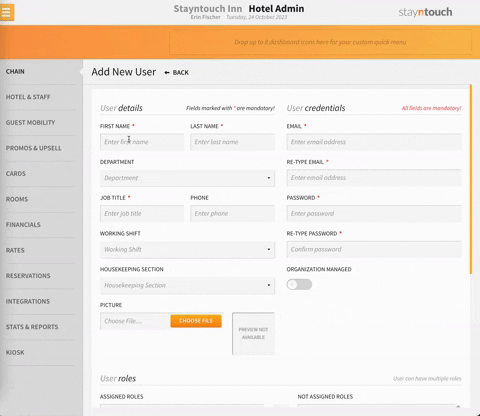
An email address is required to login. This can be a valid email or a pseudo email. Once you've entered the email address twice, you'll create a password for this user. Upon creation of the user, an email will be sent to the email listed, inviting the user to login and create their own password. If this is not a valid real email address, Hotel Admin must manually activate the user (see instructions below). The user can then log in using the pseudo email and the password that you entered here.
Under User Roles, you can move the Floor & Maintenance Staff role to ASSIGNED ROLES. This will ensure this user has a work sheet. Then select Housekeeping as the DEFAULT DASHBOARD and click SAVE CHANGES.
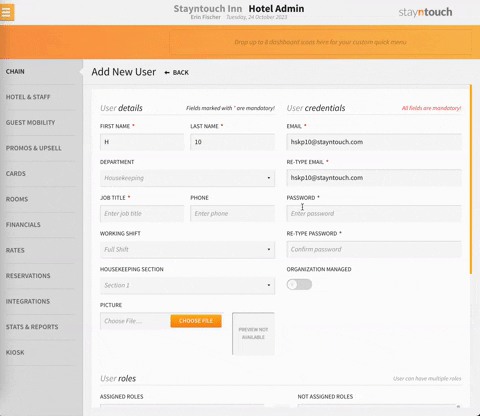
Once you've saved the new user, it will direct you back to the Settings > Hotel & Staff > User Setup page, where you can select the checkbox for Include inactive users. Then, simply find the new user, and turn ON the ACTIVE toggle, so they can use the password you created if it is not a valid email.
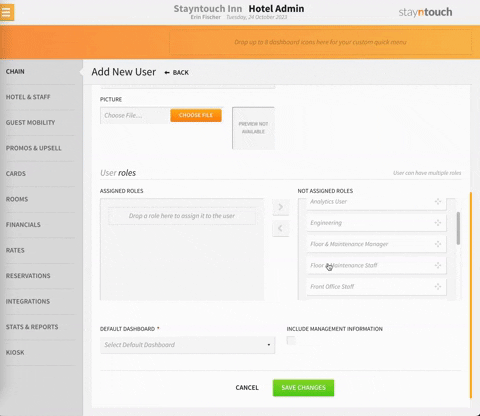
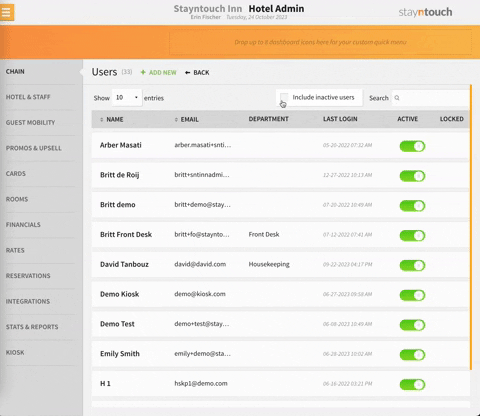
If you then navigate back to Housekeeping > Task Management > MANAGE WORK SHEETS > ALL EMPLOYEES, you'll see the newly created user listed under the dropdown menu.
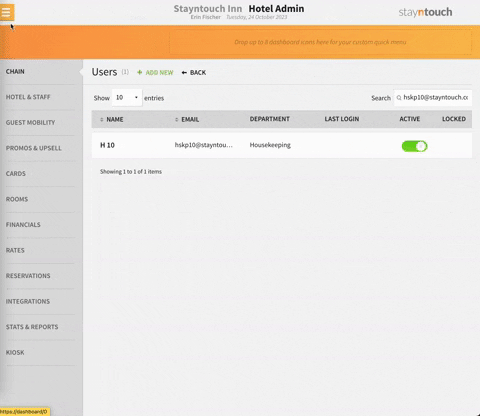
The above article illustrates how to add new housekeeping staff in Stayntouch PMS. For more information, see this video or contact Customer Support.
