 Stayntouch PMS
Stayntouch PMS How to Migrate Old A/R Balances
To migrate A/R balances from a legacy PMS, first navigate to Financials > Accounts Receivables. Here, you'll see a list of all your currently created accounts. You can enter one of the accounts by selecting the account name. This will automatically direct you to the A/R Transactions tab of the account.
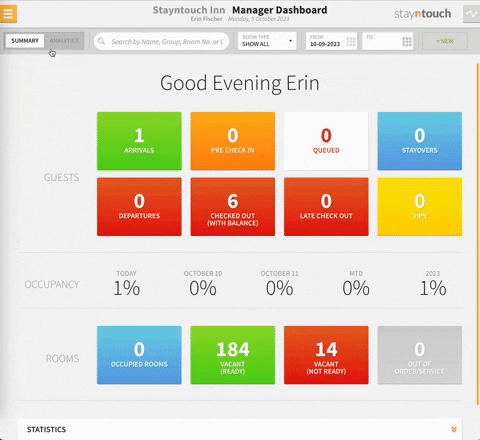
If you select ADD MANUAL BALANCE at the bottom of the screen, you can then begin entering the required information. You will be required to enter the NAME (of the guest), INVOICE NO. (from the legacy PMS), AGING DATE (which generally corresponds to the date the guest checked out), and AMOUNT (the total balance of the invoice). Upon entering this information, select the green + button to add a second line and continue with your data migration. Select the SAVE button to update your account.
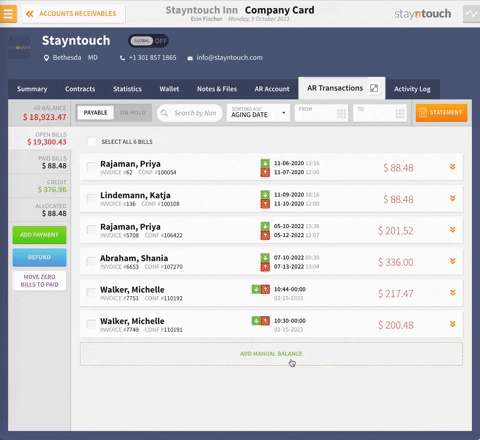
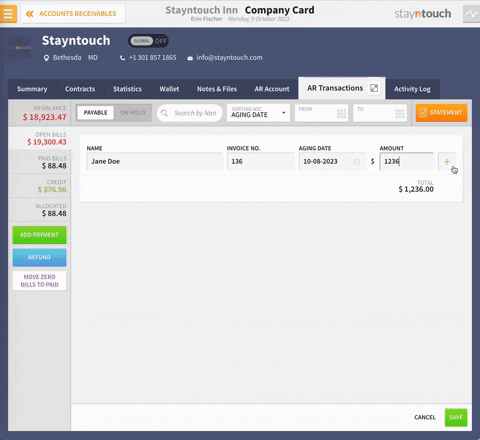
Should you need to make an adjustment to an invoice, this can also be done by selecting ADD MANUAL BALANCE and entering the information exactly as entered previously for the corresponding invoice. All fields must match in order for the correction to be reflected accurately. Enter an adjustment amount (in this example -1), and then select the SAVE button again. You'll then see that the overall balance of Jane Doe has been changed accordingly.
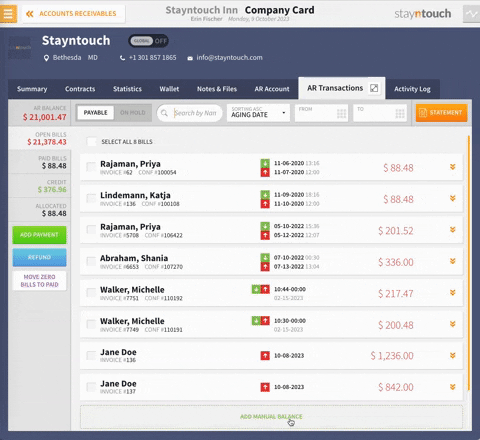
The above article explains how to migrate old A/R balances in Stayntouch PMS. For more information, see this video or contact Customer Support.
