 Stayntouch PMS
Stayntouch PMS Hotel Loyalty Programs
To configure hotel loyalty programs in Stayntouch PMS, first navigate to Settings > Cards > Hotel Loyalty Program. Upon navigating to this screen, turn ON the Use Loyalty Program toggle.
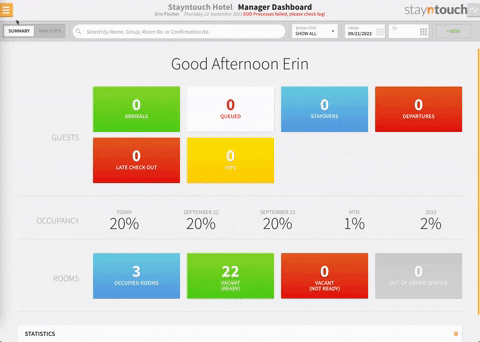
Once you've activated loyalty programs for your hotel, you can then select the + ADD NEW button to create a loyalty program. From this screen, you'll be required to enter the NAME, CODE, and LEVELS for the loyalty program. You can name your levels something like Silver, Gold, or Platinum to distinguish between different tiers. When you're done entering this information, make sure to select SAVE CHANGES.
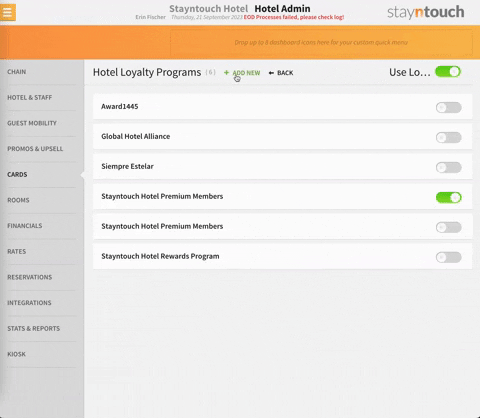
ADD A LOYALTY PROGRAM TO A RESERVATION
After you've added your loyalty program, you can then add it to a reservation. Simply navigate to the Dashboard and pull up a reservation. Once you've opened a reservation, drag down the guest card tab at the top of the screen and then navigate to the Loyalty tab of the guest card. From here, select the + NEW HOTEL LOYALTY PROGRAM button to attach a loyalty program to the guest card.
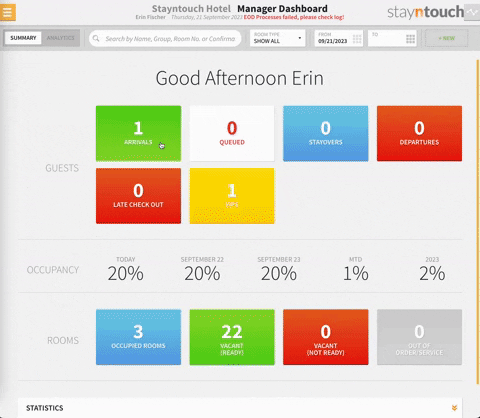
Upon clicking this button, you will get a popup asking you to select a TYPE, LEVEL, and PROGRAM NUMBER. Simply choose one of your hotel loyalty programs, select the appropriate level, and choose a program number for this guest. When you've entered this information, select ADD. After selecting ADD, you'll notice that the loyalty program has been added to the guest card.
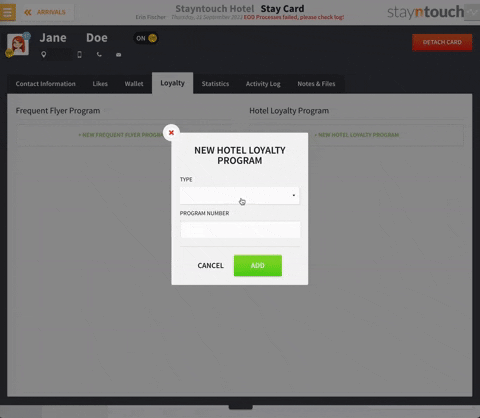
When you close out the guest card, move out of the stay card, and then move back into the stay card, you will see two indicators that the loyalty program has been added to the stay card. First, next to the guest name, you'll see the level indicator (GOLD in this example), and second, you'll see the loyalty program listed underneath the LOYALTY section.
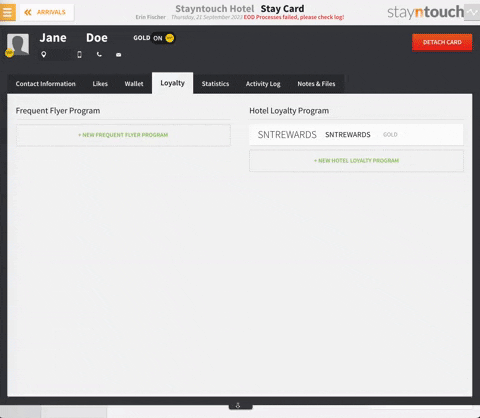
UPDATE LOYALTY PROGRAMS
If a guest is eligible to move onto the next level for the loyalty program, you can change the level by opening the guest card again and going back to the Loyalty tab. From there, click on the loyalty program and then select the red DELETE button to remove the current loyalty program.
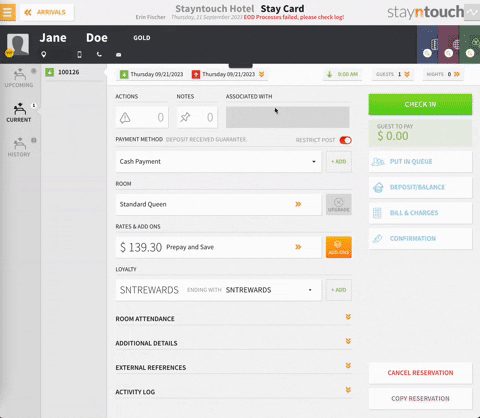
Once you've deleted the existing loyalty program, follow the steps above to add a new loyalty program.
Another way to update the loyalty program is to go into the stay card and navigate to the LOYALTY section. Here, you'll notice an + ADD button, which will likewise allow you to add a loyalty program.
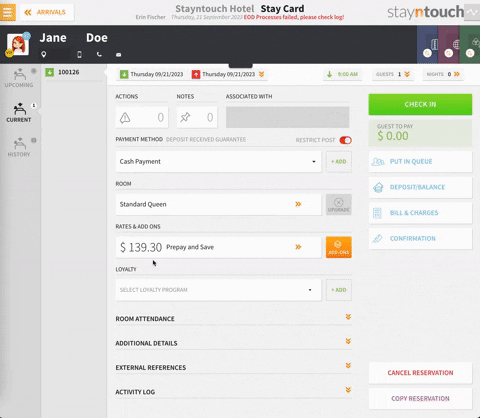
STASH REWARDS INTEGRATION
Stayntouch has an existing integration with Stash Rewards through daily file uploads to Stash Rewards, who in turn manage the membership program externally.
The Stash Rewards Membership Export generates a list of all the guests that have a membership number and have checked out on the previous date. This is set up to be emailed to Stash Rewards on a nightly basis. To configure the export, navigate to Reports > Schedule a Report/Export > Scheduled Exports > + NEW EXPORT SCHEDULE > Stash Rewards Membership Export.
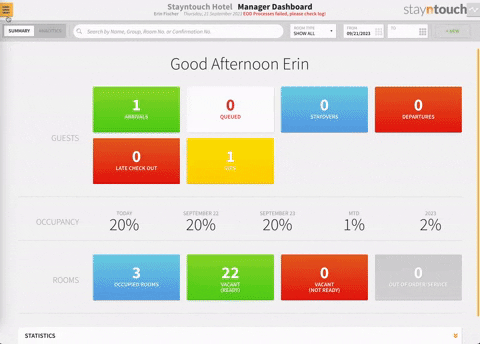
From there, simply choose the Export Parameters, Schedule Details, and Distribution List as desired.
The above article explains how to configure hotel loyalty programs in Stayntouch PMS. For more information, see this video or contact Customer Support.
