 Stayntouch PMS
Stayntouch PMS Settings & Parameters Configuration
To configure Settings & Parameters for your hotel, navigate to Settings > Hotel & Staff > Settings & Parameters.
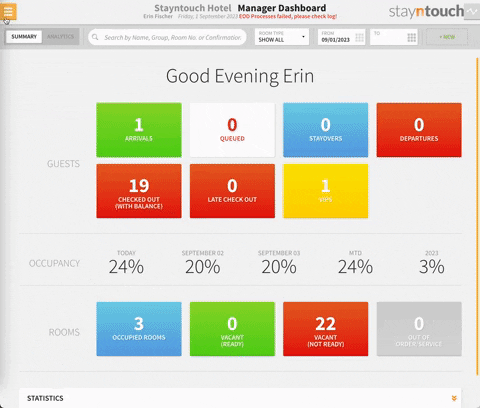
CHANGE BUSINESS DAY SETTINGS
From the Change Business Day section, you can manage End of Day settings. If you want Stayntouch PMS to automatically run EOD and change the business date, turn ON the toggle for AUTO CHANGE BUSINESS DATE. You will then need to set the time that business date should change each day.
You can also add an EMAIL RECIPIENT FOR EOD REPORTS if desired. This will send the specified email address an overview of your ledgers, which includes information for guests, deposits, and accounts receivable.
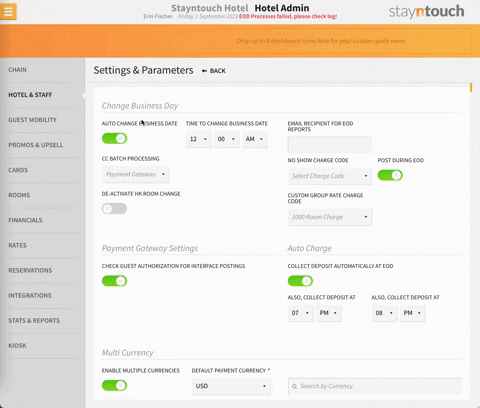
Please note, in the CC BATCH PROCESSING field, Payment Gateway should always be selected.
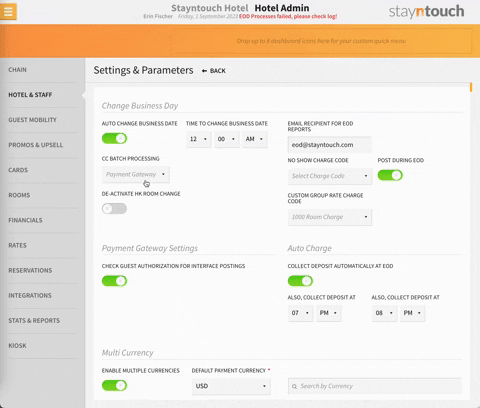
Below that, you can select a NO SHOW CHARGE CODE and have Stayntouch PMS automatically post the no show charges during EOD by toggling ON POST DURING EOD.
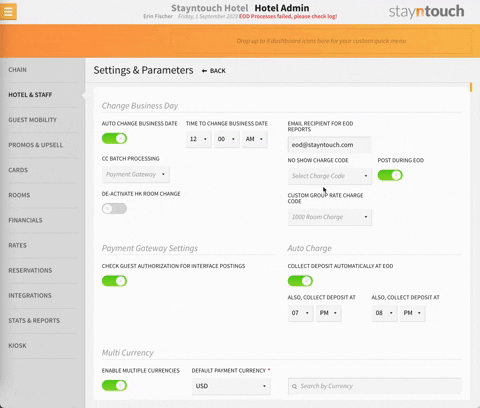
You can then choose to assign a desired charge code for groups rates from the CUSTOM GROUP RATE CHARGE CODE dropdown menu. Please keep in mind, you are also able to create a separate rate for no show charges and group rates.
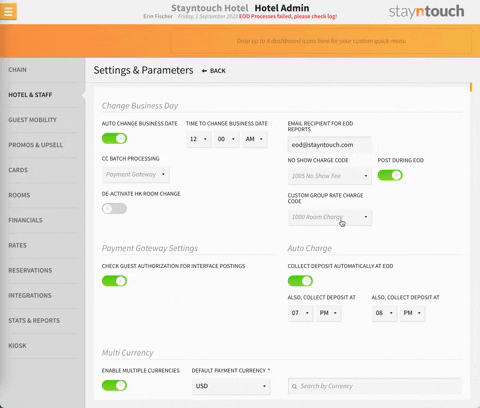
PAYMENT GATEWAY SETTINGS
If you have an interface integration in place with a restaurant system, you might need Stayntouch PMS to check the POS to see if there are any authorizations in place before the interface posts any charges. If this is the case, toggle ON CHECK GUEST AUTHORIZATION FOR INTERFACE POSTINGS.
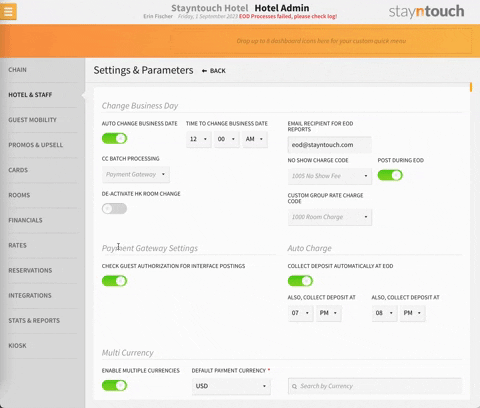
AUTO CHARGE SETTINGS
If you toggle ON COLLECT DEPOSIT AUTOMATICALLY AT EOD, Stayntouch PMS will automatically take deposits during EOD whenever a deposit rule is assigned to a rate. For example, if you have a rate that allows guests to pay 50% two weeks prior to arrival and the other 50% upon arrival, Stayntouch PMS can add a deposit rule that automatically posts this for guests.
You'll also notice two ALSO, COLLECT DEPOSIT AT hourly time selection options. Once auto collection is run, and the reservation pays the deposit, the reservation will be flagged, so it does not go through the same process during End of Day—unless the first round failed or the deposit request was not honored. Setting multiple times for deposit collection is beneficial for the deposit collection scheduled for the day of arrival. The reservations can be secured earlier in the day for the collection times set.
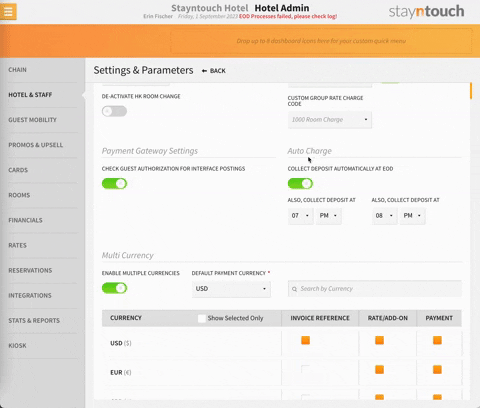
MULTI CURRENCY SETTINGS
If your property wishes to accept and use multiple currencies, toggle ON ENABLE MULTIPLE CURRENCIES from the Multi Currency section. From here, you can select both a HOTEL INVOICE CURRENCY and HOTEL PAYMENT CURRENCY. You can also select from multiple HOTEL RATE CURRENCIES and HOTEL PAYMENT CURRENCIES.
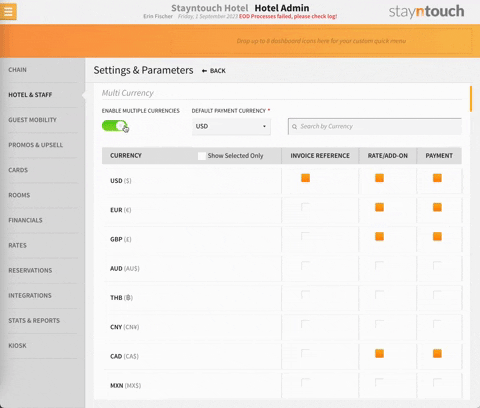
As always, when you have configured all the desired settings for your hotel, don't forget to select SAVE CHANGES at the bottom of the page.

The article above explains how to configure Settings & Parameters in Stayntouch PMS. For more information, please see this video or contact Customer Support.
