 Stayntouch PMS
Stayntouch PMS How to Configure Guest Card Fields
To configure guest card fields in Stayntouch PMS, navigate to Settings > Cards > Guest Card Fields.
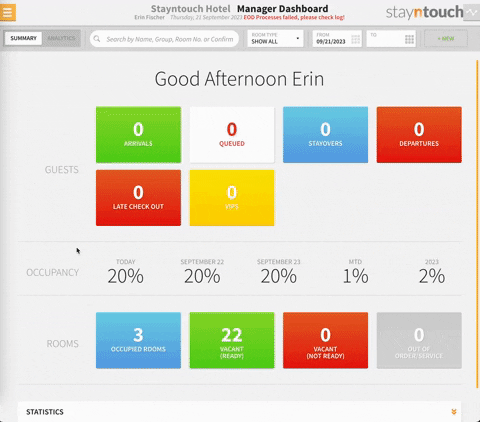
From here, you can determine which fields you'd like to make visible. In the VISIBLE column, you'll notice that certain fields are visible by default and cannot be changed; however, others you are free to toggle ON or OFF as desired.
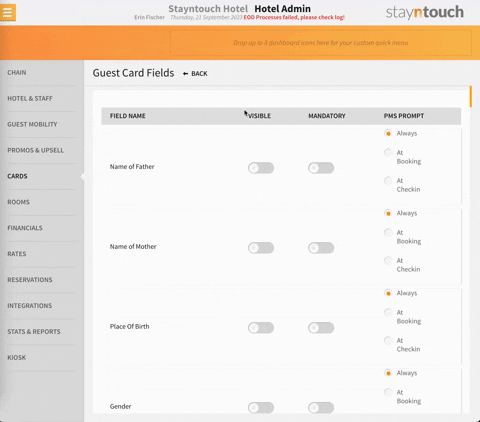
If you choose to make specific fields mandatory, simply turn ON the MANDATORY toggle.
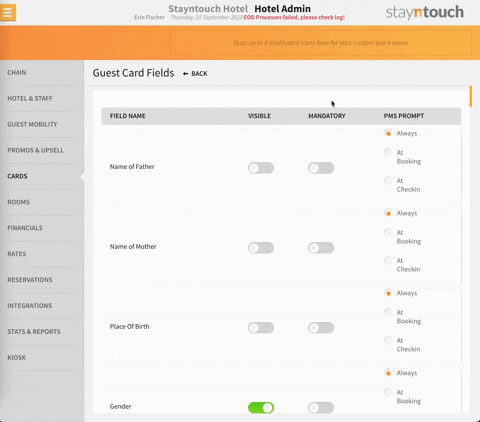
You'll also notice an additional column after the MANDATORY column called PMS PROMPT. In this column, you’ll see three options, only one of which can be selected:
- Always: A message will always appear when users handle guest card fields
- At Booking: A message will only appear at the time of booking/new reservation creation
- At Check-In: A message will will only appear at the time of check-in
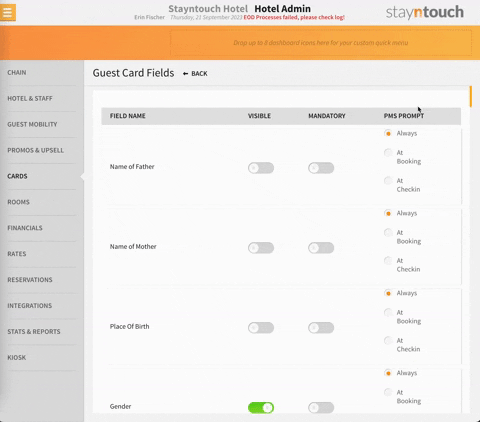
The above explains how to configure guest card fields in Stayntouch PMS. For more information, you can view this video or contact Customer Support. As always, don't forget to SAVE CHANGES after making any changes.
