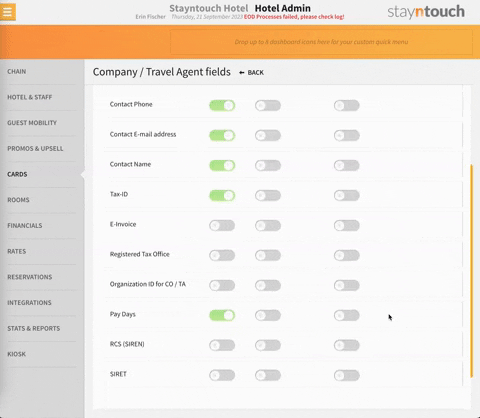Stayntouch PMS
Stayntouch PMS How to Configure Company/Travel Agent Card Fields
To configure Company/Travel Agent Card Fields in Stayntouch PMS, navigate to Settings > Cards > Company/Travel Agent Fields.
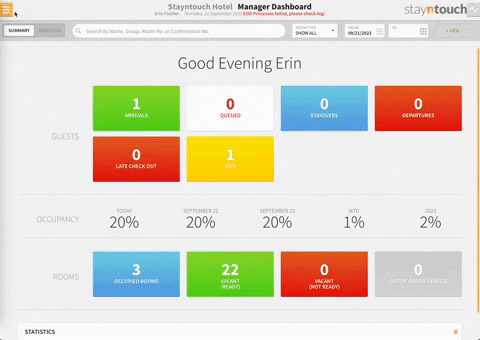
From here, you can determine which fields you'd like to make visible. In the VISIBLE column, you'll notice that certain fields are visible by default and cannot be changed; however, others you are free to toggle ON or OFF as desired.
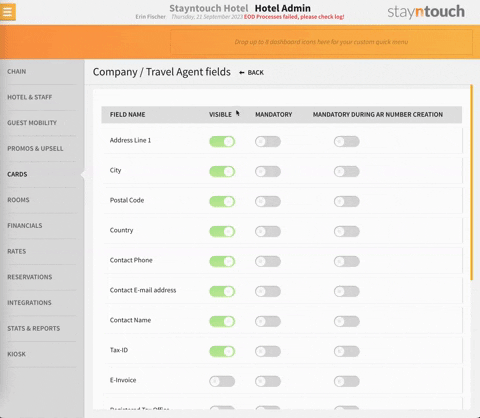
You can also choose to make certain fields mandatory by turning ON the MANDATORY toggle.
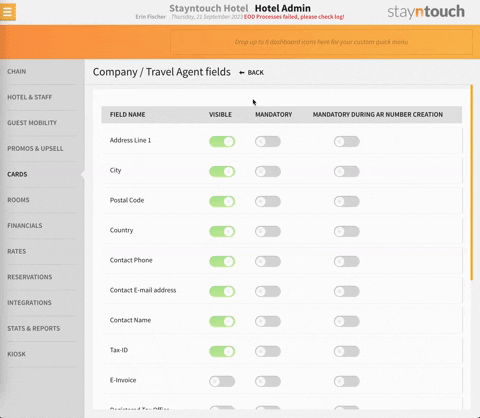
If you choose to make specific fields mandatory during A/R number creation, simply turn ON the toggle for MANDATORY DURING A/R NUMBER CREATION.
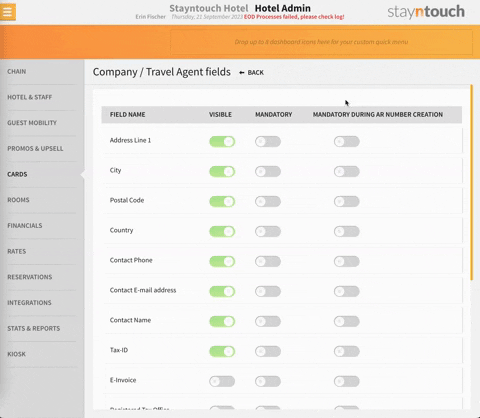
This will create an A/R number, so you can direct bill/send an invoice to the Company or Travel Agent for any charges for guests in house. If the Company or Travel Agent is paying for part of the reservation, you will need to create a card for them and then ensure that an A/R number is attached to that card to be able to use the direct bill functionality.
The above explains how to configure Company/Travel Agent Card Fields in Stayntouch PMS. For more information, you can view this video or contact Customer Support. As always, don't forget to SAVE CHANGES after making any changes.