 Stayntouch PMS
Stayntouch PMS Reservation Types and Settings
To configure reservation types and settings in Stayntouch PMS, navigate to Settings > Reservations. From there, you will be able to configure both Reservation Types and Reservation Settings.
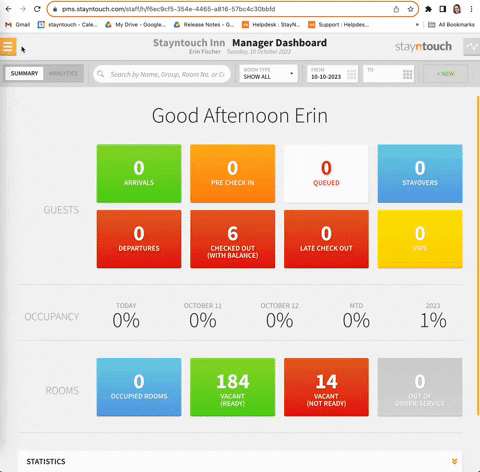
SET UP RESERVATION TYPES
From the Reservation Types section, you will see an array of system defined reservation types that you can toggle ON or OFF based on the needs of your hotel. Reservation types essentially indicate the type of reservation you're dealing with. The system defined reservation types are as follows:
- 4pm Hold: A 4pm hold allows the guest to modify or cancel the reservation until 4pm on the day of arrival. If the guest cancels before that time, the refund will be paid in full. If the guest arrives late or is a no-show, a refund will not be granted.
- 6pm Hold: A 6pm hold allows the guest to modify or cancel the reservation until 6pm on the day of arrival. If the guest cancels before that time, the refund will be paid in full. If the guest arrives late or is a no-show, a refund will not be granted.
- Credit Card Guaranteed: Credit card guaranteed reservation are reservations whereby the guest has presented a credit card and has committed to pay the outstanding stay charges on a later, agreed upon time.
- Deposit Requested: Reservations with deposit requested are reservations where a deposit rule applies (e.g., 50% of the reservation needs to be paid 2 weeks prior to arrival), and therefore, the deposit is requested but is not yet received.
- Deposit Received: Reservations with a received deposit indicate that the required deposit (applicable to the reservation(s)) has been fulfilled.
- Company Guaranteed: Reservations that are guaranteed by a company indicate that payment will be made by the company even if the guest fails to arrive—except if the cancellation policy (attached/agreed upon at time of booking) allows a (partial) refund.
- Travel Agent Guaranteed: Reservations guaranteed by a travel agent indicate that payment will be made by the travel agent even if the guest fails to arrive—except if the cancellation policy (attached/agreed upon at time of booking) allows a (partial) refund.
- Not Guaranteed: Not guaranteed reservations are reservations for which a payment is not guaranteed by the guest or by an other party (e.g., reservation booker).
- House Use: House use reservations are reservations for which no charge applies to the guest. This applies to complimentary stays or stays for staff/management.
- Payment Guaranteed: Reservations that are payment guaranteed indicate payment of the reservation(s) will be completed according to the deposit request and cancellation policy agreed upon time at time of booking.
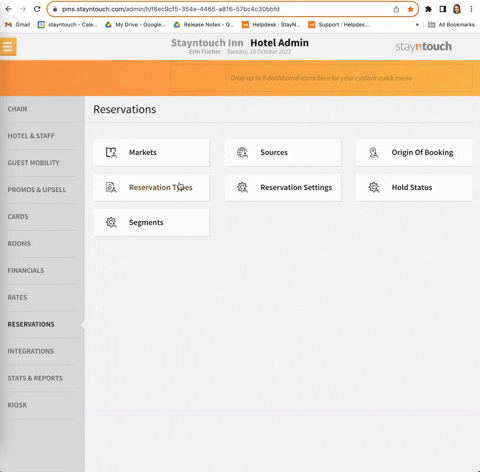
CONFIGURE RESERVATION SETTINGS
Once you've toggled ON your desired reservation types, navigate back to Settings > Reservations and move to the Reservation Settings section. From here, you will be asked to configure a variety of settings for reservations at your hotel.
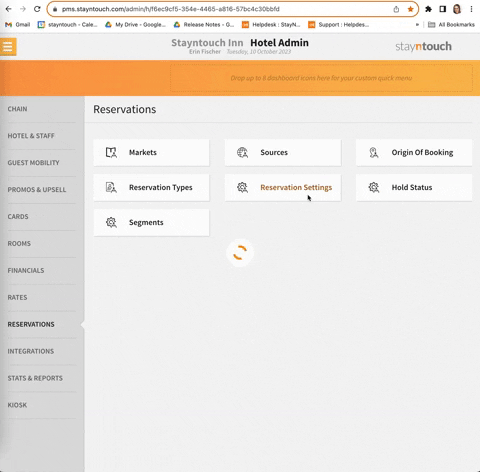
Underneath DEFAULT RATE DISPLAY, choose whether rates display By Rate, By Room Type, or Recommended. Next to that, you can indicate the MAX ADULTS, MAX CHILDREN, MAX INFANTS, and MAX ROOMS for a reservation.
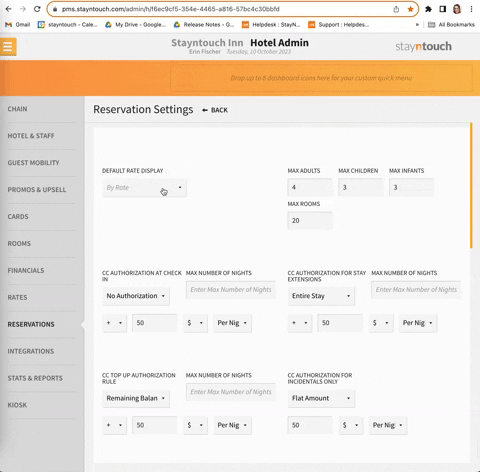
Below that, you can configure credit card authorization for the following:
- CC AUTHORIZATION AT CHECK-IN: Credit card authorization will be required at check-in.
- You will be asked to select either Entire Stay (to require credit card authorization for the entire stay) or No Authorization (credit card authorization will not be required).
- Choose to add/subtract a percentage or currency value or do nothing at all. This can be done on a Per Stay or Per Night basis.
- Choose to set a MAX NUMBER OF NIGHTS to which the credit card authorization applies.
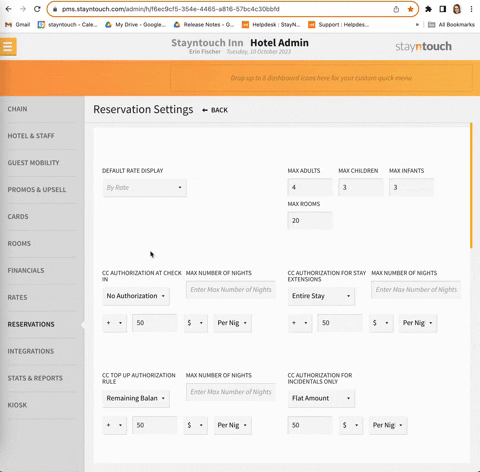
- CC AUTHORIZATION FOR STAY EXTENSIONS: Credit card authorization will be required to extend a stay.
- You will be asked to select either Entire Stay (to require credit card authorization for the entire stay) or No Authorization (credit card authorization will not be required).
- Choose to add/subtract a percentage or currency value or do nothing at all. This can be done on a Per Stay or Per Night basis.
- Choose to set a MAX NUMBER OF NIGHTS to which the credit card authorization applies.
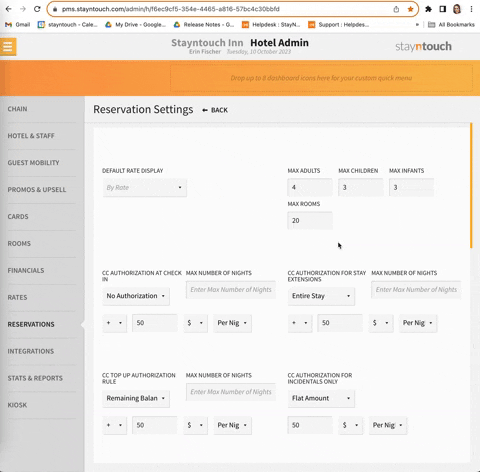
- CC TOP UP AUTHORIZATION RULE: This requires credit card authorization if there is an outstanding balance.
- You will be asked to select either Remaining Balance (to require credit card authorization for what's left of the outstanding balance) or No Authorization (credit card authorization will not be required).
- Choose to add/subtract a percentage or currency value or do nothing at all. This can be done on a Per Stay or Per Night basis.
- Choose to set a MAX NUMBER OF NIGHTS to which the credit card authorization applies.
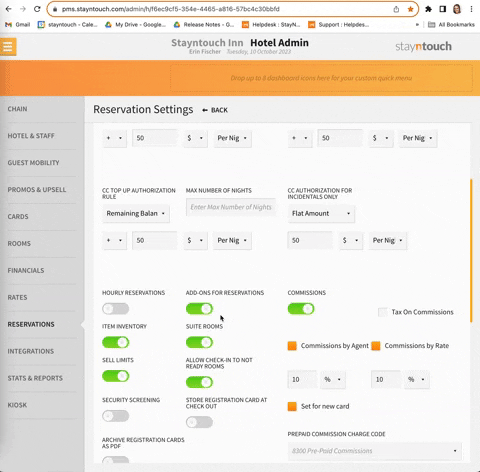
- CC AUTHORIZATION FOR INCIDENTALS ONLY: This requires credit card authorization for incidental charges.
- You will be asked to select either Flat Amount (to require credit card authorization for a flat amount) or No Authorization (credit card authorization will not be required).
- Choose to add a specific currency value or do nothing at all. This can be done on a Per Stay or Per Night basis.
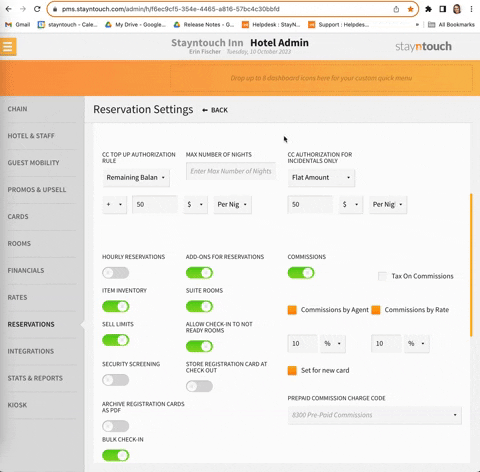
Next, you will notice a variety of features that can be toggled ON or OFF as desired. These are as follows:
- HOURLY RESERVATIONS: This enables Hourly reservations at your hotel. If you want to work with the Hourly model, you can activate this with an installer. It's very easy to enable, but very difficult to reverse the functionality.
- HOURLY MODE: Select either DAY USE or FULL HOURLY depending on the format of your hotel.
- ADD-ONS FOR RESERVATIONS: This allows add-ons to be attached to reservations. Please note, this is automatically activated.
- ITEM INVENTORY: This keeps an inventory of items sold at your hotel.
- SUITE ROOMS: This enables the use of suite rooms at your hotel.
- SELL LIMITS: This allows you to set sell limits for your hotel.
- ALLOW CHECK-IN TO NOT READY ROOMS: Once this setting is enabled, you will be presented with a READY/NOT READY pop-up upon checking in a not ready room. If you select READY, the room status will change to ready, and you will be able to proceed with check-in. If you select NOT READY, you will be taken back to the stay card. Both the selection of READY/NOT READY and the change in room status will be recorded in the stay card activity log.
- SECURITY SCREENING: This performs an additional security screening on guests.
- COMMISSIONS: This enables commissions to be set for reservations. If toggled ON, you can then indicate whether there is a Tax On Commissions, and then set Commissions by Agent or Commissions by Rate. Upon selecting these, you will be asked to enter a percentage or currency amount. You can also indicate whether you want this commission Set for new card. Further, if you are dealing with prepaid commissions, you will need to select a PREPAID COMMISSION CHARGE CODE for your reservation.
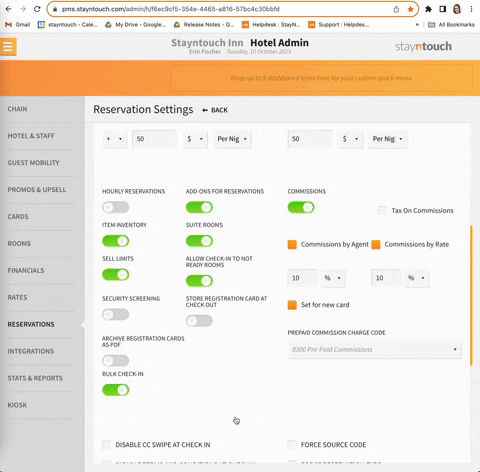
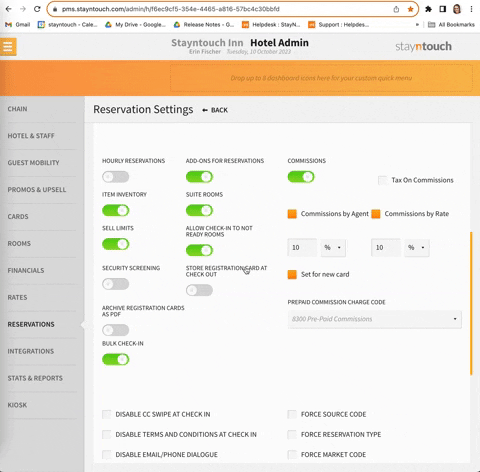
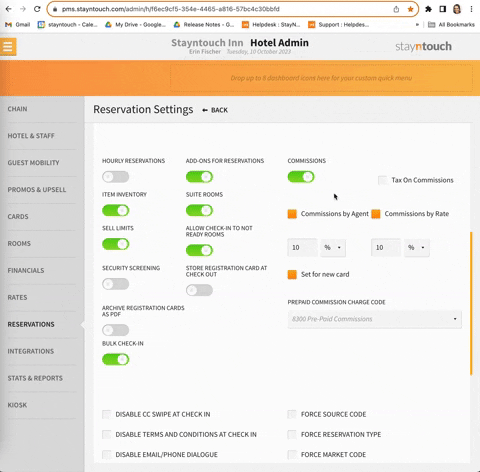
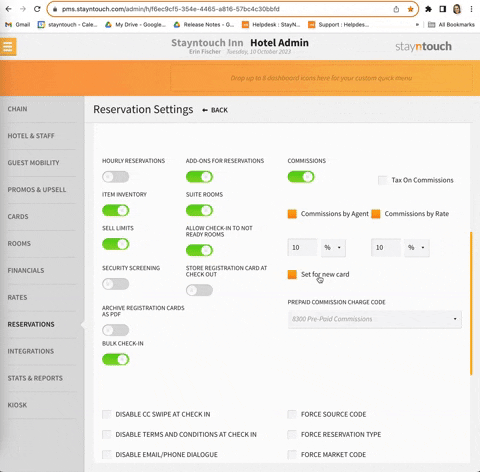
Finally, the remaining checkboxes indicate what Stayntouch PMS will do in various scenarios at your hotel.
- DISABLE CC SWIPE AT CHECK-IN: Credit card swipe at check-in will not be required.
- DISABLE TERMS AND CONDITIONS AT CHECK-IN: Terms and Conditions will not be shown at check-in.
- DISABLE EMAIL/PHONE DIALOGUE: Email and phone number will not be mandatory fields.
- DISABLE EARLY DEPARTURE PENALTY: There will be no penalty for early departures.
- DISABLE RESERVATION POSTING CONTROL: Posting of reservations will not be controlled. This means that even if there is no credit card on file, integrations can post room charges to a reservation. Be careful with disabling this.
- FORCE SOURCE CODE: Source code will always be forced for reservations.
- FORCE RESERVATION TYPE: Reservation type will always be forced for reservations.
- FORCE MARKET CODE: Market code will always be forced for reservations.
- FORCE ORIGIN OF BOOKING: Origin of booking will always be forced for reservations.
- FORCE SEGMENT: Segment will always be forced for reservations.
- FORCE RATE ADJUSTMENT REASON: Rate adjustment reason will always be forced for reservations.
- FORCE NATIONALITY AT CHECK-IN: Guests will be required to enter a nationality at check-in. This also requires that Nationality is set as MANDATORY via Settings > Cards > Guest Card Fields.
- FORCE COUNTRY AT CHECK-IN: Guests will be required to enter a country at check-in.
- SHOW OVERBOOKING ALERT: Your hotel will be alerted when there is an overbooking. We do not recommend turning this off.
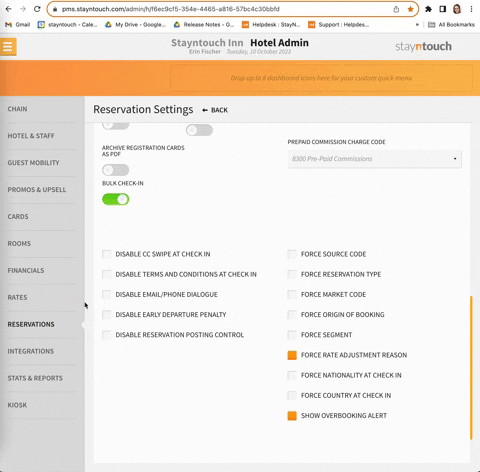
As always, please be sure to select SAVE CHANGES once you have configured all of these settings.
The above covers how to configure reservation types and reservation settings in Stayntouch PMS. For more information, contact Customer Support or view one of the below videos:
