 Stayntouch PMS
Stayntouch PMS How to Set Up Items
Items are frequently-used charge codes that can be posted quickly to guest bills. Items can be configured with a preset description and amount, and include such commonly-used charges as minibar postings, bicycle rentals, massages, etc. To set up items in Stayntouch PMS, navigate to Settings > Financials > Items. From there, you will see a list of existing items, and you will also be able to add new items if desired. However, before adding a new item, you must add a charge code for it.
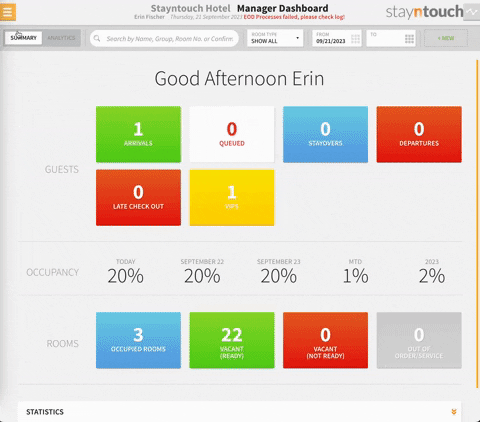
ADD A CHARGE CODE FOR AN ITEM
To add a charge code for an item, navigate to Settings > Financials > Charge Codes > +ADD NEW. Once you have done so, enter a CHARGE CODE and a DESCRIPTION. Next, you will need to select the appropriate CHARGE GROUP and CHARGE CODE TYPE for this item.
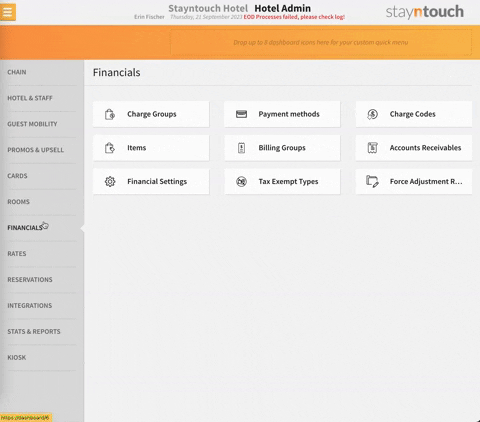
Upon entering this information, select SAVE CHANGES and then head back to Settings > Financials > Items to add your new item.
ADD AN ITEM
To add an item, simply click the +ADD NEW button from the Items page. You can then add an ITEM DESCRIPTION, SELECT CHARGE CODE (use the one you just created), enter a UNIT PRICE, and mark as Favorite if desired. If you have marked an item as Favorite, every time you open BILL & CHARGES from a reservation's stay card, you will see the items you have configured as Favorite first, thus making it easier to add the items to the guest bill. To finish creating a new item, SAVE CHANGES to add it to the system.
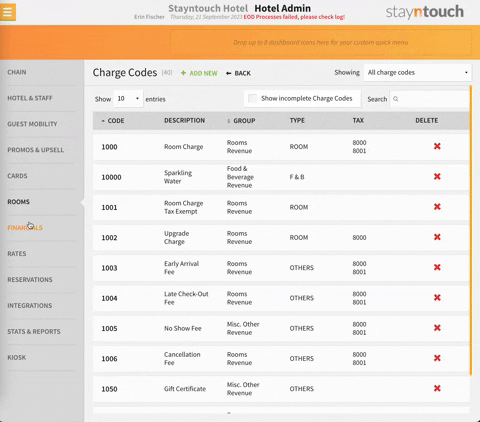
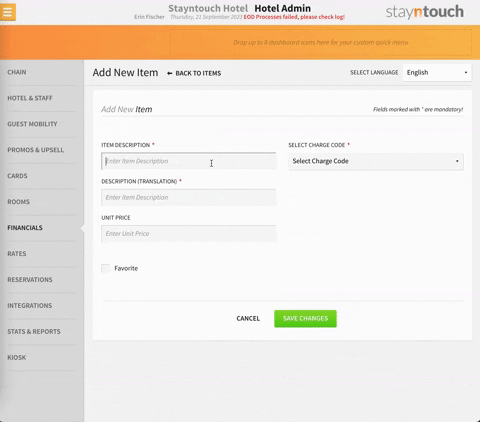
After completing these steps, you have successfully created an item in Stayntouch PMS. If you have additional questions, view this video or contact Customer Support.
