 Stayntouch PMS
Stayntouch PMS How to Set Up Room Types and Rooms
To set up room types and rooms in Stayntouch PMS, navigate to Settings > Rooms, where you will find sections for both Room Types and Rooms.
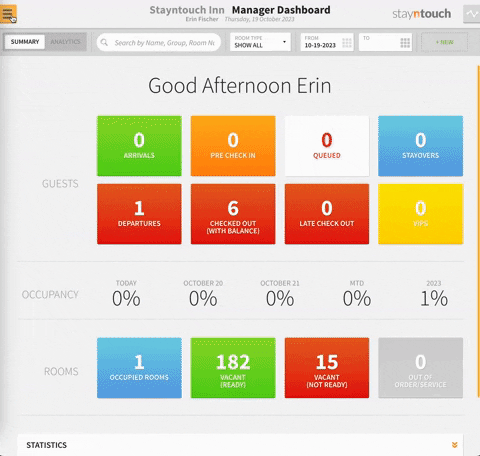
ROOM TYPES
In Room Types, you will see a list of all the room types available for sale. Room types are important, as they are used for all of our distribution. You should make sure your room types match up to the rooms available and that you are as descriptive as possible, so you can break them up by their differences. Sometimes you'll also need to bring them together by what they have in common.
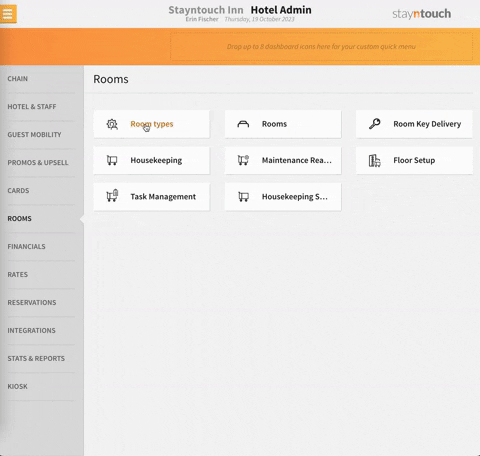
To add a room type, simply click +ADD NEW, enter a ROOM TYPE NAME, CODE (this is not going to display in most places, but is used to convert and display information to third party systems), MAX OCCUPANCY, and STAYNTOUCH DESCRIPTION (this will display to your reservation agent, for web check-in, and in the room upgrade option). You can also choose to upload a picture to be displayed with this room type. Furthermore, if the room type is available for day use reservations, select the checkbox for Available for day use.
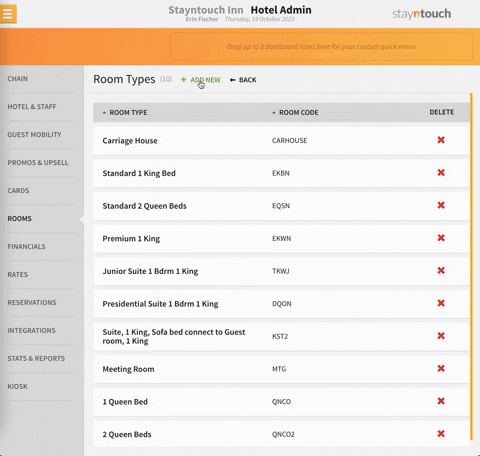
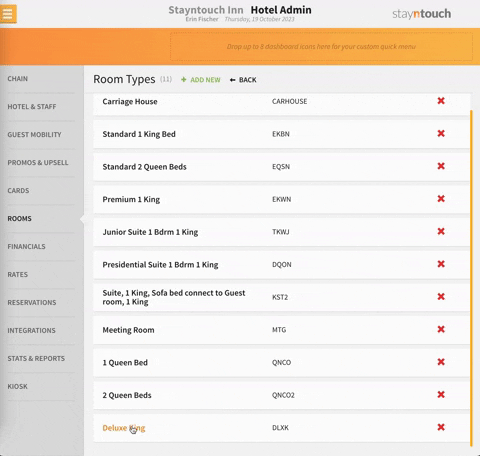
LIKES & FEATURES
When configuring rooms and room types, it is also important to attach likes and features to room types, as this allows you to further distinguish the various room types available at your hotel. This can be done from Settings > Guest Cards > Likes. For further information about creating likes and features, please see this article.
ROOMS
Once you have configured room types and likes/features, you can navigate to Settings > Rooms > Rooms to view a list of the rooms you have licensed for your hotel. Once you have reached the number of rooms you have licensed, you will be unable to add more rooms.
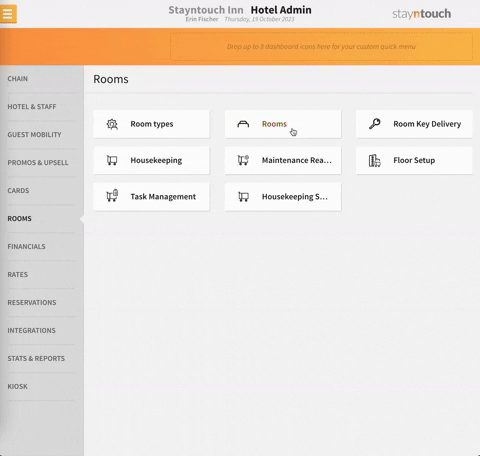
However, if you still haven't reached the maximum number of licensed rooms, you can add a new room by selecting +ADD NEW.
From here, enter the following information:
- NUMBER
- MAX OCCUPANCY
- SELECT FLOOR
- SELECT ROOM TYPE
- HOUSEKEEPING SECTION
In addition to this information, you can provide an IMAGE for the room and select the checkbox for SUITE DOOR to indicate this room is part of a suite. Moreover, the likes and features you configured before can be selected to distinguish the different rooms at your hotel.
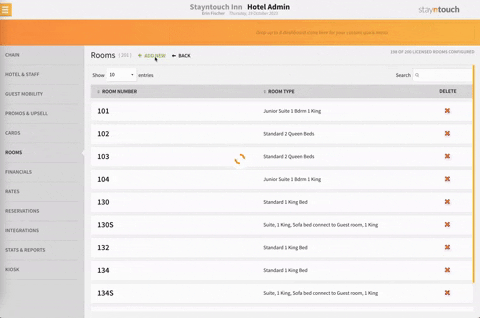
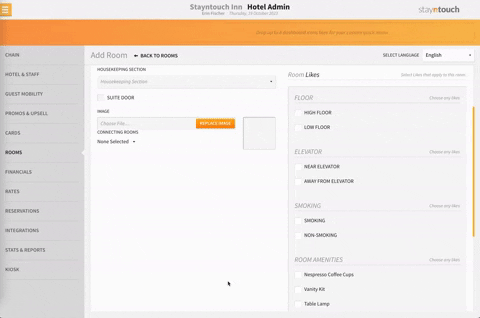
Once you've entered all of this information, select SAVE CHANGES to finish adding the room.
If you've reached the maximum number of licensed rooms as mentioned above, you can edit rooms as desired by clicking on the room number. By doing so, you will be able to edit all of the same fields as in the add new room screen.
The above explains how to add rooms and room types in Stayntouch PMS. For further information, please see this video or contact Customer Support.
