 Stayntouch PMS
Stayntouch PMS Auto Charge Deposits
OVERVIEW
Stayntouch PMS provides the option to configure deposit policies for reservations, with the option to collect it automatically at End of Day (EOD). This is subject to certain conditions.
HOW IT WORKS
For every night audit, if the AUTO CHARGE DEPOSIT setting is turned ON for the hotel, the EOD routine will collect the configured deposit amount for reservations with a deposit rule due on that day.
In order for AUTO CHARGE DEPOSIT to work, the reservation should have a valid credit card attached with it. The action will be recorded in the activity log. Failed attempts will be tried again with the next day's EOD routine (if they are not collected manually before then).
CONFIGURATION
Deposits can be configured in Settings > Rates > Rules & Restrictions > Rules and can be charged manually and automatically. Please note, we recommend turning ON the No deposit request on reservations with routed charge toggle for deposit requests, so Virtual Credit Cards (VCCs) are not charged before they are valid.
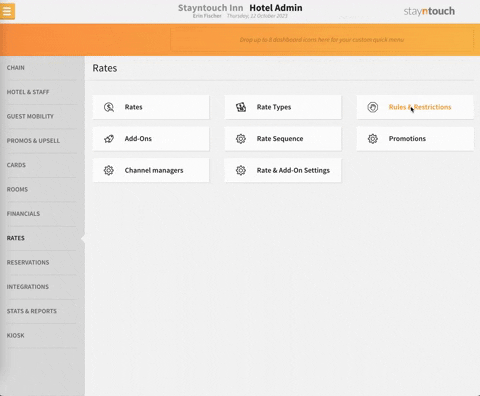
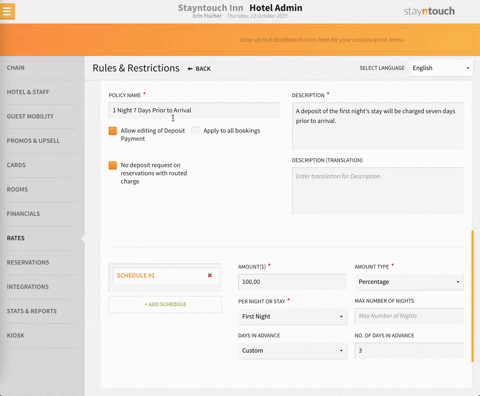
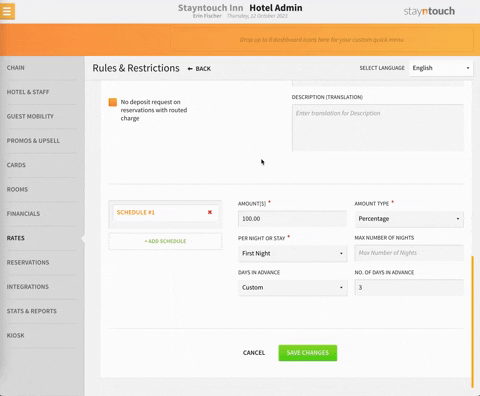
In order to process deposit requests automatically during EOD when a deposit rule is assigned to a rate, the COLLECT DEPOSIT AUTOMATICALLY AT EOD setting should be turned ON in Settings > Hotel & Staff > Settings & Parameters > Auto Charge. For example, if you have a rate that allows guests to pay 50% two weeks prior to arrival and the other 50% upon arrival, Stayntouch PMS can add a deposit rule that automatically posts this for guests.
You'll also notice two ALSO, COLLECT DEPOSIT AT hourly time selection options. Once auto collection is run, and the reservation pays the deposit, the reservation will be flagged, so it does not go through the same process during End of Day—unless the first round failed or the deposit request was not honored. Setting multiple times for deposit collection is beneficial for the deposit collection scheduled for the day of arrival. The reservations can be secured earlier in the day for the collection times set.
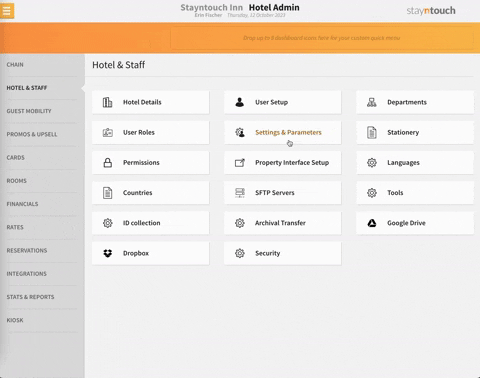
REPORTS
There is an option to access AUTO CHARGE DEPOSIT reservation information from Financials > Auto Charge.

This page can be used as a report to view historical AUTO CHARGE DEPOSIT reservations and can be used as a processor for current records. Failed transactions can be re-attempted from this screen after changing the credit card on file.

