 Stayntouch PMS
Stayntouch PMS Promotions
HOW TO CREATE A PROMOTION
To create a promotion in Stayntouch PMS, navigate to Settings > Rates > Promotions. From there, you will need to activate the Use promotions toggle on the right hand side of the screen. If you wish to create a new promotion, simply click +ADD NEW.
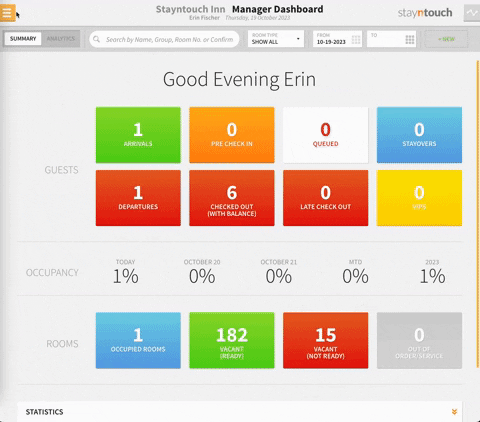
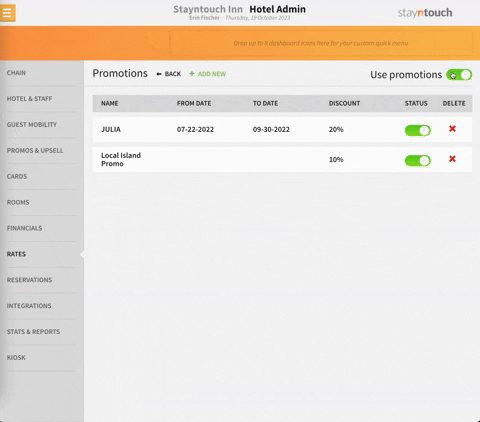
Upon doing so, you will be asked to enter information in the fields for NAME, FROM DATE, TO DATE, DESCRIPTION, DISCOUNT AMOUNT[$], and DISCOUNT TYPE. Please note, the FROM DATE/TO DATE is the date range during which the guest can stay using that promotion.
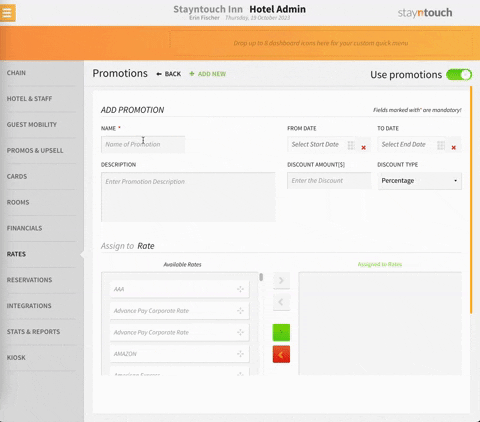
After you have entered this information, see the Assign to Rate section to drag and drop the desired rate(s) for this promotion to the Assigned to Rates column, and then click ADD to add the new promotion.
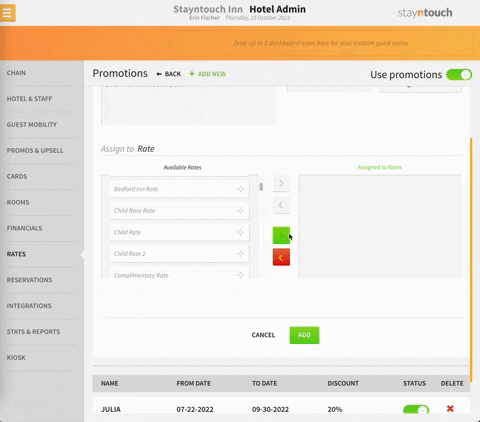
ADD A RESERVATION TO A PROMOTION
Once you have created a new promotion, you will be able to assign a reservation to the promotion. To do so, navigate to the Dashboard and select +NEW from the top right corner of the screen to create a new reservation. From the Reservations screen, enter the name of the promotion in the GROUP/ALLOTMENT/PROMO CODE field. This will then attach the promotion to your reservation.
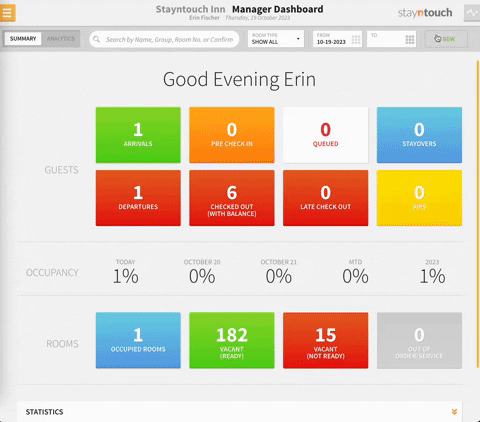
Upon selecting the promotion and entering the reservation details, you will be directed to the Rooms & Rates screen where you will see the actual promotion applicable to your BAR. By clicking the dropdown arrow next to the BAR, you will see the different pricing available for the different room types as part of this promotion.
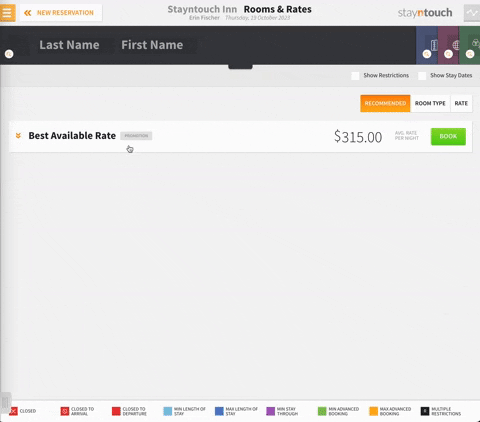
Then by selecting the BOOK button to the right of the rate, you will attach that promotion to the reservation. Please note, once the reservation is confirmed, you will see an EDITED indicator underneath the BAR, which is Stayntouch PMS's way of indicating that there is a promotion attached to this rate.
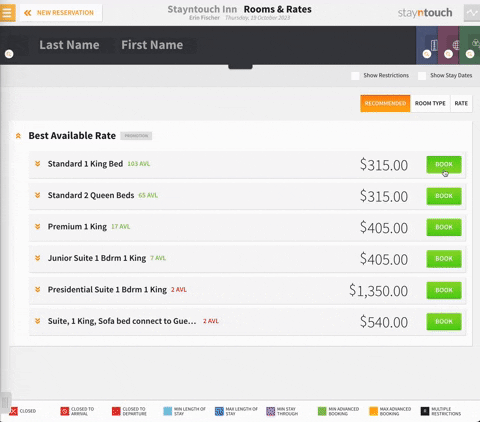

The above explains how to set up promotions in Stayntouch PMS. For further information, please view this video or contact Customer Support.
